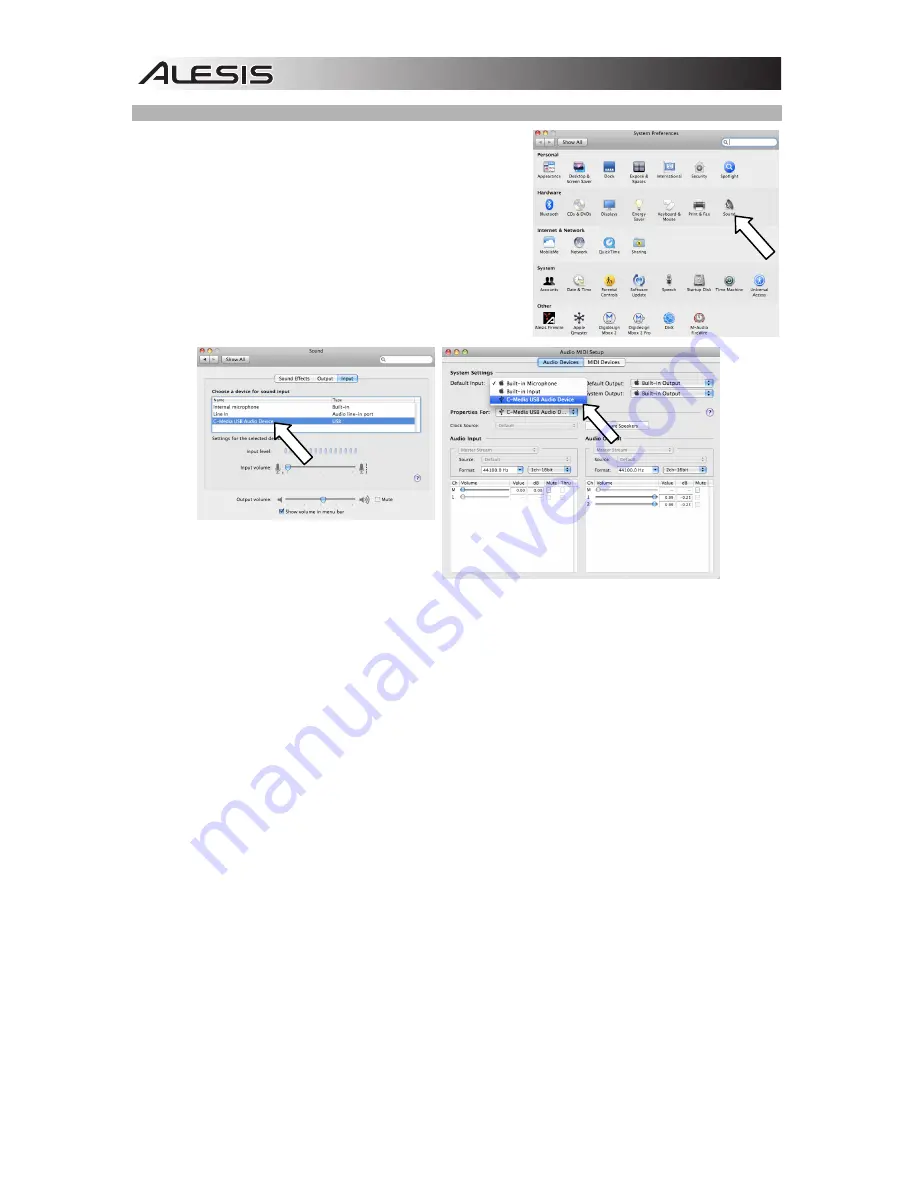
12
MAC
1.
Recarsi su
Preferenze di sistema
f
Audio
.
2.
Fare clic sulla linguetta “Ingresso”.
3.
Assicurarsi che
C-Media USB Audio Device
sia
selezionato, quindi chiudere la finestra.
4.
Recarsi su
Applicazioni
f
Utilità
f
Audio MIDI Setup
.
5.
Nella linguetta “Periferiche audio” sotto “Configurazione
di sistema”, selezionare
C-Media USB Audio Device
come ingresso predefinito, quindi chiudere la finestra.
Содержание GuitarLink Wireless
Страница 2: ......
Страница 21: ...Alesis LLC Tel U S 401 658 5760 Email support alesis com MANUAL VERSION 1 2 ...
Страница 22: ...www alesis com ...








































