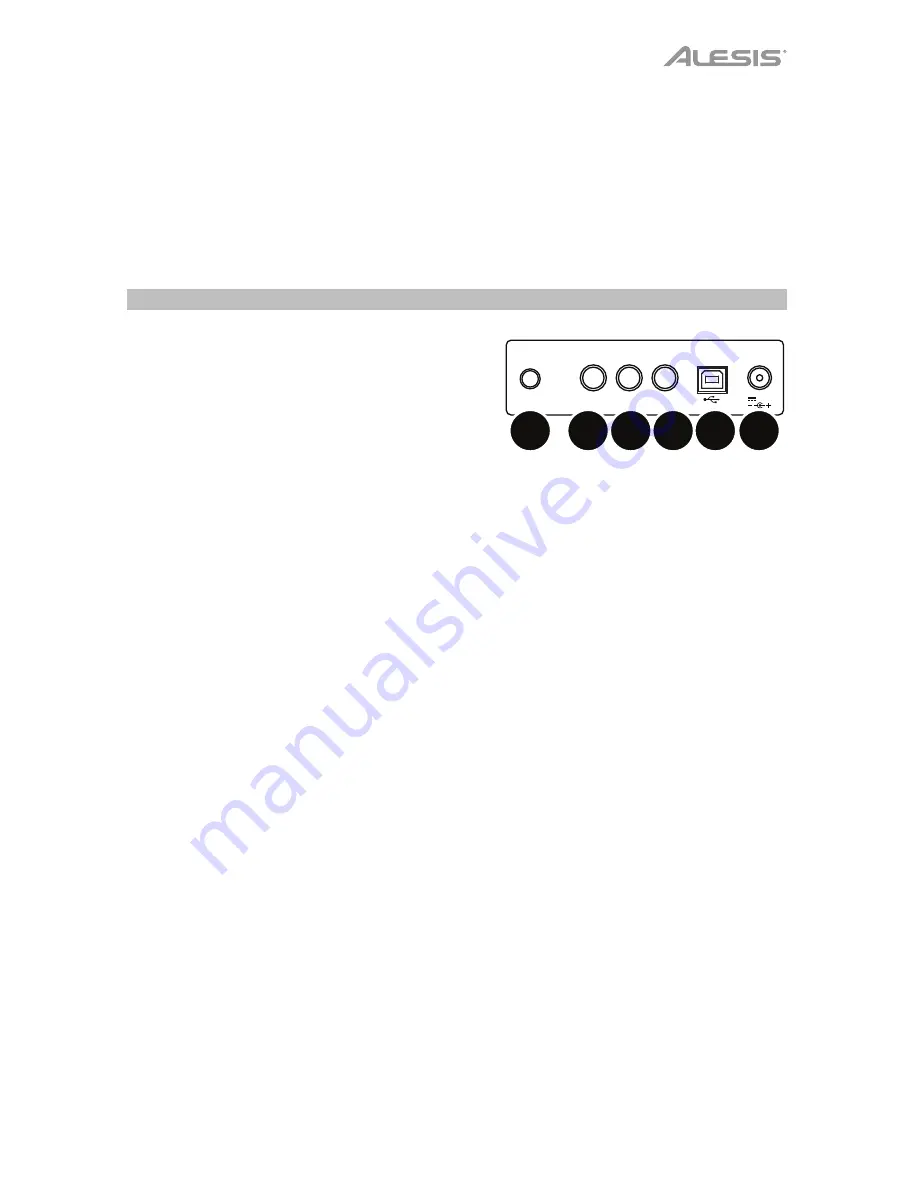
5
19.
Volume:
Press this button, and then use the
Value Down
/
Up
buttons to adjust the volume
of a specific pad. See
Operation > Kits > Editing
to learn more.
20.
Pan:
Press this button, and then use the
Value Down
/
Up
buttons to adjust the panning of
a specific pad. See
Operation > Kits > Editing
to learn more.
21.
Note:
Press this button, and then use the
Value Down
/
Up
buttons to adjust the MIDI note
of a specific pad. See
Operation > Kits > Editing
to learn more.
22.
Indicators:
Each of these lights illuminates when its corresponding pad is being played.
Rear Panel
1.
Power Input:
Connect this input to a power
outlet using the included power adapter.
2.
Kick Input:
Connect one of the included
footswitches to this input. When you press the
footswitch, CompactKit 7 will receive the
message in the same manner as it does when
you hit a pad.
3.
Hi-Hat Input:
Connect one of the included footswitches to this input. If you hit the hi-hat
pad while pressing the footswitch, it will produce a closed hi-hat sound. If you hit the hi-
hat pad while the footswitch is up, it will produce an open hi-hat sound. If you press the
footswitch without hitting a pad, it will produce a hi-hat pedal sound.
4.
Headphone Output:
Connect 1/4” (6.35 mm) stereo headphones (optional, sold
separately) to this output. When headphones are connected, the
speakers
will be muted.
5.
Aux In:
Connect an optional audio source (e.g., smartphone, computer, etc.) to this input
using a standard 1/8” (3.5 mm) stereo cable (not included).
6.
USB Port:
Connect this port to a USB port on your computer using a standard USB cable
(not included). This will let you use CompactKit 7 as a USB MIDI controller. See the
Operation > USB MIDI
section to learn more about this.
AUX IN
PHONES
KICK
HI-HAT
12V
1
2 3
4
5
6
Содержание COMPACTKIT 7
Страница 2: ......
Страница 38: ......
Страница 39: ......
Страница 40: ...alesis com Manual Version 1 1...

























