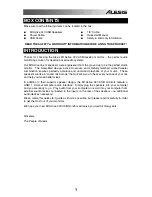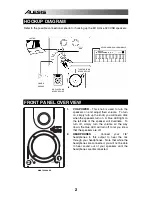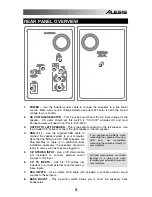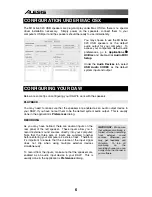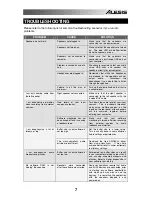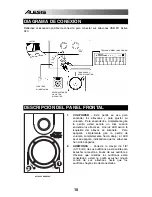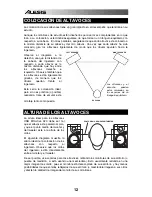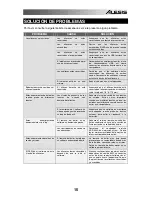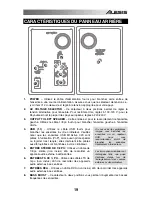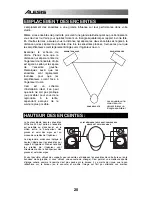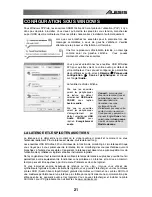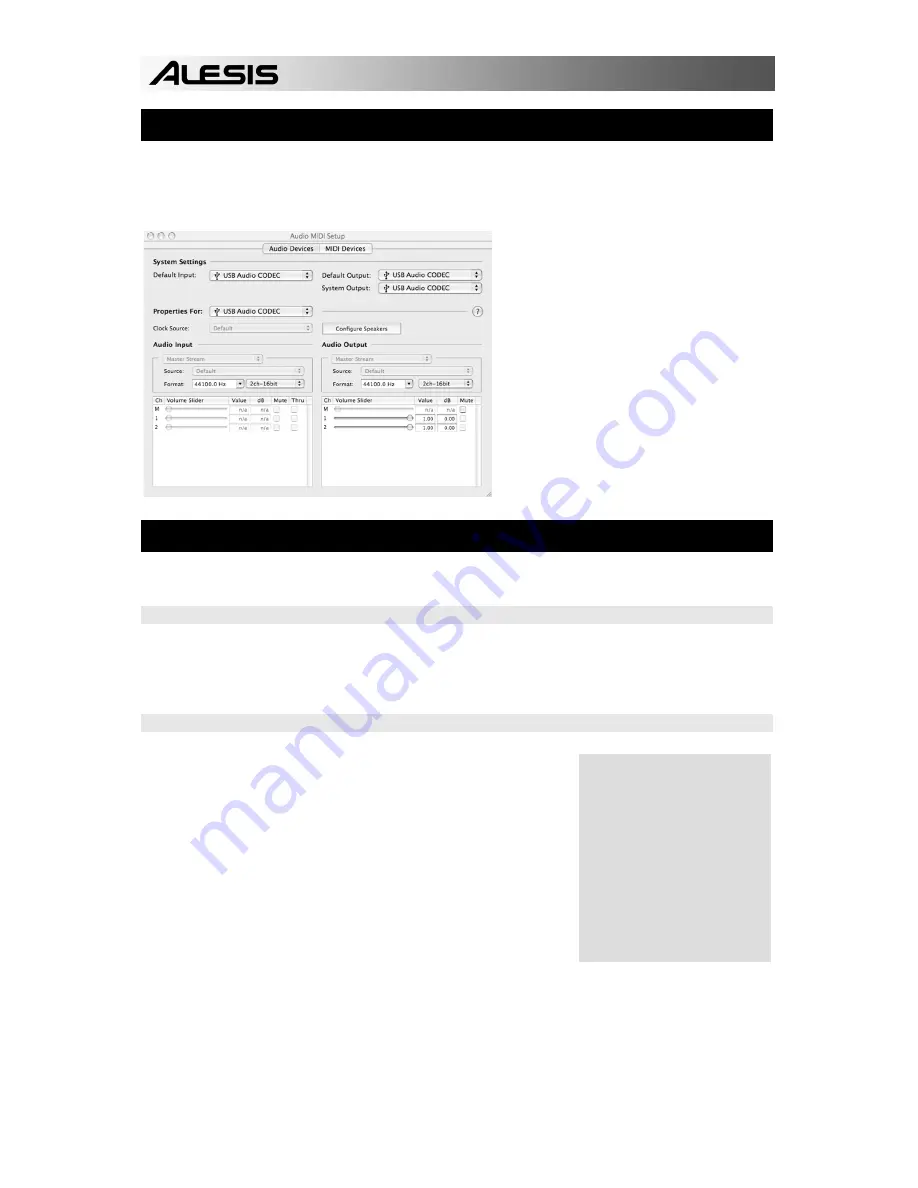
6
IMPORTANT:
Make sure
that software monitoring is
turned off when recording
from external sound
sources. Otherwise, you
may get feedback and
distortion. To turn off
monitoring on the
recording channel, you can
simply mute the channel in
your software.
CONFIGURATION UNDER MAC OSX
The M1Active 320 USB speakers are plug-and-play under Mac OSX so there is no special
driver installation necessary. Simply power on the speakers, connect them to your
computer’s USB port and the speakers should be ready to use immediately.
You may choose to use the M1Active
320 USB speakers as the default
audio output for your computer. To
access your computer’s default audio
preferences, go to
Applications
Utilities
and double-click
Audio MIDI
Setup
.
Under the
Audio Devices
tab, select
USB Audio CODEC
as the default
system input and output.
CONFIGURING YOUR DAW
Below are some tips on configuring your DAW to work with the speakers.
PLAYBACK
You may need to make sure that the speakers are enabled as an audio output device in
your DAW, if you have not set them to be the default system audio output. This is usually
done in the application’s
Preferences
dialog.
RECORDING
As you may have noticed, there are several inputs on the
rear panel of the left speaker. These inputs allow you to
record external sound sources directly into your computer.
Note that the three sets of inputs are summed together
before entering your computer as a stereo track. Therefore,
it’s important to ensure that the volume of the input signal
does not clip when using multiple external devices
simultaneously.
To record from the inputs, make sure that the speakers are
enabled as an audio input device in your DAW. This is
usually done in the application’s
Preferences
dialog.