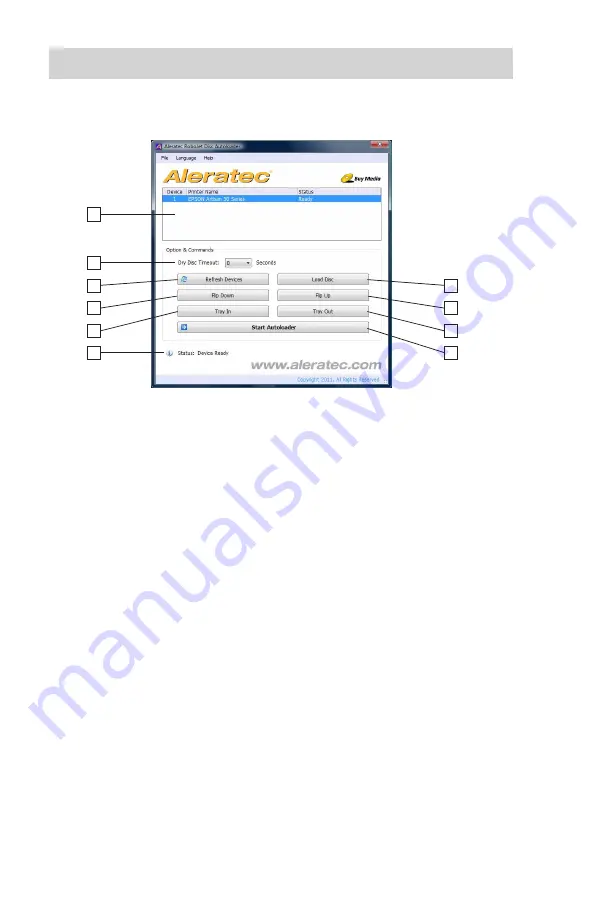
www.aleratec.com
16
A.
Printer Status Panel
– Shows the status of your RoboJet Disc
Autoloader equipped printer, if one is detected.
B.
Dry Disc Timeout
– Sets a delay before dropping a completed disc into
the bin for discs that need a little more time to dry.
C.
Refresh Devices button
– Rescans your hardware to identify your
RoboJet Disc Autoloader equipped printer.
D.
Flip Down button
– Sends a command to the autoloader to release a
disc that is in the disc tray to the disc bin.
E.
Tray In button
– Sends a command to the autoloader to load the disc
tray into the printer.
F.
Device Status
– Shows the status of RoboJet Disc Autoloader.
G.
Load Disc button
– Sends a command to the autoloader to load a disc
into the disc tray.
H.
Flip Up button
– Sends a command to the autoloader to reset the disc
release hinge on the disc tray to its normal position.
I.
Tray Out button
– Sends a command to the autoloader to unload the
disc tray from the printer.
J.
Start Autoloader button
– Prepares the autoloader for printing discs.
The autoloader must be started before any disc print jobs are kicked off.
Getting to know the Aleratec Autoloader application
Using the RoboJet Disc Autoloader
A
B
C
D
E
F
G
H
I
J
Note: Closing the Autoloader application will minimize it to your System Tray.
Содержание RoboJet Disc Autoloader 360104
Страница 1: ...USER GUIDE Aleratec RoboJet Disc Autoloader Part No 360104...
Страница 4: ...www aleratec com...
Страница 6: ...www aleratec com...
Страница 17: ...www aleratec com 11 6 Attach Disc bin 5 Insert Disc holder posts Installation...






























