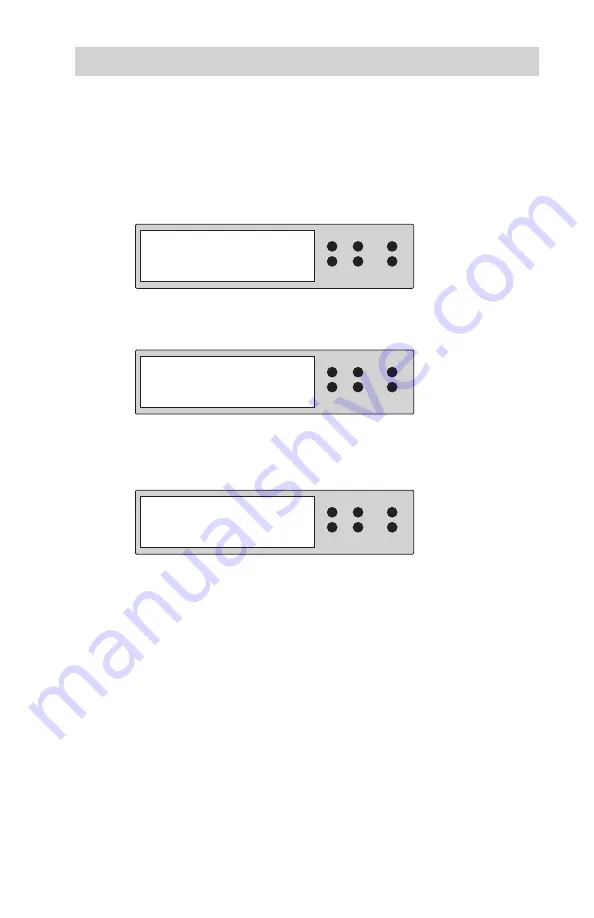
www.aleratec.com
39
Using the HDD PortaCruiser
Dual Disk RAID Controller (USB) Mode
Main Menu: Duplicator Mode Option
This function allows you to switch to the Duplicator mode.
Use the arrow buttons (
1.
or
) to select “Duplicator Mode”. The
following screen will be displayed.
Press
2.
ENT
to select. The system will prompt you to confirm that you wish
to change modes.
Use the arrow buttons (
3.
) to select “Yes” and press
ENT
to select. The
following screen will be displayed. The unit is now back in Duplicator
Mode.
ENT
Back to Stand Alone Mode?
No
ESC
RESET
MUTE
ENT
Duplicator Mode
ESC
RESET
MUTE
ENT
1. Copy HDD
Copy Size
ESC
RESET
MUTE
Содержание PortaCruiser 350108
Страница 1: ...USER GUIDE Aleratec HDD PortaCruiser Part No 350108 ...
Страница 61: ...www aleratec com Notes ...






























