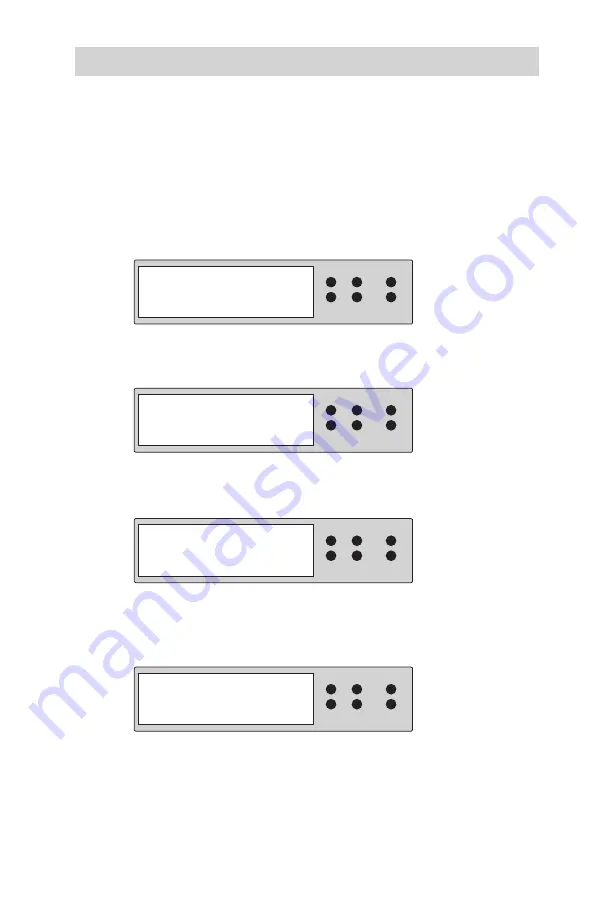
www.aleratec.com
17
Using the HDD PortaCruiser
Duplicator Mode
Main Menu: ReScan Bus
The “ReScan Bus” function causes the HDD PortaCruiser to redetect connected
hard drives. This can be used when you change drives without restarting the
system.
Use the arrow buttons (
1.
or
) to select “ReScan BUS”. The following
screen will be displayed.
Press
2.
ENT
to select. The system will prompt you to confirm that you wish
to proceed.
Press
3.
ENT
to begin the rescan, during which the following screen will be
displayed.
Note:
The order of scanning is Source SATA, Source IDE, Target SATA,
Target IDE.
When the rescan is complete, the following screen will be displayed.
4.
ENT
4. ReScan BUS
ESC
RESET
MUTE
ENT
ReScan BUS Now?
Yes
ESC
RESET
MUTE
ENT
Detect Drives
Please wait...
ESC
RESET
MUTE
ENT
Bus re-scan OK!
Found 2 Devices
ESC
RESET
MUTE
Содержание PortaCruiser 350108
Страница 1: ...USER GUIDE Aleratec HDD PortaCruiser Part No 350108 ...
Страница 61: ...www aleratec com Notes ...






























