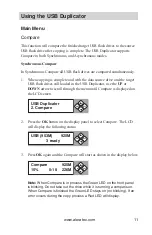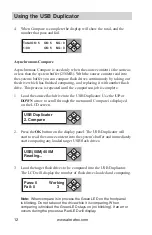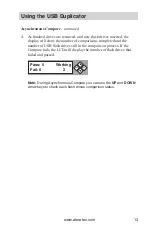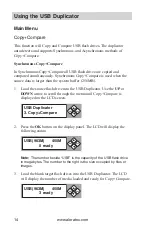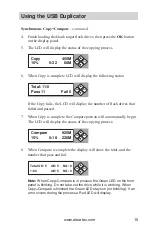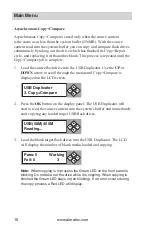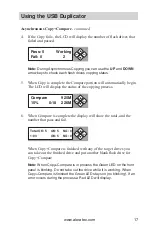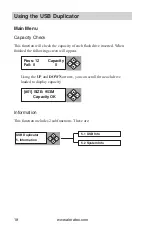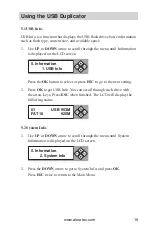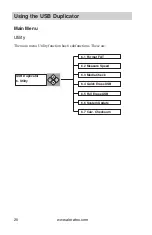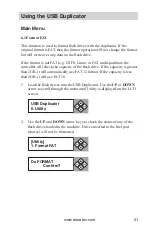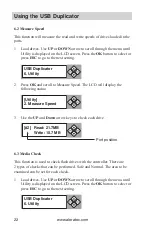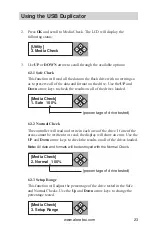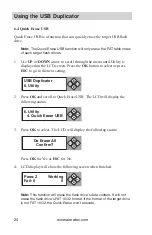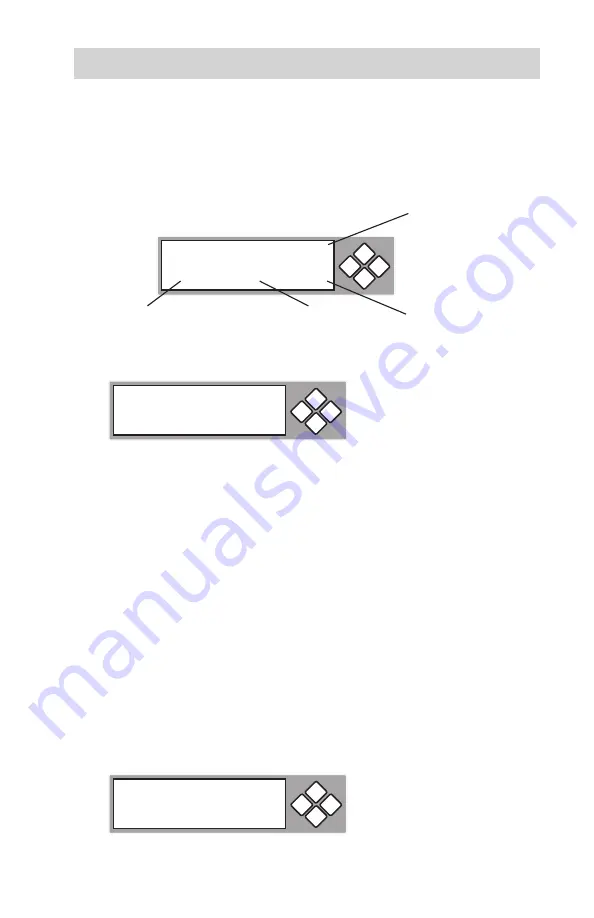
www.aleratec.com
9
Using the USB Duplicator
Synchronous Copying
- continued
4. Finish loading the blank target flash drives, then press the
OK
button on the
display panel.
5. The LCD will display the status of the copying process.
6. When Copy is complete LCD will display the following status:
If the Copy fails, the LCD will display the number of flash drives that failed
and passed.
Note:
When copying is in process the Green LED on the front panel is
blinking. Do not take out the drive while it is copying. When copying is
finished the Green LED stays on (no blinking). If an error occurs during the
copy process a Red LED will display.
Asynchronous Copying
Asynchronous Copy is used only when the source content is the same as or less
than the system buffer (256MB). With the source content read into the systems
buffer you can copy flash drives continuously by taking out the drive which has
finished copying, and replacing it with another blank. This process is repeated
until the copying job is complete.
1. Load the source flash drive into the USB Duplicator. Use the
UP
or
DOWN
arrow to scroll through the menu until Copy is displayed on the LCD screen.
ESC
OK
Copy
450M
15%
0:32
68M
ESC
OK
Total MBytes
on source
MBytes copied
Time elapsed
Percent Complete
ESC
OK
USB Duplicator
1. Copy
ENT
ESC
ENT
ESC
ENT
ESC
Total OK: 5 OK: 5 NG: 0
1:03 OK: 5 NG: 0
Содержание 330107
Страница 1: ...USER GUIDE Aleratec 1 11 USB Copy Cruiser SA Part No 330107...
Страница 6: ...www aleratec com...