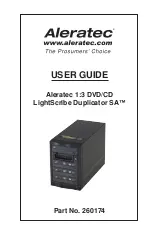www.aleratec.com
Table of Contents
Introduction ...................................................................................................1
Product Features ...................................................................................................1
Key Items – 1:3 DVD/CD LightScribe Duplicator SA ........................................2
1:3 DVD/CD LightScribe Duplicator SA: LCD Front Panel ..............................3
1:3 DVD/CD LightScribe Duplicator SA: Removable Hard Disk Drive ............4
Precautions ...................................................................................................5
Before you start: ...................................................................................................5
Overview ........................................................................................................7
Unpacking the Unit ..............................................................................................7
Connect the Cables and Apply Power ..................................................................7
LightScribe Software Installation ........................................................................8
Using the LightScribe Labeling Software ..........................................................11
Other Label Printing Related Options ................................................................15
Control Functions...............................................................................................16
Stand-Alone LightScribe Duplicator SA: Tutorials ..................................17
Making Disc-to-Disc Copies ..............................................................................17
Load Master Disc onto the Hard Drive ..............................................................23
Rename Existing Hard Drive Partition Name ....................................................27
Delete Existing Hard Drive Partition Permanently ............................................31
How to Make Copies from the Hard Drive ........................................................31
Select Burn Speed ..............................................................................................36
Select the Source Drive ......................................................................................38
Change the SETUP Settings ..............................................................................40
Audio CD Editing ..............................................................................................41
Introduction to Manage Accounts .....................................................................49
Manage Accounts: Overview .............................................................................50
Introduction to Duplication Mode .....................................................................53
Using AUTOCOPY ............................................................................................56
Menu Overview ...........................................................................................58
Troubleshooting .........................................................................................66
Recommended Media ................................................................................69
Technical Support ......................................................................................70
Service and Support ...................................................................................71
Technical Support FAX Back Form ...........................................................74
Содержание 260174
Страница 1: ...USER GUIDE Aleratec 1 3 DVD CD LightScribe Duplicator SA Part No 260174...
Страница 6: ...www aleratec com...