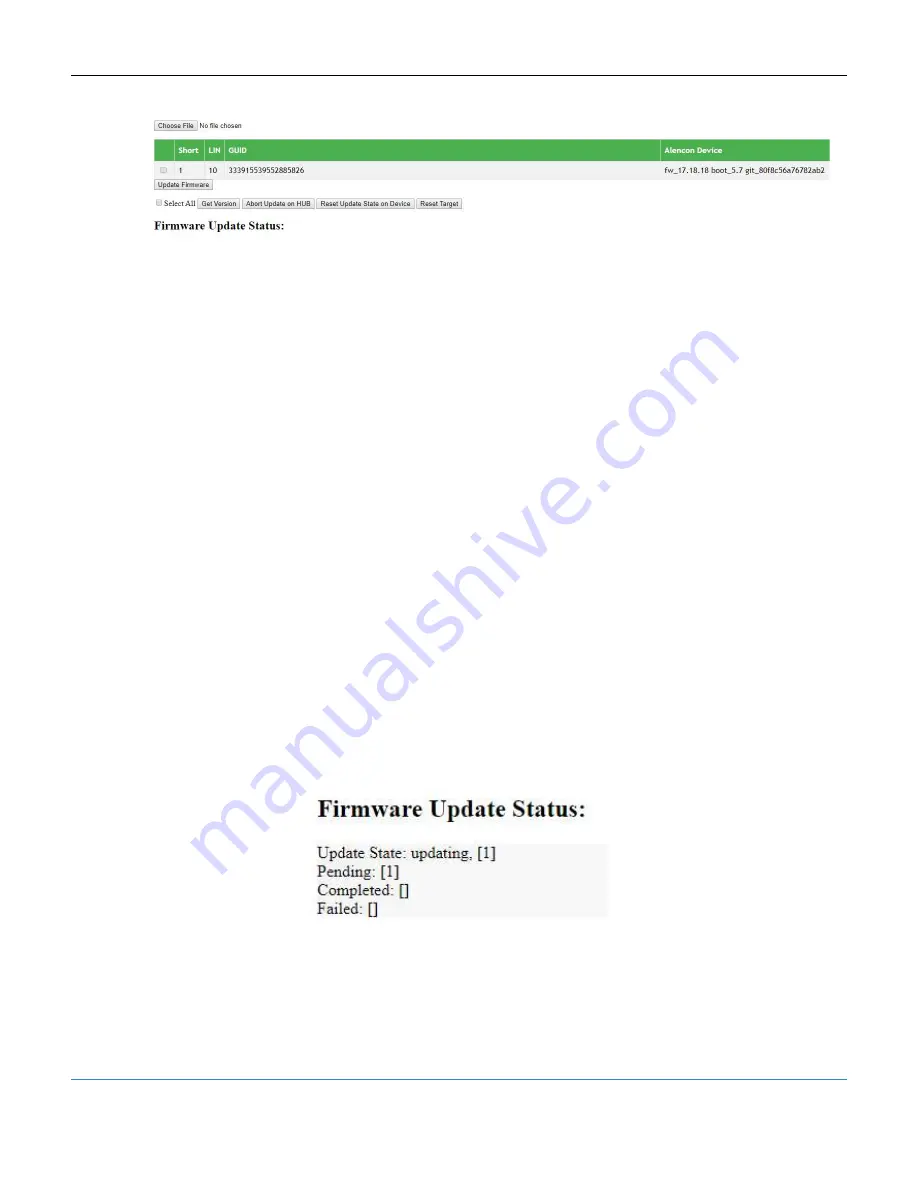
PODD – Installation, Operation and Maintenance Manual
A l e n c o n S y s t e m s L L C - P a g e
|
34
Figure 36: PODD Site – Firmware Update
1. Select the devices you wish to upgrade.
2. Click on
<Get Version>
to verify communication is working and check which
version is loaded on the device.
3. Click
<Choose File>
and find the corresponding .zip file for the target
4. Click
<Update Firmware>
5. See the progress bar corresponding to the update process.
10.7.2
Error or Stall Recovery Process
If the firmware update stalls or has an continuous error, follow this procedure carefully to
insure a minor error does not become unrecoverable:
1. Click
<Abort Update on HUB>
2. Copy the SPOT and Firmware LOG Messages to text editor such as Notepad,
save, and send to Alencon. This will help diagnose the failure.
3. Click
<Reset Update State on Device>
4. Retry the update. Contact Alencon if the update fails again.
10.7.3
Firmware Update Status and LOG Messages
The status and log messages provide real time feedback on the update state. The
firmware update can be in 1 of 4 states:
1. Idle: Not in the batch update queue
2. Pending: Waiting in the queue
3. Completed: Updated successfully
4. Failed: Update Failed
Figure 37: PODD Site – Firmware Update Status
These messages provide the user the status of the SPOT during the update process
and if the update is complete or failed.



















