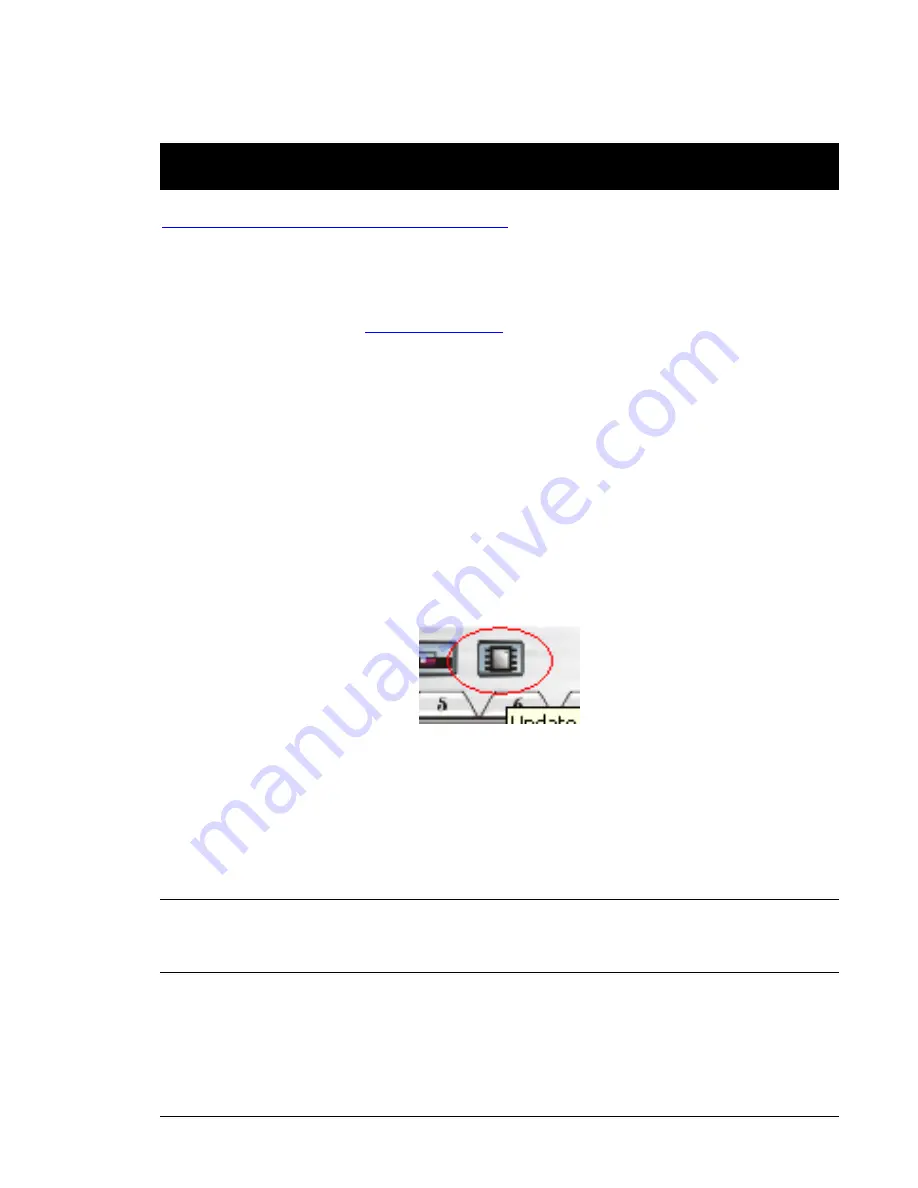
September 12, 2005 • Alcorn McBride AmpTraXX User’s Manual • Rev 1.2
Page 24
Updating Your Firmware
You can download the latest firmware upgrades for your AmpTraXX from
http://www.alcorn.com/products/amptraxx/firmware.html
To update your firmware, perform the following procedure:
First and foremost, you will need the AmpTraXX Configuration Software installed to perform a firmware
update. If you do not have this application installed, you can obtain it from the CD that ships with AmpTraXX
or the Alcorn McBride Website (
http://www.alcorn.com
). Please follow the instructions of the
Installing
AmpTraXX Configuration Software
section if you require assistance.
Next, it is important to verify that you even require an update. To do this, open the AmpTraXX application,
configure your COM port settings, and then click the
Connect To AmpTraXX
button. Watch the status bar at
the bottom of the AmpTraXX application for the current firmware version. If you determine that your firmware
is not up to date, continue with this procedure.
The next step is to prepare AmpTraXX for a firmware update by setting DIP switch #3 to the
OFF
(
Up
)
position. When this is done, you will notice that the AmpTraXX audio outputs will shutdown. This means that
AmpTraXX is patiently awaiting new firmware.
If necessary, re-click the
Connect To AmpTraXX
button. When connected, the status bar should indicate that
AmpTraXX is in
Firmware Update Mode
. If this is the case, you should now see the
Update Firmware
button next to the
Disconnect
button. Click this button, and then locate the new HEX firmware file that you
wish to load to AmpTraXX.
A message box will appear, informing you that the update is about to begin. Please follow the guidelines stated
in the message box to ensure that your Firmware Update is successful. When you are ready, click
OK
to
continue.
You can monitor the progress of the update in the Status bar. Within a few seconds, the update should be
complete. Return DIP switch #3 to the
ON
(
Down
) position to resume normal operation
NOTE: If the firmware update fails, do not panic and cry
“NOOO!!!! Now what am I supposed to do with this
rack-mountable paper weight?!?!”
Pull yourself together man! Simply locate and fix the source of the
problem (noisy cable, loss of power, corrupted file, etc.) and re-initiate the firmware update. Although a failed
update may cause AmpTraXX not to function, it will never render the Firmware Update feature useless!


















