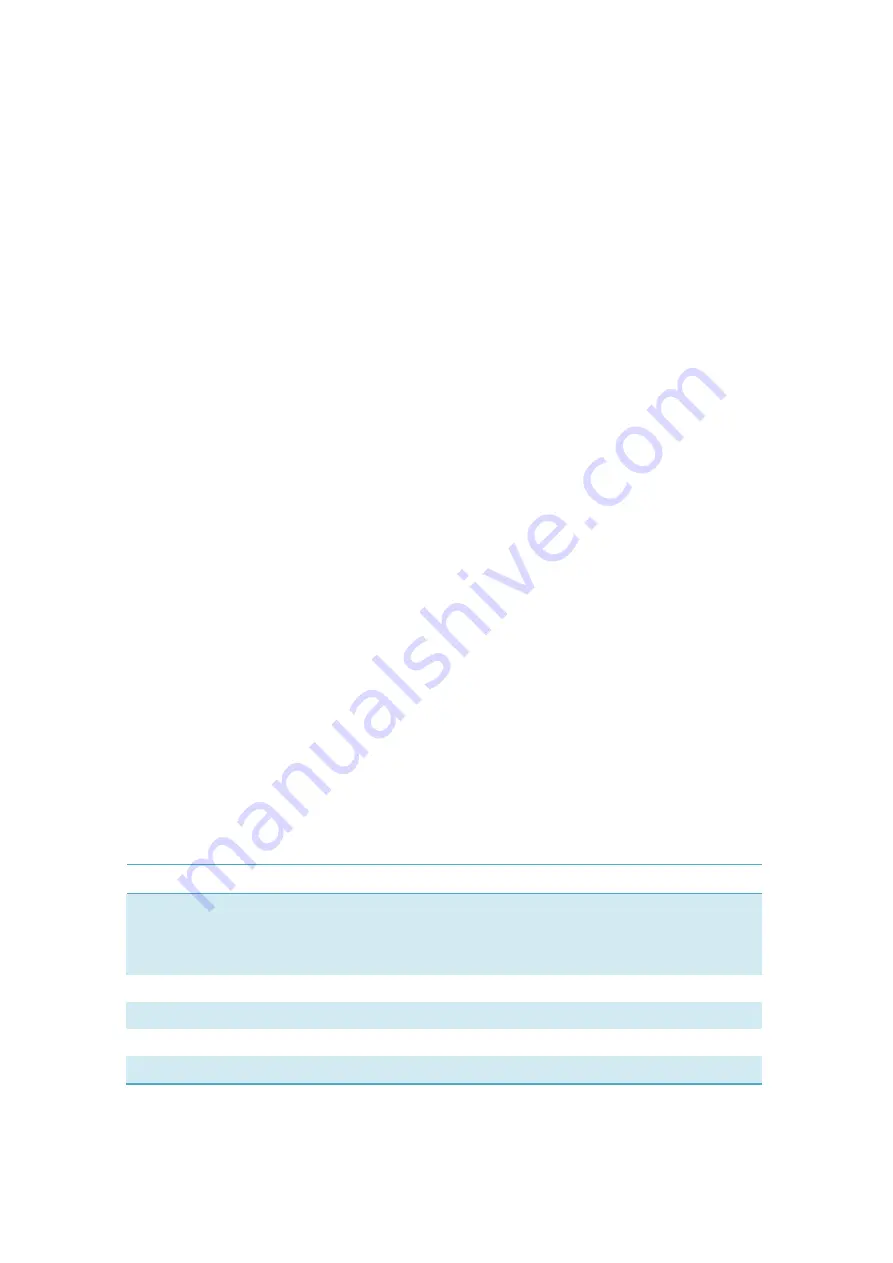
4
Installation Guide
Installation procedures may vary based on the operating system
installed on your PC. The following instructions are based on the
Windows XP OS:
Turn on your PC and plug the modem into the USB interface slot to
begin software installation. Windows should automatically detect the
new device and will prompt you to begin installation.
After following the prompts of installation setup, upon completion, a
shortcut will be placed on your desktop for quick future access.
Note:
1.
If installation “auto-run” does not begin, you will need to locate the
“autoRun.exe)” file in the driver path, and Double-Click on
AutoRun.exe to run the installation manually.
2.
A Micro-SD card is an optional accessory.
3.
Please do not remove the USIM/SIM card and or the Micro-SD card
when the modem is in use.
Upon successful installation of the HSPA management program, the
program will launch automatically. You may also double-click the short
cut icon on the desktop to launch the program.
Main Interface Overview
Following table are listed Short Cut Icons in PC Suite Interface.
Interface Icons
Provided Services
Home
Home Page (Click on <Connect> icon from the
main window to connect/disconnect from the
Internet)
Contacts
Display The Phones Book Interface
SMS
Display The Text Message Interface
Browser Open
the
Browser
Settings
Display the Settings manual
Following table are listed the Icons of status bar information



















