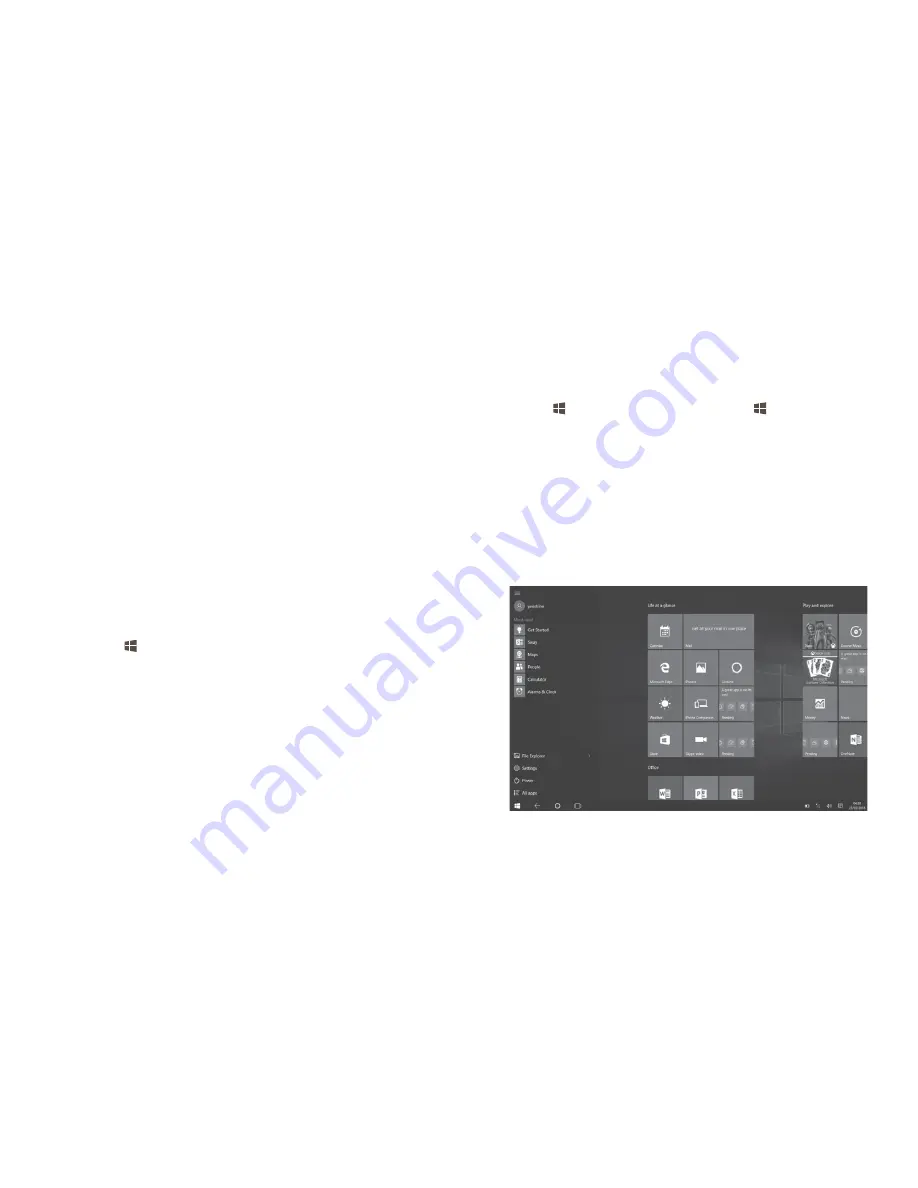
29
30
1.6
Accounts and signing in
When you set up your Plus10, an account is set up for you. You can
create additional accounts later for family and friends, so each person
using your Plus10 can set it up just the way he or she likes.
1.6.1 Sign
in
Turn on or wake your Plus10 by pressing the power button.
Swipe up on the screen or tap a key on the keyboard.
If you see your account name and account picture, enter your
password and select the right arrow or press Enter on your
keyboard.
If you see a different account name, select your own account
from the list at the left. Then enter your password and select the
right arrow or press Enter on your keyboard.
1.6.2 Sign
out
Here's how to sign out:
Go to Start , and right-click your name. Then select
Sign out
.
2
Getting to know Windows 10
2.1
Go to Start
Select Start in the taskbar or press the Start key on your keyboard
to open the Start menu.
At the lower left of the Start menu, you'll find quick links to
File
Explorer
,
Settings
,
Power
(shut down, sleep, and restart), and
All apps.
The apps you've used most often appear at the upper left.
Your name and profile picture appear at the top of the left side.
Select them to change your account settings, lock the screen, or
sign out.
Tiles on Start act as quick links to apps. You can rearrange, resize, add,
and remove tiles whenever you want.






























