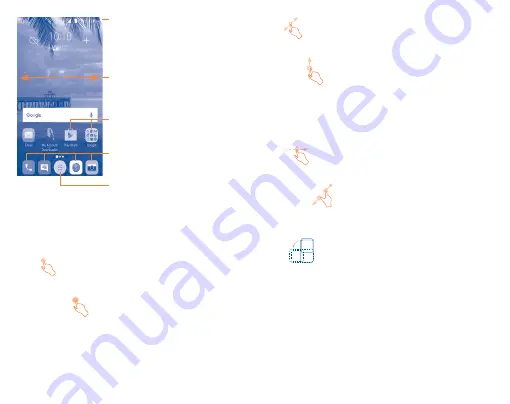
6
Status bar
•
Status/Notification indicators
•
Touch and drag down to open the notification
panel.
Touch an icon to open an application, folder, etc.
Application tab
•
Touch to enter application list.
Favorite tray applications
•
Touch to enter the application.
•
Touch and hold to move applications.
Slide left or right to view other panels on the
Home screen.
The Home screen is provided in an extended format to allow more space for
adding applications, shortcuts etc. Slide the Home screen horizontally left
and right to get a complete view.
1�3�1
Using the touchscreen
Touch
To access an application, touch it with your finger.
Touch and Hold
To enter the available options for an item, touch and hold the item. For
example, select a contact in Contacts, touch and hold this contact, an
options list will then appear on screen.
Drag
Place your finger on the screen to drag an object to another location.
Slide/Swipe
Slide the screen to scroll up and down the applications, images, web
pages… at your convenience.
The device also supports one finger zoom in (Message, Browser, Email
and Gallery) by double tapping the screen then slide with one finger to
zoom in/out).
Flick
Similar to swiping, but flicking makes it move quicker.
Pinch/Spread
Place your fingers of one hand on the screen surface and draw them apart
or together to scale an element on the screen.
Rotate
Automatically change the screen orientation from portrait to landscape by
turning the phone sideways.
1�3�2
Status bar
From the status bar, you can view both phone status and notification
information.
Содержание PIXI UNITE A466BG
Страница 1: ......






















