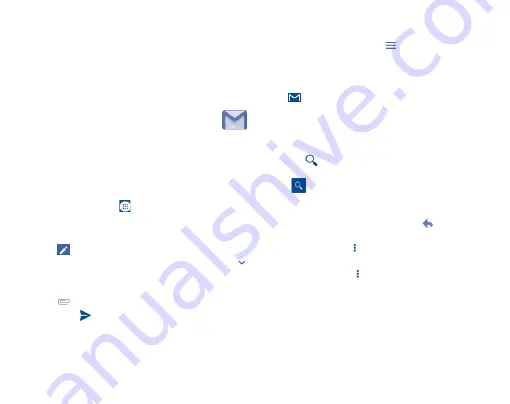
22
5
Gmail/Email �����������������������
The first time you set up your phone, you can select to use an existing Gmail
or to create a new Email account.
5�1
Gmail
(1)
����������������������������������������������
As Google's web-based email service, Gmail is configured when you first
set up your phone. Gmail on your phone can be automatically synchronized
with your Gmail account on the web. Unlike other kinds of email account,
each message and its replies in Gmail are grouped in your inbox as a single
conversation; all emails are organized by labels instead of folders.
To access Gmail
From the Home screen, touch
to enter the applications list, then
touch
Gmail
.
To create and send emails
•
Touch the
icon from Inbox screen.
•
Enter recipient(s)’s email address in
To
field, and if necessary, touch
and then add a copy or a blind copy to the message in
Cc
or
Bcc
field.
•
Enter the subject and the content of the message.
•
Touch the
icon and select
Attach file
to add an attachment.
•
Finally, touch the
icon to send.
•
If you do not want to send the mail out right away, you can touch the
Menu
key and
Save draft
or touch
Back
key to save a copy. To view the
draft, touch your account name to display all labels, then select
Drafts
.
(1)
It may vary depending on the app version of Gmail.
•
If you do not want to send or save the mail, you can touch the
Menu
key
and then touch
Discard
.
To add a signature to emails, touch the
icon from the inbox screen and
then touch
Settings
, choose an account, then touch
Signature
.
To receive and read your emails
When a new email arrives, you will be notified by a ringtone or vibration, and
an icon
will appear on Status bar.
Touch and drag down the Status bar to display the Notification panel, touch
the new email to view it. Or you can also access the Gmail Inbox label and
touch the new mail to read it.
You can search for an email by sender, subject, label, etc.
•
Touch the
icon from Inbox screen.
•
Enter the keyword you want to search for in the searching box and
touch
.
To reply or forward emails
•
Reply
When viewing an email, touch
to reply the sender
of this mail.
•
Reply all
Touch
and select “
Reply all
” to send message to
all people in a mail loop.
•
Forward
Touch
and select “
Forward
” to forward the
received mail to other people.
•
Add star
Touch to add star.
•
Touch to save the email as PDF and print it.
Managing Gmails by Labels
To conveniently manage conversations and messages, you can organize
them using a Label.
Содержание PIXI UNITE A466BG
Страница 1: ......































