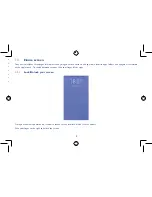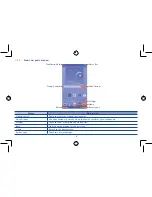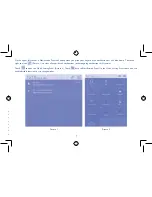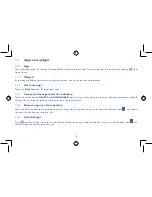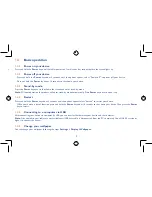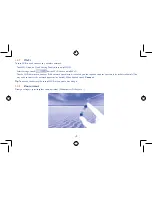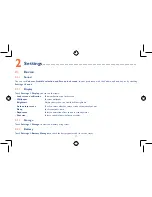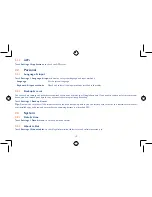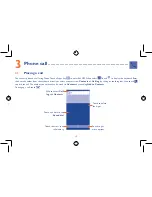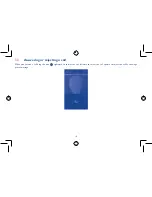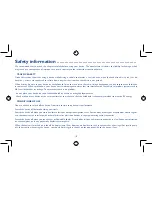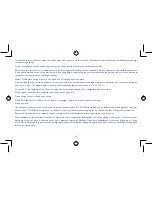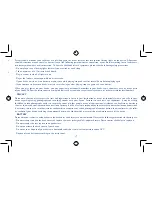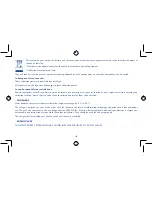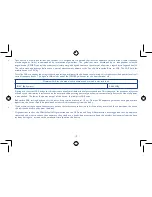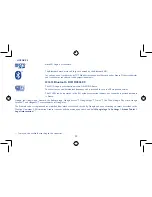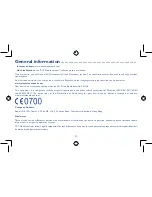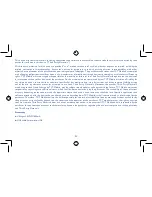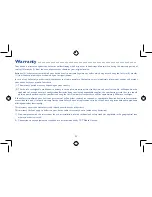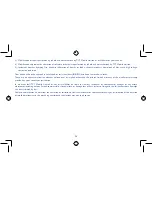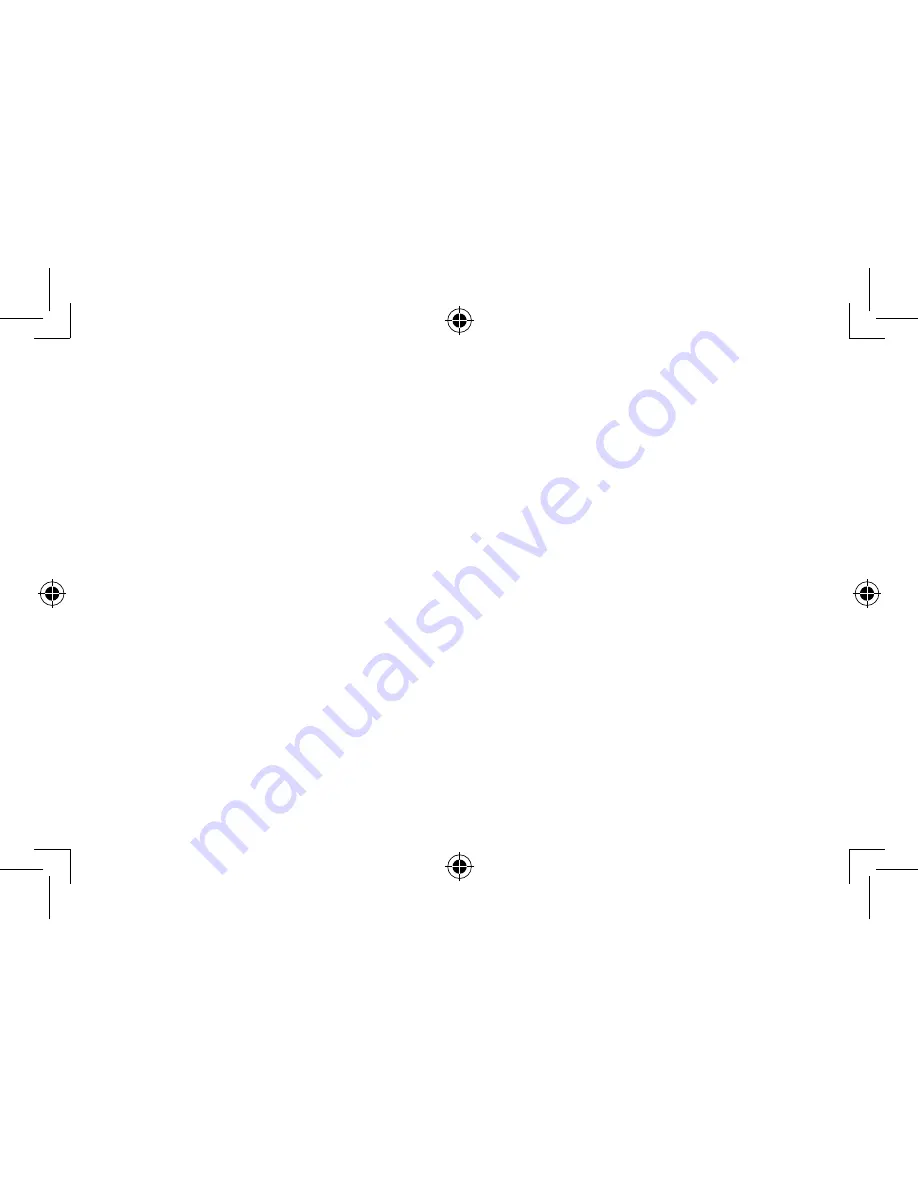
8
9
1�3
Apps and widgets
1�3�1
Apps
The Applications (apps) list contains all pre-embedded and newly installed apps. To access the apps list, touch the all apps key
from
Home screen.
1�3�2
Widgets
By touching and holding an empty area in the Home screen, you can switch to widgets interface.
1�3�3
Get more apps
Touch the
Play Store
icon
to get more apps.
1�3�4
Create and manage shortcut on desktop
Touch and hold an icon on
All APPS
or
DOWNLOADED
interface, drag it to the right place you want. Overlap icons together will build
a folder. You can name the folder by touching the tag in the top left corner.
1�3�5
Remove apps icon from desktop
Touch and hold the item to be removed to activate Move mode, drag the item up to the top of the Remove icon
, and release
the item after the Remove icon turns red.
1�3�6
Uninstall apps
Press
to enter all Apps, then touch and hold the application icon you want to uninstall, drag it over the Remove icon
, and
release it after the Remove icon turns red.
1�4
Basic operation
1�4�1
Power on your device
Press and hold the
Power
key until the tablet powers on. It will take a few seconds before the screen lights up.
1�4�2
Power off your device
•
Press and hold the
Power
key about 3 seconds until the options appear, select "Power off " to power off your device.
•
Press and hold the
Power
key about 10 seconds to shut down your device.
1�4�3
Stand-by mode
Press the
Power
key once to shut down the screen and enter stand-by mode.
Note:
Without operation, the product will enter stand-by mode automatically. Press
Power
key once to wake it up.
1�4�4
Restart
Press and hold the
Power
key about 3 seconds until the options appear, select "Restart" to restart your device.
•
When your device is out of function, press and hold the
Power
key about 10 seconds to shut down your device. Then press the
Power
key to restart.
1�4�5
Connecting to a computer via USB
After connecting your device to computer by USB, you can transfer files between your device and the computer.
Note:
Files copied to your tablet are not available until USB data cable is disconnected from the PC completely. Use a USB 2.0 version or
higher to connect the devices.
1�4�6
Change your wallpaper
You can change your wallpaper following the steps
Settings > Display > Wallpaper
.