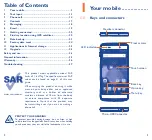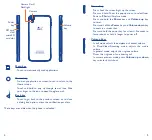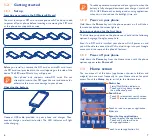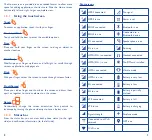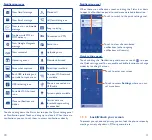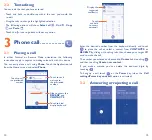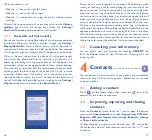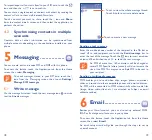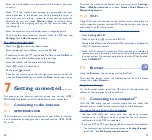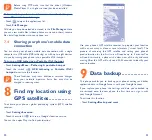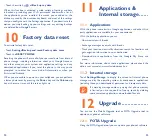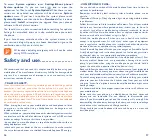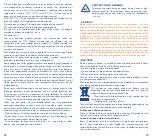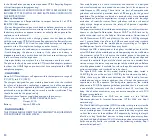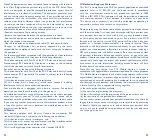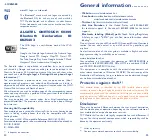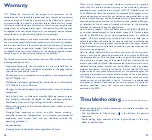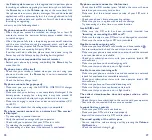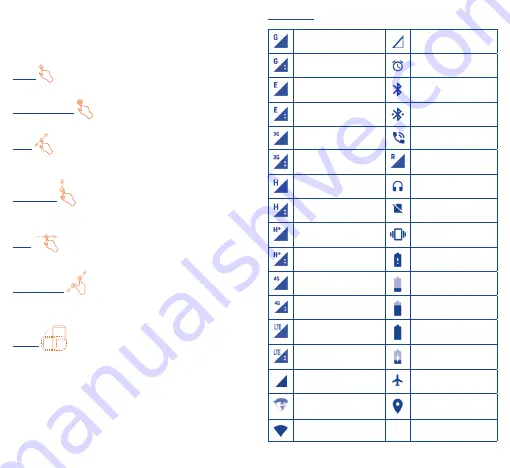
8
9
The Home screen is provided in an extended format to allow more
space for adding applications, shortcuts etc. Slide the Home screen
horizontally left and right to get a complete view.
1�3�1
Using the touchscreen
Touch
To access an application, touch it with your finger.
Touch and Hold
Touch and hold the item to enter the available options.
Drag
Place and hold your finger on the screen to drag an object to
another location.
Slide/Swipe
Slide/Swipe your finger up/down and left/right to scroll through
screens, applications, web pages etc.
Flick
Flick your finger across the screen to move through screens faster.
Pinch/Spread
Place your index finger and thumb on the screen and draw them
apart or together to scale an element on the screen.
Rotate
Automatically change the screen orientation from portrait to
landscape by turning the phone sideways to have a better view.
1�3�2
Status bar
From the status bar, you can view both phone status (to the right
side) and notification information (to the left side).
Status icons
GPRS connected
No signal
GPRS in use
Alarm is set
EDGE connected
Bluetooth is on
EDGE in use
Connected to a
Bluetooth device
3G connected
Speakerphone is on
3G in use
Roaming
HSPA (3G+) connected
Headset connected
HSPA (3G+) in use
No SIM card installed
HSPA+ connected
Vibrate mode
HSPA+ in use
Battery is very low
4G connected
Battery is low
4G in use
Battery is partially
drained
LTE connected
Battery is full
LTE in use
Battery is charging
Signal strength
Airplane mode
Connected to a Wi-Fi
network
GPS is on
Wi-Fi is on