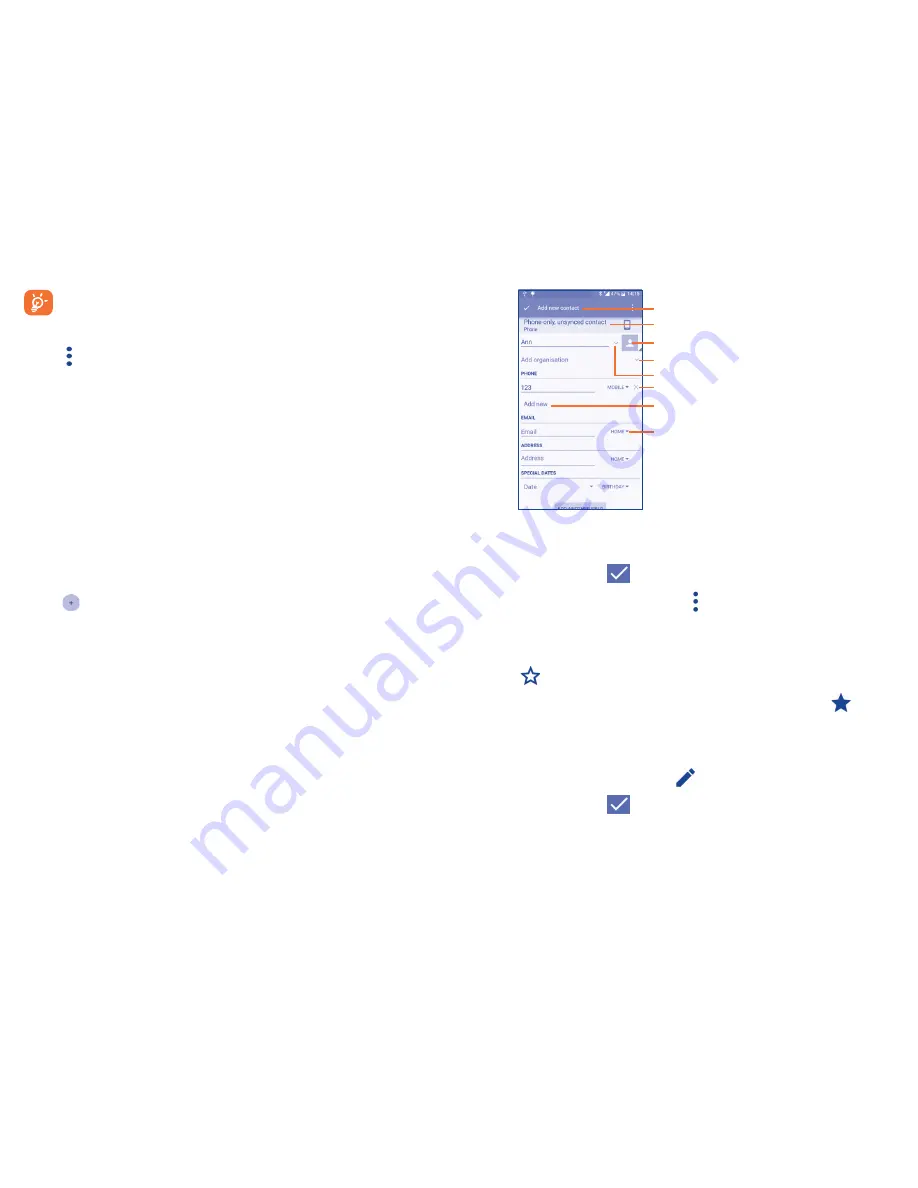
41
42
The contact you have deleted will also be removed from other
applications on the phone or web the next time you synchronize
your phone.
Touch to display the contacts list option menu, following actions are
enabled:
•
Contacts to
display
Choose contacts to display.
•
Import/export
Import or export contacts between phone, SIM
card, and microSD card; or to share contacts.
•
Accounts
Manage the synchronization settings for different
accounts.
•
Settings
Touch to change the display of the sort list and
contact names.
3�3�2
Adding a contact
Touch
in the contact list to create a new contact.
You are required to enter the contact's name and other contact
information. By scrolling up and down the screen, you can move from one
field to another easily.
Touch to select a picture for the contact.
Touch to unfold the other predefined
labels of this category.
Touch to save.
Touch to select Phone or SIM card.
Touch to add organization.
Touch to add different names.
Touch to delete the number.
Touch to add a number.
If you want to add more information, touch
Add another field
at the
bottom to add a new category.
When finished, touch
to save.
To exit without saving, you can touch and then touch
Discard changes
.
Add to/remove from Favorites
(1)
To add a contact to favorites, you can touch a contact to view details then
touch
to add the contact to favorites (the star will turn white color).
To remove a contact from favorites, touch the white star
on the
contact details screen.
3�3�3
Editing your contacts
To edit contact information, touch
in the contact details screen to edit.
When finished, touch
to save.
(1)
Only phone contacts can be added to Favorites.






























