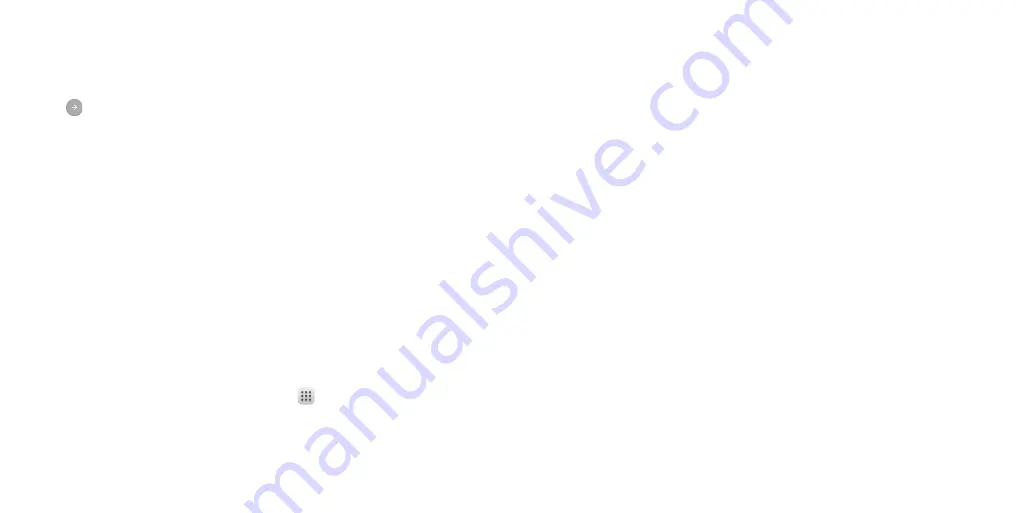
10
11
Setting up your phone for the first time
Follow the steps below to set up your phone for the first time or after factory
reset:
1.
Tap the language field to select the language you want to use and then
tap
.
2.
Tap
SKIP
to set up Wi-Fi connections later or tap a network. If the network is
secured, enter the password and tap
CONNECT
>
NEXT
.
3.
Set up
Date & time
, then touch
NEXT
.
4.
Enter your first and last name to allow your phone to personalize some
apps, then touch
NEXT
.
5.
Tap
SET SCREEN LOCK NOW
to choose screen lock type Pattern, PIN or
Password to prevent others from using this phone.
6.
You will be prompted to read the terms of Google service. Tap
NEXT
to
continue.
7.
You will be prompted to read the terms of Cricket Wi-Fi Manager. Tap
I
AGREE
to continue.
Switching to Sleep Mode
To save battery power, Sleep Mode suspends your phone in a low-power-
consumption state while the display is off. Your phone also goes into Sleep
Mode by itself when the display is automatically turned off after a certain
period of time, which you can set by tapping
> Settings > Display >
Sleep
from the home screen.
Press the
Power
key to switch to Sleep Mode.
Waking up your phone
Press the
Power
key to activate your screen display.
Note:
If you have set an unlock pattern, PIN, or password for your phone (see
Settings – Lock screen – Screen lock
) you’ll need to draw the pattern or enter
the PIN/password to unlock your screen.
Getting around
Touch control
Your phone’s touch screen lets you control actions through a variety of touch
gestures.
•
Tap:
Tap the buttons, icons, or applications to select items or to open
applications.
•
Press and hold:
To open the available options for an item (such as a
message or link in a web page), press and hold the item.
•
Swipe or slide:
To swipe or slide means to quickly drag your finger
vertically or horizontally across the screen.
•
Drag:
To drag, press and hold your finger with some pressure before you
start to move your finger . While dragging, do not release your finger until
you have reached the target position.
•
Pinch:
In some apps (such as Maps, Browser, and Gallery), you can zoom
in and out by placing two fingers on the screen and pinching them
together (to zoom out) or spreading them apart (to zoom in).
•
Rotate the screen:
For most screens, you can automatically change
the screen orientation from portrait to landscape by turning the phone
sideways.
Содержание onetouch flint
Страница 1: ...ALCATEL ONTOUCH Flint...
Страница 60: ...116 Notes...






















