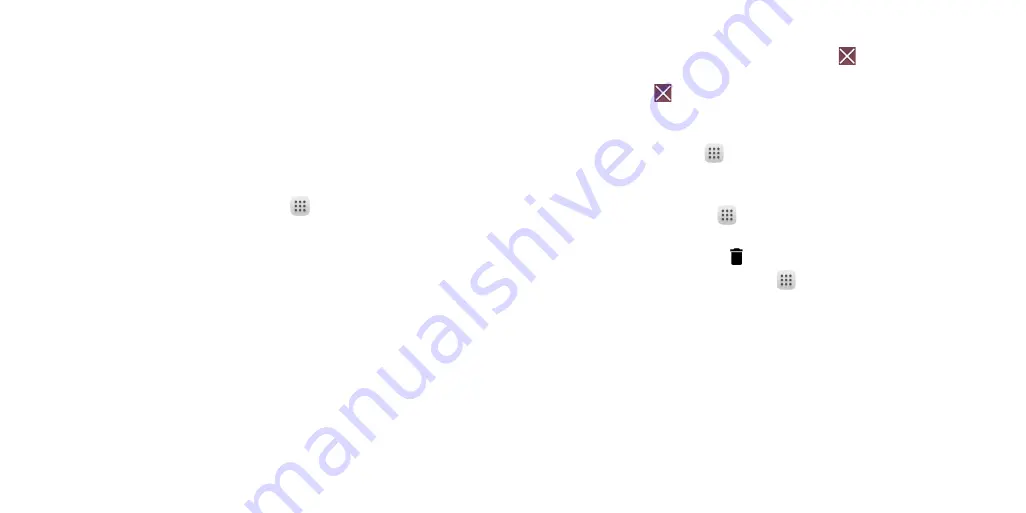
16
17
Extended home screen
In addition to the main home screen, your phone has one extended home
screens to provide more space for adding icons, widgets, and more. Simply
swipe your finger to the left or right to see the extended home screen panels.
Choosing your wallpaper
1.
Press and hold an empty place on the home screen and tap
WALLPAPERS
.
2.
Tap a wallpaper and tap
Set wallpaper
. You can also tap
Pick image
to
select additional options.
Adding items to your home screen
•
To add an app to your home screen, tap
, press and hold the desired
app, and drag it to the home screen.
•
To add a widget to your home screen, press and hold on a blank area of
the screen and tap
WIDGETS
. Press and hold the desired widget and drag
it to the home screen.
Adjusting widget size
1.
Press and hold a widget on the home screen and then release it.
2.
Long press again and released the widget, then an outline will appear
around the widget. You can adjust its size.
Note:
Not all widgets can be resized.
Organizing icons with a folder
1.
Hold and drag an application over the other to create folders.
2.
To add more shortcuts into the folder, press and hold each shortcut and
drag it over the folder before releasing it.
Removing items from your home screen
1.
Press and hold the item you want to delete until
Remove
appears on
the screen.
2.
Drag the item to
Remove
and release your finger when the item turns
red.
Viewing your apps
From the home screen, tap
to access all the applications on the phone.
You can add apps to your home screen and uninstall or disable them.
Uninstall or Disable an application
1.
From the home screen, tap
.
2.
Press and hold an application.
3.
To uninstall an app, drag it to Uninstall and release it.
4.
To find the disabled applications, tap
> Settings > Apps
. Tap an
application and tap
ENABLE
to enable it.
5.
Tap
OK
.
Note:
Not all applications can be uninstalled or disabled.
Status and notification icons
Your phone will tell you exactly what’s going on by showing you simple icons.
Here’s what they mean.
Содержание onetouch flint
Страница 1: ...ALCATEL ONTOUCH Flint...
Страница 60: ...116 Notes...

























