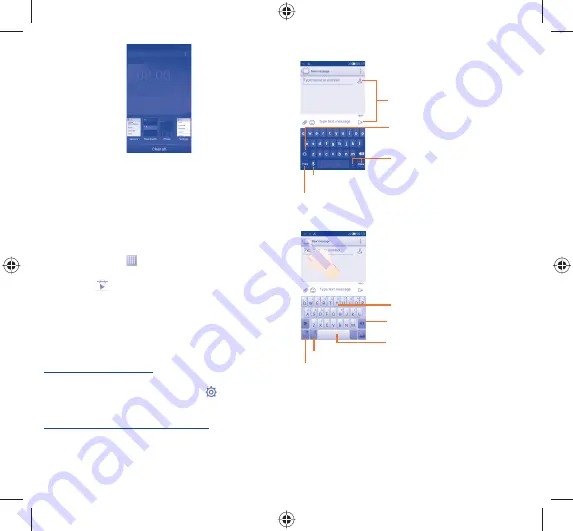
13
14
Volume adjustment
1.3.7
You can set ringer, media and phone ringtone volume to your
preference by pressing
Volume up/down
key or touching
Settings\
Sound
.
Applications and widgets list
1.4
The list contains all pre-embedded and newly installed applications
and widgets.
To access the list, touch
from the Home screen. To return to the
Home screen, touch the
Home
key or the
Back
key.
Touch the icon
to access the Google Play Store.
Text input
2
.....................
Using Onscreen Keyboard
2.1
Onscreen Keyboard settings
Touch application tab from the home screen, select
Settings\
Language & input
, touch the Settings icon
on the right of
Android keyboard
or
SwiftKey
, a series of settings are available
for your selection.
Adjust the Onscreen Keyboard orientation
Turn the phone sideways or upright to adjust the Onscreen Keyboard
orientation. You can also adjust it by changing the settings (Touch
Settings\Display\Orientation
).
Android keyboard
2.1.1
Touch to switch between symbol and numeric keyboard.
Touch & hold, then select to enter
symbols/emoticons.
Touch to enter text or numbers.
Touch & hold to show input options; When Wi-Fi or data
connection is on, touch to enter voice input.
Touch to switch between "abc/
Abc" mode; Touch & hold to switch
between "abc/ABC" mode.
SwiftKey keyboard
2.1.2
Slide through letters to input characters
Touch to delete incorrect characters
Touch to insert a space or complete the
current word or insert a prediction as
preferred
Touch and hold to switch voice input
Touch to enter
Numbers
and symbols, etc.
IP4705_4033X_QG_Eng_GB_19_130725.indd 13-14
IP4705_4033X_QG_Eng_GB_19_130725.indd 13-14
2013-7-25 5:56:02
2013-7-25 5:56:02
Downloaded from www.vandenborre.be




















