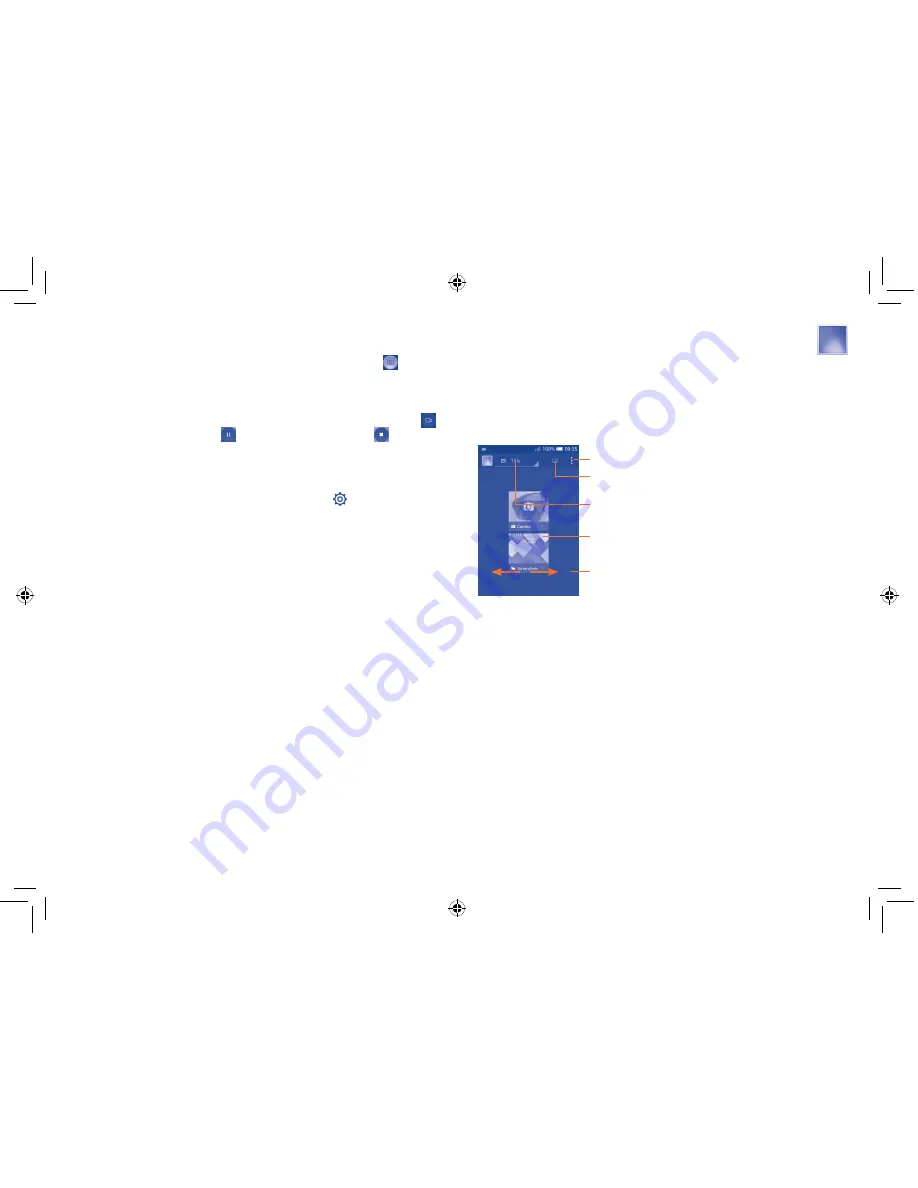
95
96
To take a picture
The screen acts as the viewfinder. First position the object or landscape in
the viewfinder, touch the screen to focus if necessary, touch the icon to
take the picture which will then be automatically saved.
To shoot a video
First position the object or landscape in the viewfinder, and touch the
icon to start recording. Touch
to pause recording, touch
or press
the Back key to save the video.
8.1.1
Settings in framing mode
Before taking a photo/shooting a video, touch the
icon to adjust a
number of settings in framing mode.
Back camera shooting mode
•
HDR
Touch to activate high-dynamic range.
•
Panorama
Touch to switch to panorama mode.
•
Night
Touch to switch to night mode.
•
Full screen
Touch to turn on/off the full screen view.
•
Shutter sound
Touch to turn on/off shutter sound.
•
Advanced
Touch to show series of advanced options:
picture size, timer and exposure.
•
Restore defaults
Touch to restore camera settings to default.
8.2
Gallery .........................................................
The Gallery acts as a media player for you to view photos and playback
videos. In addition, a set of further operations to pictures and videos are
available for your choice.
To access this function, touch the Application tab from the Home screen,
then touch
Gallery
.
Touch to show more options:
Switch to
camera, Select album
Touch to select categories: Title, Locations, Times
Touch the album to view more pictures
Slide left or right to view more albums
Touch to stitch and edit pictures
To view a picture/play a video
Pictures and videos are displayed by albums in the
Gallery
.
•
Touch an album and all pictures or videos will display on the screen.
•
Touch the picture/video directly to view or play it.
•
Slide left/right to view previous or next pictures/videos.
4015X_4015D_UM_GB_Eng_03_140904.indd 95-96
2014/9/4 14:57:59






























