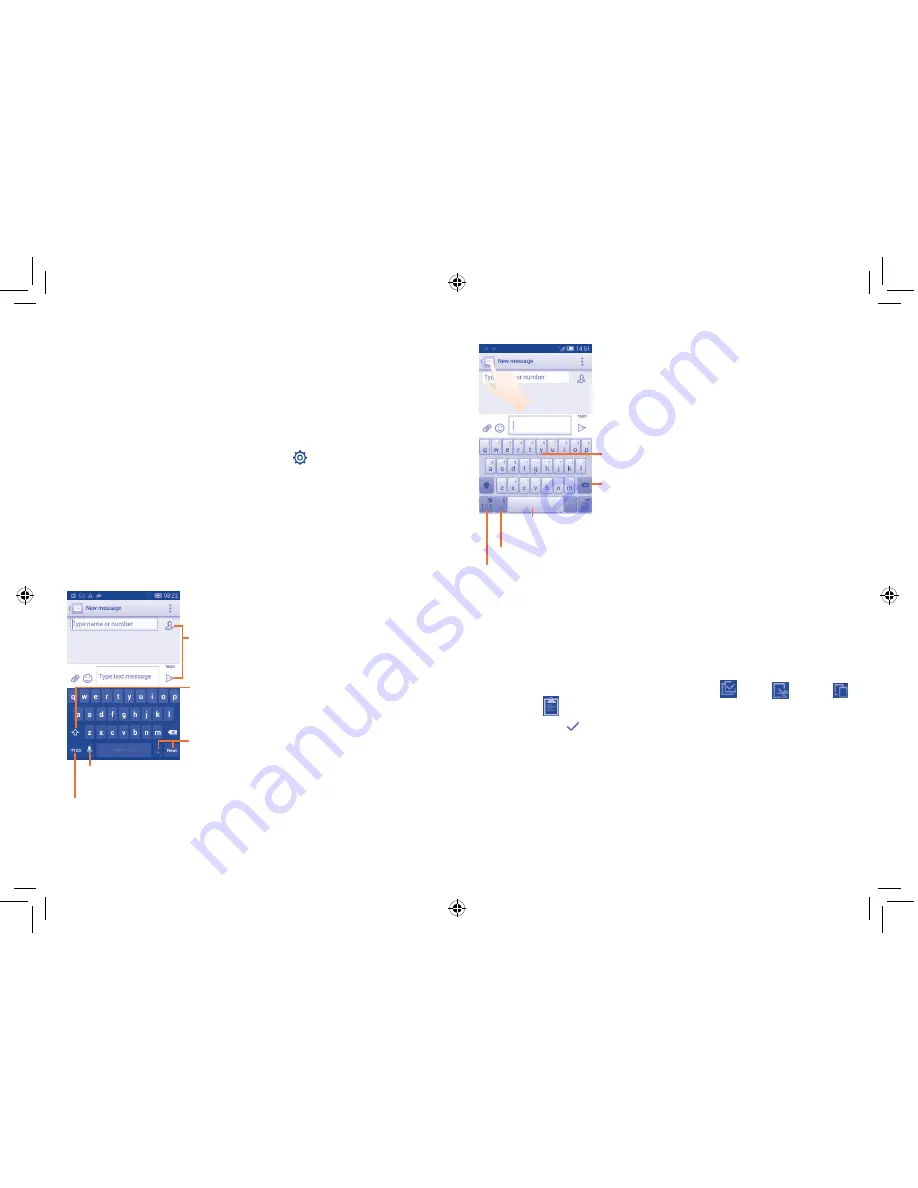
31
32
2
Text input ..............................
2.1
Using the Onscreen Keyboard
Onscreen Keyboard settings
Touch the Application tab from the Home screen, select
Settings\
Language & input
, touch the Settings icon on the right of
Android
keyboard
or
SwiftKey.
Settings are available for your selection from the
displayed series.
Adjust the Onscreen Keyboard orientation
Turn the phone sideways or upright to adjust the Onscreen Keyboard
orientation. You can also adjust it by changing the settings (on the
application list, touch
Settings
\
Display\Orientation
).
2.1.1
Android keyboard
Touch to switch between symbol and numeric keyboard
Touch & hold, then select to enter symbols/
emoticons
Touch to enter text or numbers
Touch & hold to show input options; when Wi-Fi or data connection is
on, touch to enter voice input
Touch to switch between "abc/Abc" mode; touch
& hold to switch between "abc/ABC" mode
2.1.2
SwiftKey keyboard
Touch and hold to switch to voice input
Touch to enter
Numbers
and symbols, etc.
Slide through letters to input characters
Touch to delete incorrect characters
Touch to insert a space or complete the current word or insert
a prediction as preferred
2.2
Text editing
You can edit the text you have entered.
•
Touch and hold or double-tap within the text you would like to edit.
•
Drag the tabs to change the highlighted selection.
•
The following options will appear:
Select all
,
Cut
,
Copy
and
Paste
.
•
Touch the icon to confirm.
4015X_4015D_UM_GB_Eng_03_140904.indd 31-32
2014/9/4 14:57:56






























