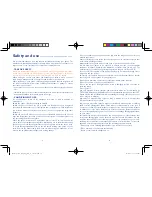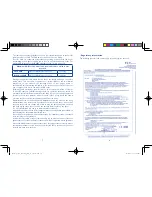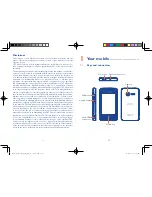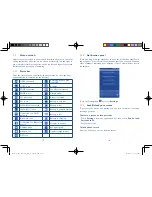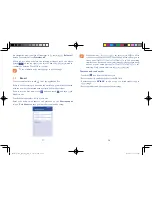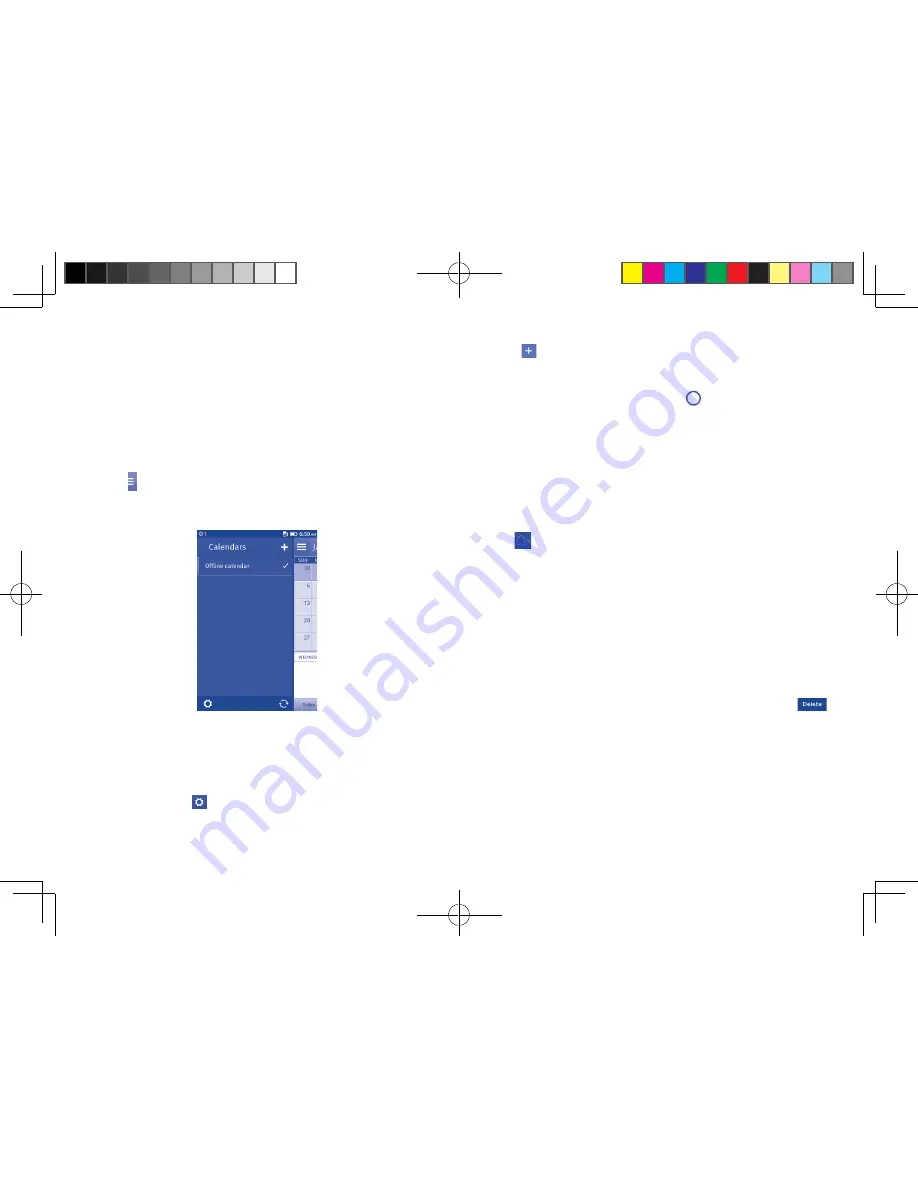
29
30
4
Calendar, Clock, Calculator .
4.1
Calendar
Use the Calendar to keep track of important meetings, appointments, etc.
To access this function, touch
Calendar
on the application list.
To import a calendar
Touch the icon to import a calendar.
A sliding panel will appear which will allow you to choose your calendar
provider:
In this scenario we are going to choose Google as our provider. Enter your
Google account name and password. When finished, touch
Save
at the top
left of the screen. Once you have been successfully authenticated, a list of
available calendars will load, allowing you to choose which calendars you
wish to sync to FirefoxOS. Select the calendar you wish to import and
touch the settings icon on the lower left hand corner to set accounts
and Sync Calendar time. Touch
Done
and then your calendar events will
be added and visible.
To create new events
•
Touch
from the Calendar screen
•
Fill in all required information for this new event. There is also room to
add any additional comments you might want to associate with the event.
If it is a whole day event, you can touch
beside
All day event
.
•
When finished, touch
Save
from the top of the screen.
4.2
Clock
Your mobile phone has a built-in clock.
To access this function, touch
Clock
on the application list.
Add a new alarm
Touch
on the top of the screen to add a new alarm. The following
options will appear:
•
Label
Touch to set a name for the alarm
•
Repeat
Touch to select days you want alarm to work
•
Sound
Touch to select a ringtone for the alarm
•
Snooze
Touch to set snooze interval
When finished, touch
Done
to confirm.
To delete an alarm
Touch the alarm you set and enter to Edit alarm screen. Touch
to
delete the selected alarm.
IP4640_4012X_UM_Eng_GB_03_131223.indd 29-30
12/23/2013 3:11:15 PM