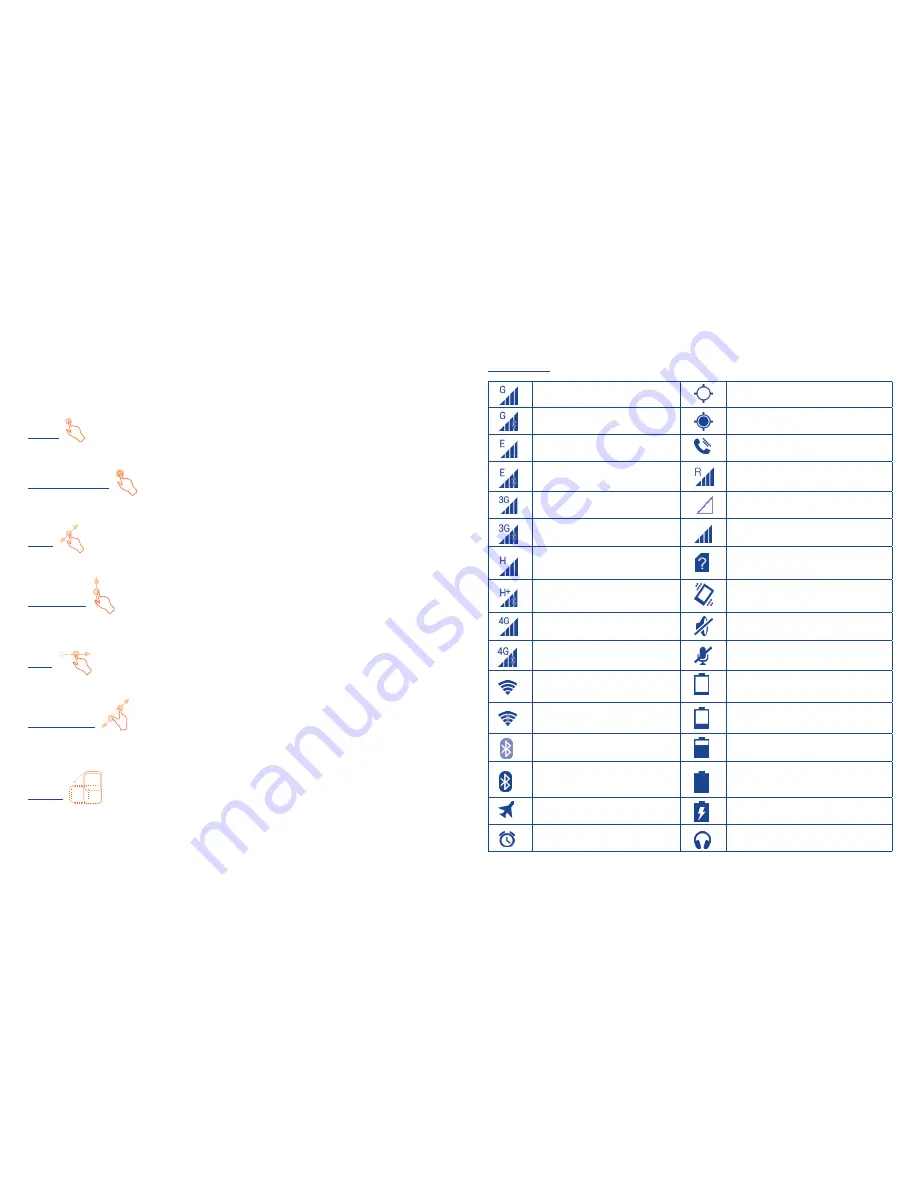
6
7
1�3�2
Status bar
From status bar, you can view both phone status and notification information .
Status icons
GPRS connected
GPS is on
GPRS in use
Receiving location data from GPS
EDGE connected
Speakerphone is on
EDGE in use
Roaming
UMTS connected
No signal
UMTS in use
Signal strength
HSDPA/HSPA
+
connected
No SIM card installed
HSDPA/HSPA
+
in use
Vibrate mode
LTE (4G) connected
Ringer is silenced
LTE (4G) in use
Phone microphone is mute
Wi-Fi is on
Battery is very low
Connected to a Wi-Fi network
Battery is low
Bluetooth is on
Battery is partially drained
Connected to a Bluetooth device
Battery is full
Airplane mode
Battery is charging
Alarm is set
Headset connected
Home screen is provided in an extended format to allow more space for adding applications,
shortcuts etc. Slide the Home screen horizontally left and right to get a complete view of
the Home screen. Blue line at the lower left and right of the screen indicate which screen
you are viewing. You can customize the number of home screens by
Settings\Display\
Home screen settings
.
1�3�1
Using the touchscreen
Touch
To access an application, touch it with your finger.
Touch and Hold
To enter the available options for an item, touch and hold the item. For example, select a
contact in Contacts, touch and hold this contact, options list will then appear on screen.
Drag
Place your finger on the screen to drag an object to another location.
Slide/Swipe
Slide the screen to scroll up and down the applications, images, web pages at your
convenience.
Flick
Similar to swiping, but flicking makes it move quicker.
Pinch/Spread
Place your fingers of one hand on the screen surface and draw them apart or together to
scale an element on the screen.
Rotate
Automatically change the screen orientation from portrait to landscape by turning the
phone sideways to have a better view.




















