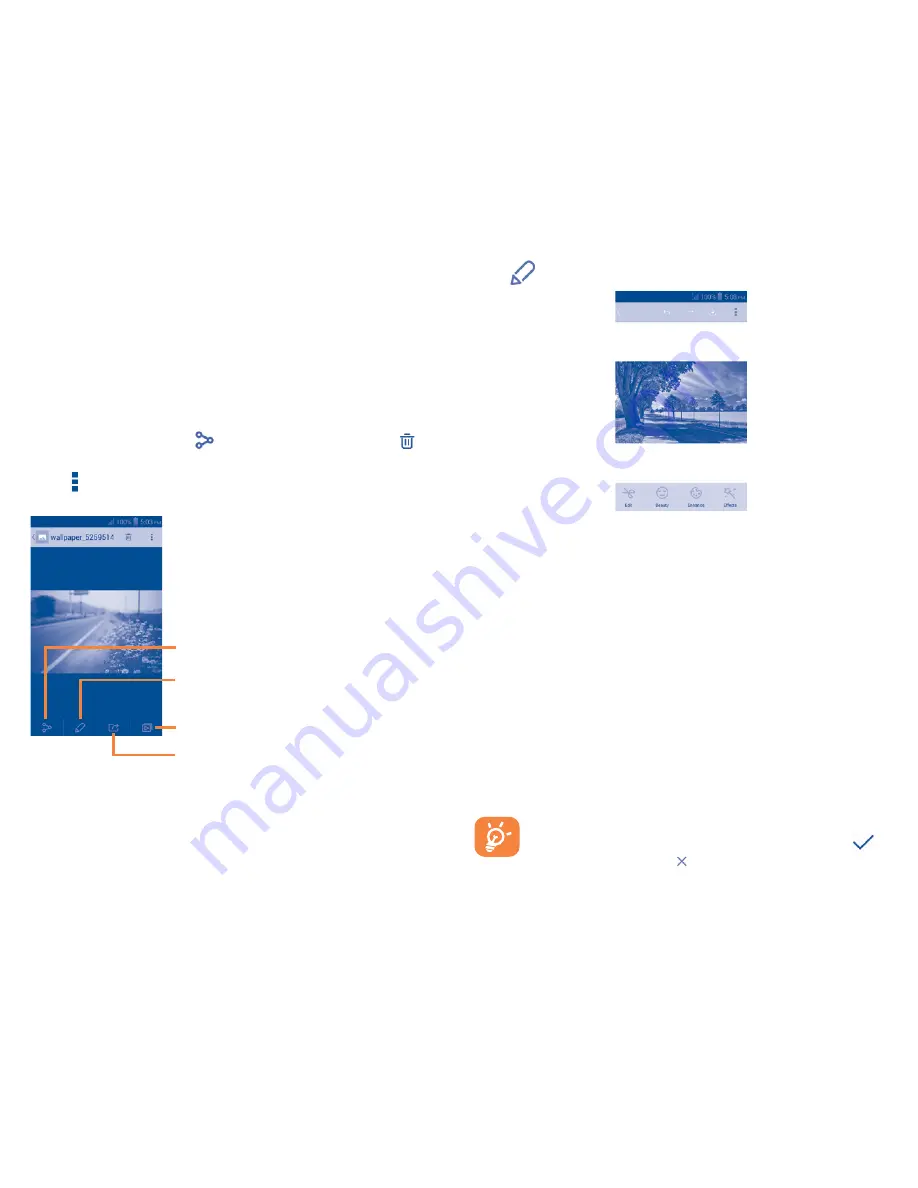
42
•
Touch an album and all pictures or videos will spread the screen.
•
Touch the picture/video directly to view or play it.
•
Slide left/right to view previous or next pictures/videos.
Working with pictures
You can work with pictures by rotating or cropping them, sharing them with
friends, setting them as contact photo or wallpaper, etc.
Locate the picture you want to work on, touch the picture from full-screen
picture view. Touch the icon
to share the picture, touch the
icon
above and confirm
OK
to delete the picture.
Touch from full-screen picture view, picture details will be available
for your view.
Touch to play the slideshow
Touch to set the picture as
contact photo or wallpaper
Touch to edit the picture:
Beauty
,
Enhance
,
Effect
,
Frame
,
Mosaics
, etc.
Touch to share the picture
through selected apps
Touch
from full-screen picture view to edit a picture.
Edit
Touch to
Crop
,
Rotate
or
Sharpen
the picture.
Beauty
Touch to beautify the picture by
Dermabrasion
,
Whitening
,
Complexion
.
Enhance
Touch to open
Toning color
and
Exposure�
Effects
Touch to set effect of
Lomo
,
Portrait
,
Fashion
or
Art
.
Frame
Touch to choose frame.
Mosaics
Touch to add mosaics to the picture.
Text
Touch to edit words onto the picture.
Bokeh
Touch to set
Circle bokeh
or
Line bokeh
for the picture.
After activating the crop mode, the cropping square appears in
the middle of the picture. Select the portion to crop, touch
to
confirm and save, touch
icon to exit without saving.
Содержание One Touch A463BG
Страница 1: ......






























