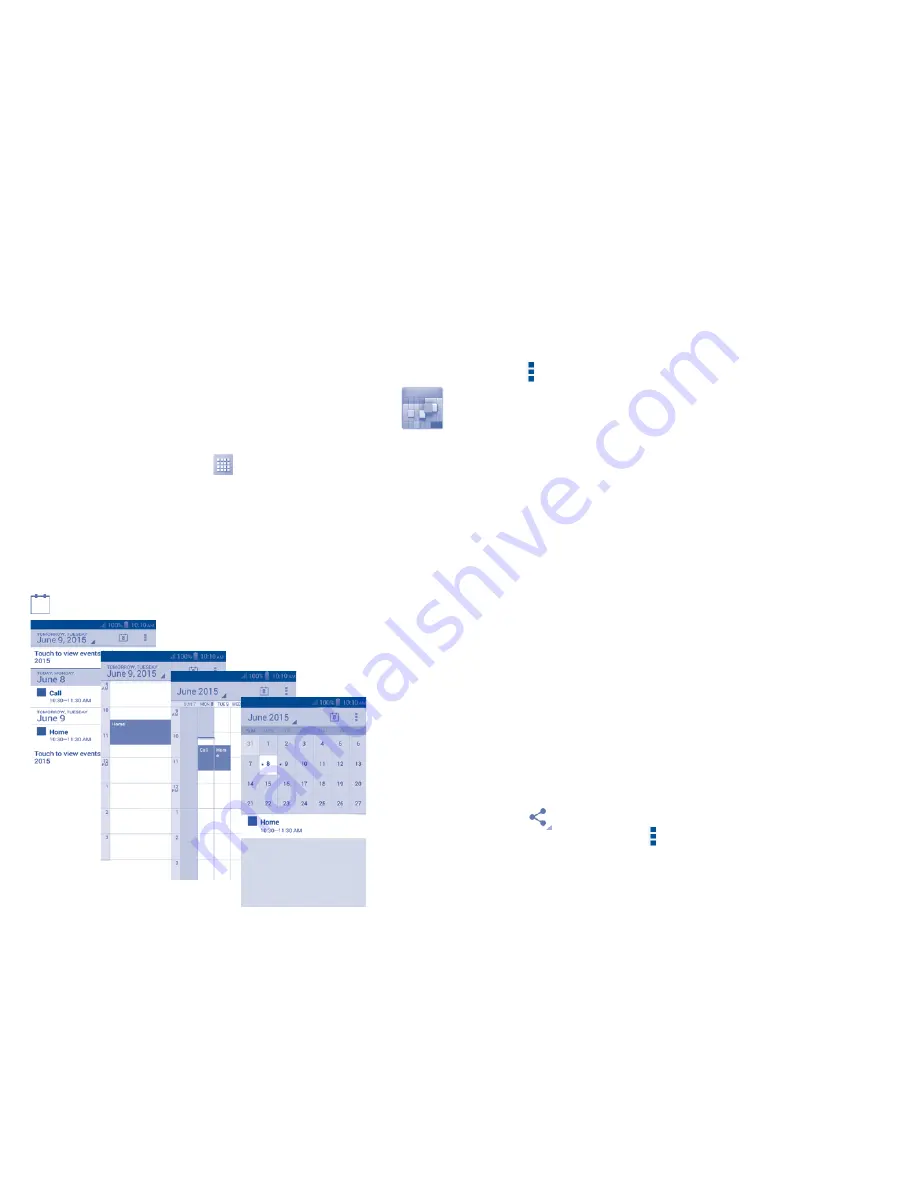
27
6
Calendar & Alarm clock &
Calculator ��������������������������
6�1
Calendar ��������������������������������������������
Use Calendar to keep track of important meetings, appointments, etc.
To access this function, touch
from the Home screen, then touch
Calendar
.
6�1�1
Multimode view
You can display the Calendar in daily, weekly, monthly, or agenda view.
To change your Calendar view, touch the date title to open a drop-down
menu of
Day, Week, Month,
and
Agenda
for your options. Touch the icon
to return to Today's view.
Agenda view
Day view
Week view
Month view
In
Agenda, Day
or
Week
view, touch an event to view its details. Touch a
day in
Month
view to open that day's events.
6�1�2
To create new events
You can add new events from any Calendar view.
•
Touch and then
New event
to access new event edit screen.
•
Fill in all required information for this new event. If it is a whole-day
event, you can select
All day
.
•
When finished, touch
DONE
from the top of the screen.
To quickly create an event from
Day, Week
view screen, touch and hold
an empty spot or an event to open the event details screen of the time you
have previously selected. Or you can also touch an empty spot till it turns
blue, then tap again to enter
New event
editing screen.
Important options by touching the
Menu
key from Calendar main screen:
•
Refresh
To refresh the calendar.
•
Search
To search in the calendar.
•
Calendars to
display
To show or hide, remove or add calendars.
•
Clear events
To clear all events in selected account.
•
Go to
To skip to a specific date.
•
Settings
To set a series of Calendar settings.
6�1�3
To share, delete or edit an event
To share, delete or edit an event, touch it to enter details screen. Touch
the icon
to share the event to other people by Bluetooth, Email or
messaging, etc. Touch the icon and then
Edit
to edit the event, or
Delete
to remove it.
Содержание One Touch A463BG
Страница 1: ......






























