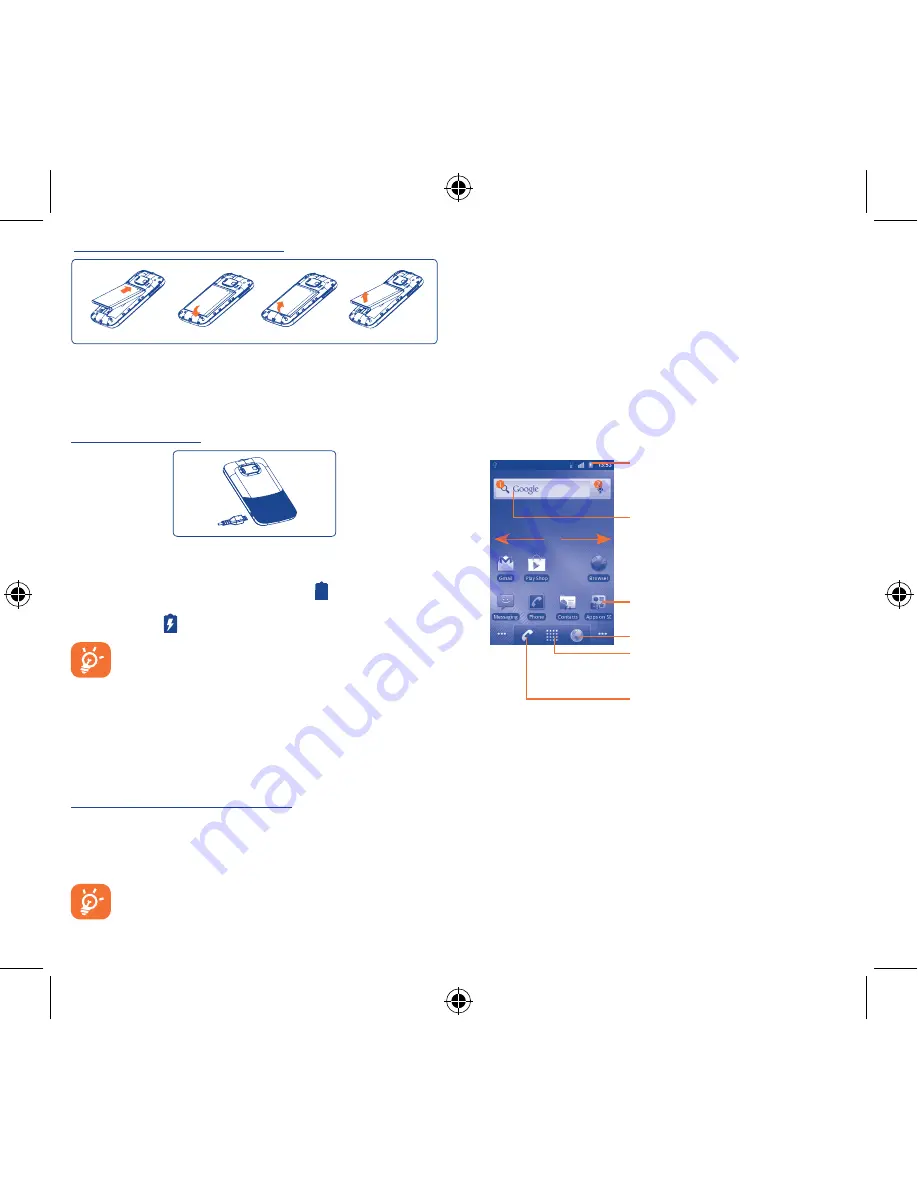
4
5
Installing or removing the battery
•
To install, insert and click the battery into place, then close the
phone cover.
•
To remove the battery, first power the phone off. Then unclip the
cover and remove the battery.
Charging the battery
Connect the battery charger to your phone and mains socket
respectively.
You are advised to fully charge the battery ( ). Charging status is
indicated by a lightning icon and an increasing level of green in the
battery symbol ( ) on the top icon bar.
To reduce power consumption and energy waste, when the
battery is fully charged: disconnect your charger from the
plug; switch off Wi-Fi, GPS, Bluetooth or background-
running applications when not in use; reduce the backlight
time, etc.
1�2�2
Power on your phone
Hold down the Power key until the phone powers on. It will take
some seconds before the screen lights up.
Set up your phone for the first time
The first time you power on the phone, you are asked to touch the
Android logo to begin. And then you will be asked if you want to
set up some options: Language, Keyboard, Mobile Data connection,
Application Sync, Setup your Google Account, Date & time etc.
You can always go to this initial setup again by touching
Applications tap\Setup Wizard�
If you don't have a SIM card installed, you can still connect to a Wi-Fi
network from the Home screen, sign in to your Google account, and
use some features.
1�2�3
Power off your phone
Hold down the
Power key
from the Home screen until the
Phone
options
appear, select
Power off
.
1�3
Home screen
You can bring all the items (applications, shortcuts, folders and
widgets) you love or use most frequently to your home screen for
quick access. Press
Home
key to switch to Home screen.
Status bar
•
Status/Notification indicators
•
Touch and Drag down to open the
notification panel.
Application tab
•
Touch to open main menu.
•
Long press to display thumbnails.
Touch to access
Browser
•
Touch to access the dial screen.
•
Touch to access Call log if you
have missed call(s).
Search bar
•
Touch
to enter text search screen.
•
Touch
to enter voice search screen.
Touch an icon to open an application,
folder, etc.
Home screen is provided in an extended format to allow more
space for adding applications, shortcuts etc. Slide the Home screen
horizontally left and right to get a complete view of the Home
screen. Small dots at the lower left and right of the screen indicate
which screen you are viewing.
Touch & hold the small dots, Application tab to display thumbnails,
touch the thumbnail to open it. Press
Back
key or touch an empty
area to return to Home screen. You can customize the number of
home screens by
Settings\Display\Home screen settings
.
Medoc lite_OT983_EN_QG.indd 4-5
8/21/2012 2:14:50 PM



















