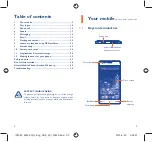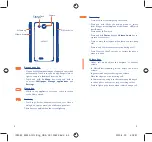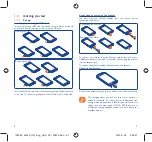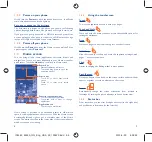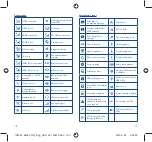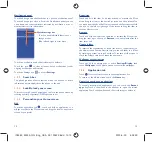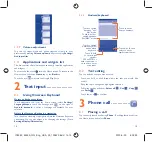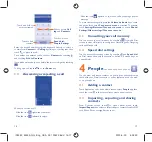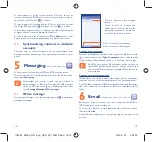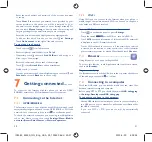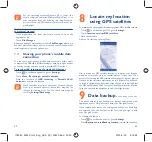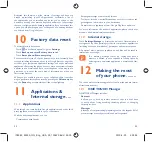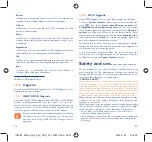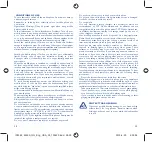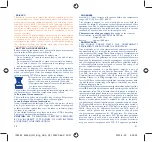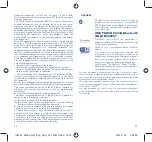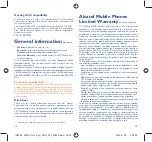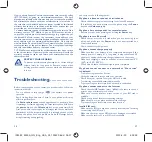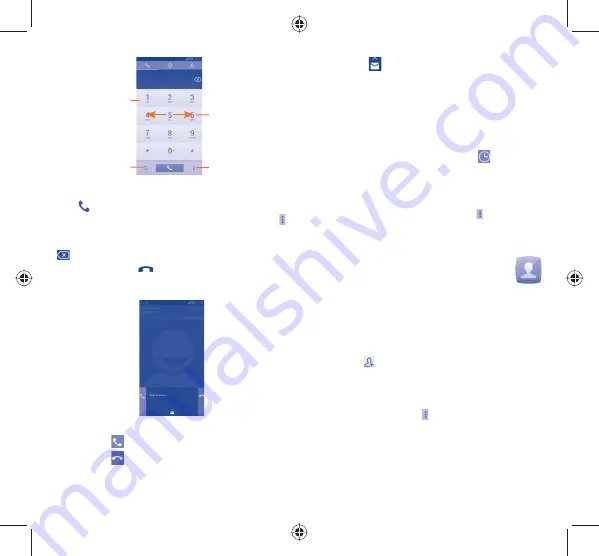
16
17
Touch and hold to
access voicemail
Slide to access
Call
log
and
Contacts
.
Touch to access
Speed dial,
People, Settings
Touch to find
contacts
Enter the desired number from the keyboard directly or select a
contact from
Contacts
or
Call log
by sliding or touching tabs, then
touch
to place the call.
The number you entered can be saved to
Contacts
by touching
and touching
Add to Contacts.
If you make a mistake, you can delete the incorrect digits by touching
.
To hang up a call, touch
or the
Power
key.
3.2
Answering or rejecting a call
When you receive a call
•
Slide the icon
rightward to answer;
•
Slide the icon
leftward to reject;
•
Slide the icon
upward to reject the call by sending a preset
message.
To mute the incoming calls, press the
Volume up/down
key or turn
the phone face down if
Turn over to mute
is activated. To activate,
touch
Settings\Gestures\Turn over to mute
or touch
Phone\
Settings\Other settings\Turn over to mute
.
3.3
Consulting your call memory
You can access your call memory by touching
from the Dial
screen to view call history in categories of Incoming calls, Outgoing
calls, and Missed calls.
3.4
Speed dial settings
You can access this setting screen by touching
and
Speed dial
on Dial screen, then select contacts to define 2-9 screen keys as
a speed dialer.
4
People .....................
You can view and create contacts on your phone and synchronize
these with your Gmail contacts or other applications on the web
or on your phone.
4.1
Adding a contact
Touch Application tab on the Home screen, select
People
app, then
touch the icon
in the contact list to create a new contact.
4.2
Importing , exporting and sharing
contacts
From Contacts screen, touch
to open options menu, touch
Import/Export
, then select to import/export contacts from/to SIM
card, Phone, Phone storage, Accounts, etc.
IP4582_6033A_QG_Eng_USA_03_130423.indd 16-17
IP4582_6033A_QG_Eng_USA_03_130423.indd 16-17
2013-4-23 4:39:33
2013-4-23 4:39:33