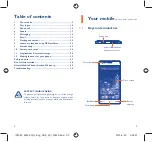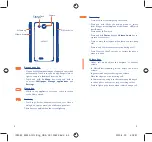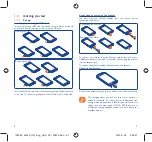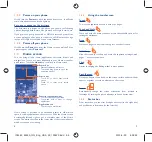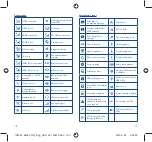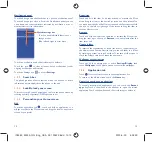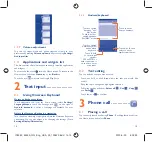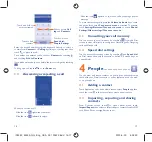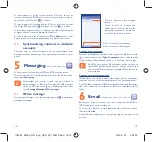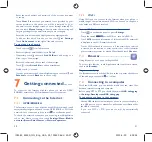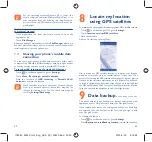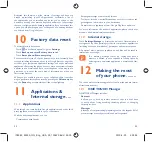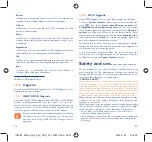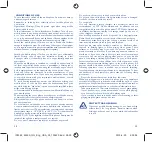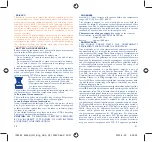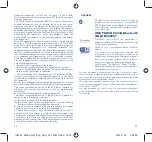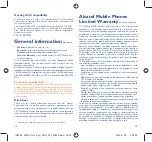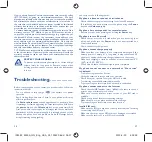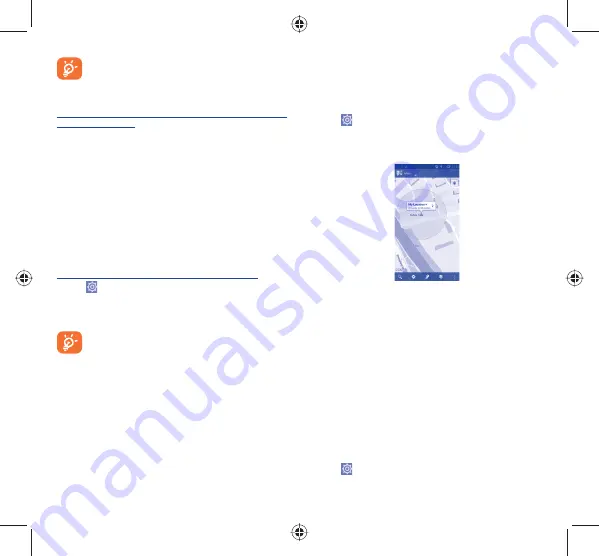
22
23
For the operating system Windows XP or lower, you
should download and install Windows Media Player 11 on
your computer from the following link: http://windows.
microsoft.com/zh-CN/windows/download-windows-
media-player.
To locate the data you have transferred or downloaded in
the internal storage:
•
Touch Application tab from the Home screen to open the
applications list.
•
Touch
File Manager.
All data you have downloaded is stored in
File Manager
, where you
can view media files (videos, photos, music and others), rename files,
install applications into your phone, etc.
7.4
Sharing your phone's mobile data
connection
You can share your phone's mobile data connection with a single
computer via a USB cable (USB tethering) or with up to eight devices
at once by turning your phone into a portable Wi-Fi hotspot.
To turn on USB tethering or Portable Wi-Fi hotspot
•
Touch
on notification panel to get to
Settings.
•
Touch
More...\Tethering & portable hotspot
.
•
Mark the checkbox of
USB tethering
or
Portable Wi-Fi
hotspot
to activate this function.
These functions may incur additional network charges
from your network operator. Extra fees may also be
charged in roaming areas. You can check data usage by
touching
Settings\Data usage
.
8
Locate my location
using GPS satellites
To activate your phone’s global positioning system (GPS) satellite receiver:
•
Touch
on notification panel to get to
Settings
.
•
Touch
Location services\GPS satellites
•
Mark the checkbox
Find your location by opening Maps:
Use your phone’s GPS satellite receiver to pinpoint your location
within an accuracy as close as several meters (“street level”). The
process of accessing the GPS satellite and setting your phone's precise
location for the first time will require up to 5 minutes. You will need
to stand in a place with a clear view of the sky and avoid moving. After
this, GPS will only need 20-40 seconds to identify your precise location.
Then you can start the navigation to find the target location.
9
Data backup .................
This phone enables you to back up your phone’s settings and other
application data to Google Servers, with your Google Account.
If you replace your phone, the settings and data you’ve backed up
are restored onto the new phone the first time you sign in with
your Google Account.
To activate this function:
•
Touch
on notification panel to get to
Settings
.
•
Touch
Backup and reset\Back up my data
to mark the checkbox.
IP4582_6033A_QG_Eng_USA_03_130423.indd 22-23
IP4582_6033A_QG_Eng_USA_03_130423.indd 22-23
2013-4-23 4:39:34
2013-4-23 4:39:34