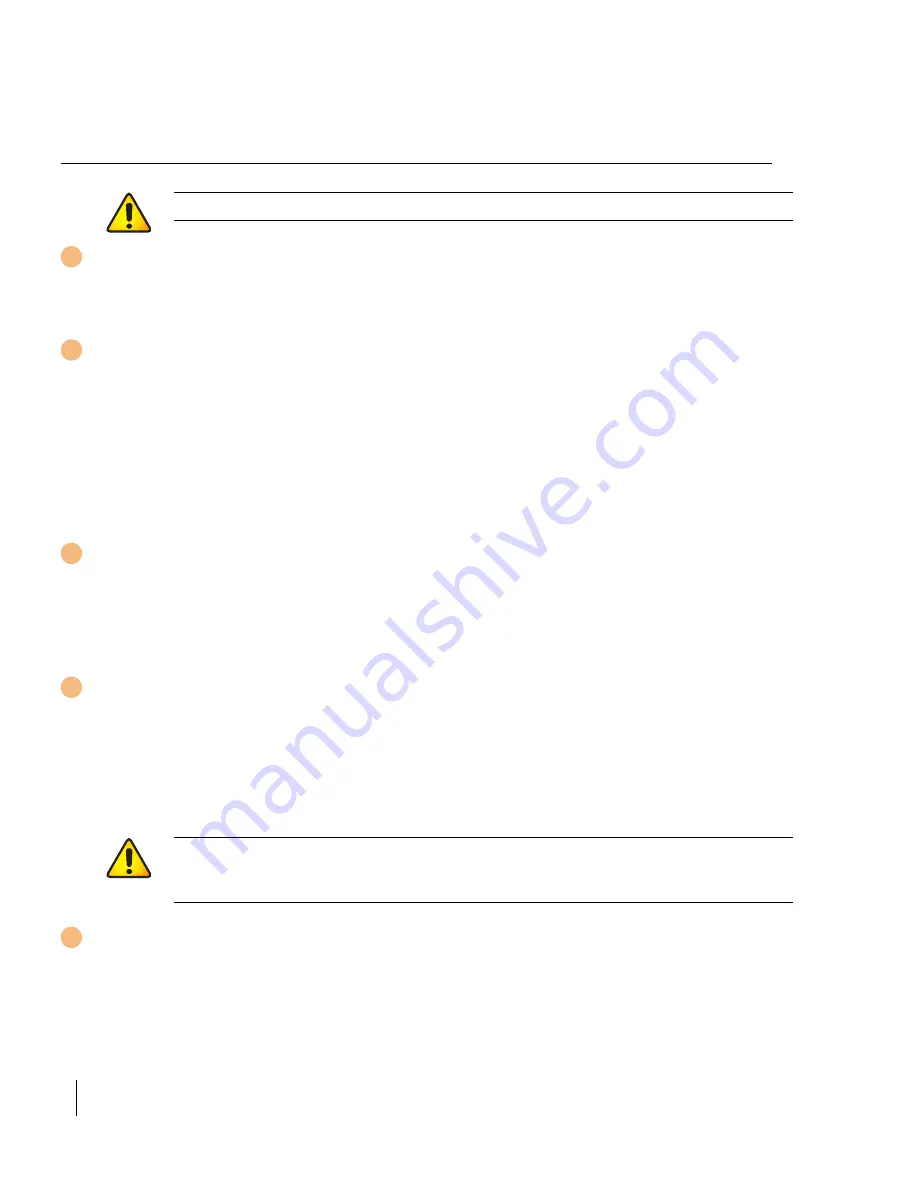
OmniAccess 4308: Installation Guide
12
Part 031638-00
May 2005
Connecting Power
Make sure you understand the procedure and all precautions.
Before beginning, read the entire procedure. Make sure you understand all the
precautions in these steps as well as those on
page 6
.
Make sure that your site’s electrical system is compatible with
the switch.
The switch power input is auto-ranging and accepts 90~132/180~264 VAC, 50
to 60 Hz, 3.5/2.0 A.
N
OTE
—
Use of a power line conditioner or Uninterruptible Power Supply (UPS)
can decrease or mitigate problems caused by power service fluctuations.
Make sure that the output of any power shaping device is compatible with the
Alcatel Wireless LAN Switch power supplies.
Make sure that the switch power supply can handle the POE
devices.
The total power drawn by all connected Power Over Ethernet (POE) devices
must not exceed 100 W total. For details, see
“POE Power Requirements”
on
page 15
.
Attach the power cord to the power input socket at the back of
the switch.
Plug an appropriate power cord into the power input socket. Use the included
power cord if it is compatible with your electrical outlet. Otherwise, replace the
power cord with the type appropriate for your country. The power input socket
accepts a power cord with a standard IEC320 connector.
Attach the power cord to a proper electrical outlet.
Once power is connected, the switch will automatically turn on and you can
perform the power-on test (see
page 13
).
C
AUTION
—
This procedure should be performed by a trained technician.
C
AUTION
—
For proper safety and performance, the power cord must be
rated to 10 A and conform to grounded electrical standards in the
country where the product is operated.
1
2
3
4
5
Содержание OmniAccess 4308
Страница 1: ...i OmniAccess 4308 Wireless LAN Switch Installation Guide TM ...
Страница 10: ...OmniAccess 4308 Installation Guide x Part 031638 00 May 2005 ...
Страница 14: ...OmniAccess 4308 Installation Guide xiv Part 031638 00 May 2005 ...
Страница 43: ...Notes 31 Notes ...
Страница 44: ......
















































