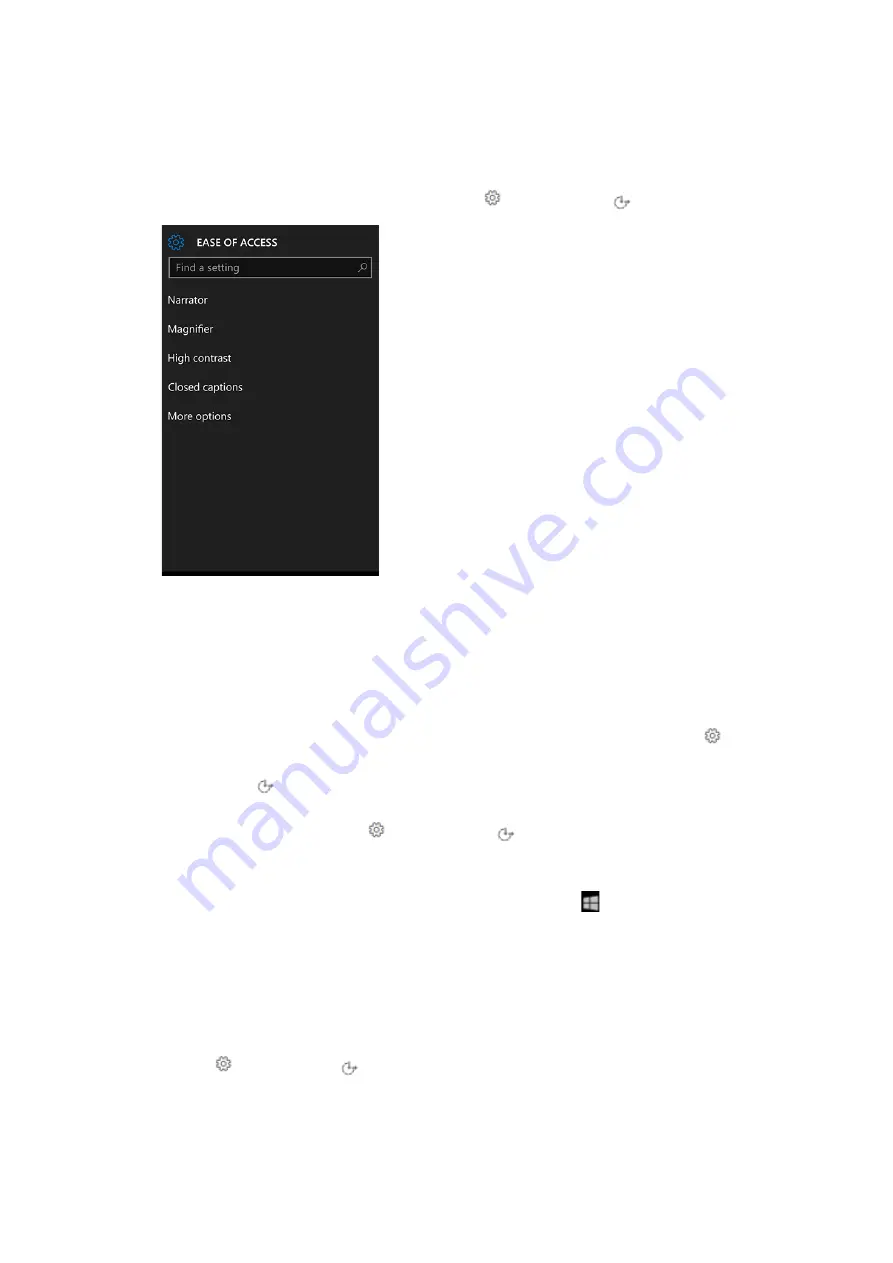
xiii.
Ease of Access
41.
How can I make my device easier to use?
Setting up your device to make it more accessible takes only a few steps. On Start screen,
swipe over to the All apps list, then select
Settings
>
Ease of Access
.
These options can help make it easier to:
Use your device without the screen.
Narrator lets you hear audio descriptions for things like
text and buttons.
See what's on the screen.
Use Magnifier to make things on your screen bigger. Read more
easily by using text scaling to make text bigger or smaller or by changing the screen to black
and white with high contrast.
Make phone calls using a TTY.
Connect to a TTY (teletypewriter), then go to
Settings
>
Ease of Access
>
More options
. Under
TTY Mode
, select
Full
.
Display captions
. Go to
Settings
>
Ease of Access
>
Closed captions
to customize the
appearance of closed captions.
Use your device with one hand
. Press and hold the Start button
and the screen will
slide down so you can reach items at the top of your screen. To slide the screen back up, tap
the black space at the top of the screen or press and hold the Start button again.
42.
How can I hear text read aloud with Narrator?
Narrator is a screen reader that reads text on your screen aloud. Turn it on by going to
Settings
>
Ease of Access
>
Narrator
, then use the toggle to turn on Narrator.























