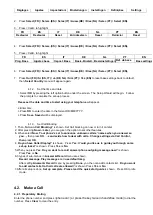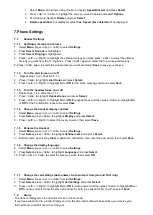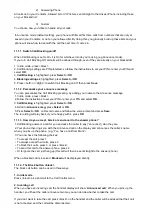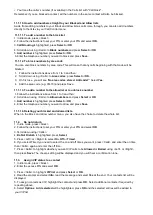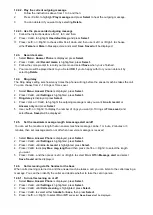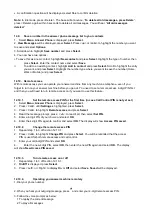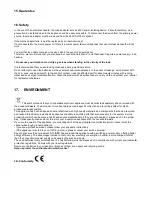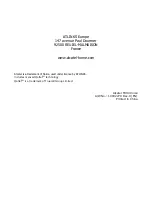The number will be blocked and added to the blocked calls list if Caller number is displayed.
If the number calls again, the caller will hear, “
Callers to this number are being screened by Call
Blocking
,
the person you are calling is not accepting your call. Please hang up
”.
3. During a call
If you have already answered the call and you want to block the number, press <block>.
If the number is displayed you have the option to select
Yes, End call and block number?
will be displayed
and the number will be added to the blocked numbers list and the call will end.
Or select
No
to go back to the caller.
Note: No PIN number is required when using the block call button when there is an incoming call or during
a call.
11.1.5. How do I change the different Call Blocking modes?
You can change the default setting of Announce mode to Answer phone or Custom:
1. In idle mode, press <block>.
2. Follow the instructions to set your PIN or enter your PIN and select OK.
3.
Call Blocking
is highlighted, press
Select
or
OK
.
4.
Blocking settings
is highlighted, press
Select
or
OK
.
5. Scroll down using the <Calls> to Blocking mode and then use the <Left> or <Right> to select the one that
you want to change (e.g. Personalize) and press
Save
.
11.1.6. Custom mode
Once you get used to your phone, you might decide to customize your settings depending on the call type.
For example, you can allow unknown numbers but block private numbers and send
withheld numbers to the
answer phone.
Remember: settings will be the same as the last mode you selected, unless you save your own custom
options.
Here’s how to customize settings for certain types of call
1. In idle mode, press <block>.
2. Follow the instructions to set your PIN or enter your PIN and select OK.
3.
Call Blocking
is highlighted, press
Select
or
OK
.
4.
Blocking settings
is highlighted, press
Select
or
OK
.
5. Scroll down using the <Calls> to Blocking mode and then use the <Left> or <Right> to find
Custom
.
6. Press
Save
and scroll to find the type of call that you want to change the settings for.
You can change:
Blocked numbers / Allowed numbers / Withheld / Mobile numbers / Unavailable / All other numbers.
And for each of these, you have the choice to: Block / Ans.phone / Allow / Announce.
7. Select
Save
.
11.1.7. What happens when you allow a number (caller)
Any numbers in your phone’s Contacts are automatically allowed to come straight through to you to answer.
• When you get an allowed call, you’ll see the caller’s number (if available) with the call type below it on
your phone’s screen.
• If you don’t answer a call from an allowed number, it will go through to your answer phone (if it’s on)
or eventually it will hang up if unanswered.
Remember: if you’ve allowed a contact, all the numbers in the same contact will also be allowed.
11.1.8. What happens to my VIP numbers?
These are always allowed to come through to you.
11.1.9. What happens when you block a number (caller)?
You can block a whole number or part of it (e.g. you can block by area codes).
• A caller calling from a blocked number will hear a message telling them that their call has been blocked.
Содержание F890 Voice
Страница 8: ...3 2 Base Station Overview...
Страница 33: ...Menu Map...