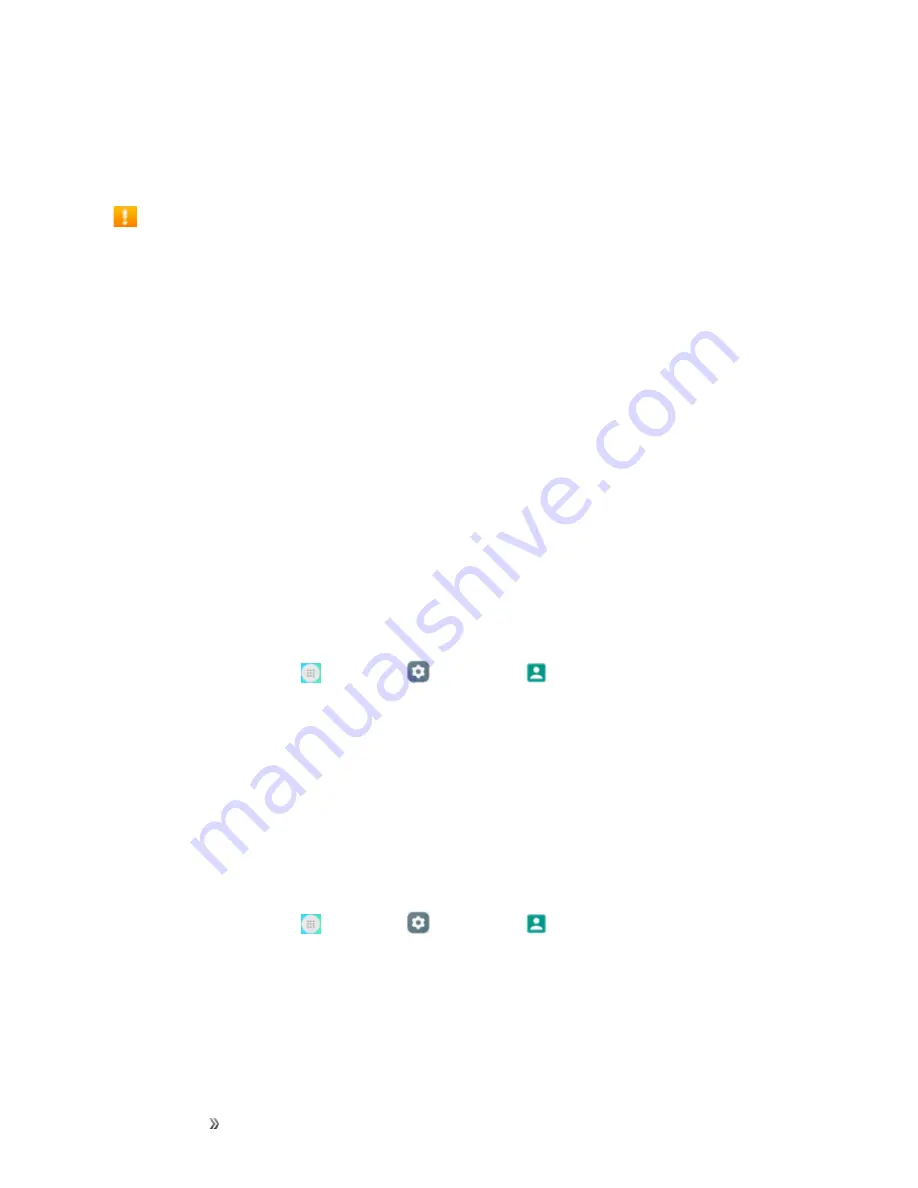
Getting Started
Basic Operations
37
UPDATE YOUR PHONE
From time to time, updates may become available for your phone. You can download and apply
updates through the
Settings
>
System update
menu.
Software Update Cautions
During update
: The phone cannot be used until the software update is complete. It may take
time to update your phone’s software.
Signal during update
: Update your phone where signal reception is good, and do not change
location during the update process. Make sure the battery is adequately charged before
beginning an update. A weak signal or low battery during an update may cause the update to
fail. An update failure may disable the phone.
Other functions during update
: Other phone functions cannot be used during a software
update.
Update Your Phone Software
You can update your phone's software using the System Update option.
Before Updating Your Phone
Updating your phone may result in a loss of saved data depending on the condition of your phone
(malfunctioning, damaged, water seepage, etc.). You must back up all critical information before
updating your phone firmware.
Back Up All Data Prior to Update
To back up your Gmail information:
1. From home, tap
Apps
>
Settings
>
Accounts
>
.
2. Tap the
Auto-sync
option to enable the feature (checkmark).
l
If the Auto-sync option is on, email, Calendar and Contacts automatically synchronize
whenever a change is made.
l
If the Auto-sync option is off, tap the sync icon within the account field to reveal the account’s
synchronization settings screen.
3. Tap
Sync now
to sync your Google Account information.
To back up your Exchange Mail information:
1. From home, tap
Apps
>
Settings
>
Accounts
>
Exchange
>
Sync now
.
2. Tap the sync icon within the Corporate account field to reveal the account’s synchronization
settings screen.
3. Toggle the onscreen checkmark to manually synchronize the desired parameters (Contacts or
Calendar).
To back up stored text messages:
Содержание dawn
Страница 149: ...Apps and Entertainment Productivity 142 1 From the clock app tap Timer 2 Tap to begin timing 3 Tap to stop timing ...
Страница 155: ...Apps andEntertainment Entertainment andActivities 148 4 Tap The video is uploaded to your YouTube channel ...
Страница 200: ...Index 193 Widgets 50 World Clock 141 Y Your Phone s Home Screen 42 YouTube 146 Z Zoom 15 ...






























