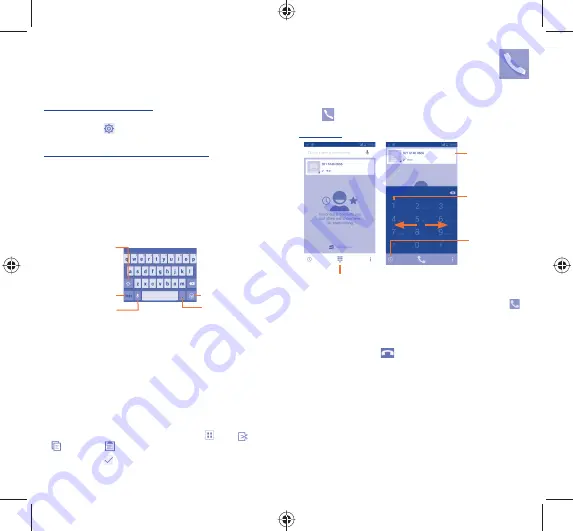
14
15
2
Text input .....................
2.1
Using Onscreen Keyboard
Onscreen Keyboard settings
From the home screen, select
Settings\Language & input
, touch
the Settings icon
on the right of
Android keyboard,
and then
series of settings are available for your selection.
Adjust the Onscreen Keyboard orientation
Turn the phone sideways or upright to adjust the Onscreen Keyboard
orientation. You can also adjust it by changing the settings (Touch
Settings\Display\Auto-rotate screen
).
2.1.1
Android keyboard
Touch to switch
between symbol
and numeric
keyboard.
Touch & hold to
select symbols.
Touch & hold
to show input
options;
when Wi-Fi or
data connection is
on, touch to enter
voice input.
Touch to switch
between "abc/
Abc" mode;
Touch & hold to
switch between
"abc/ABC" mode.
2.2
Text editing
You can edit the text you have entered.
•
Touch and hold the text you would like to edit.
•
Drag the tabs to change the highlighted selection.
•
The following options will appear:
Select all
,
Cut
,
Copy
and
Paste
.
•
Touch the icon
to confirm.
3
Phone call ...............
3.1
Placing a call
Touch
on the home screen to access
Phone
application.
Dial screen
Touch to show the dialpad
Touch and hold to
access voicemail
Contacts
Call log
Enter the desired number from the keyboard directly or select a
contact from
People
or
Call log
by touching tabs, then touch
to
place the call.
The number you entered can be saved to
People
by touching
Add
to contacts
.
To hang up a call, touch
.
Touch to select
emoticons.
IP4913_7045Y_QG_Eng_GB_06_140604.indd 14-15
IP4913_7045Y_QG_Eng_GB_06_140604.indd 14-15
2014-6-4 下午 1:21:42
2014-6-4 下午 1:21:42





















