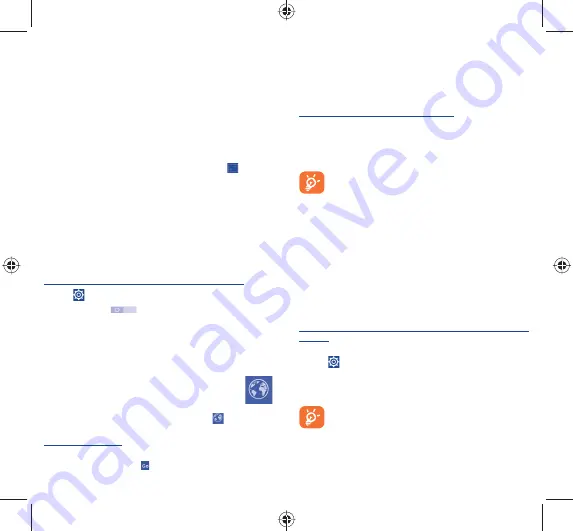
20
21
7
Getting connected .......
To connect to the Internet with this phone, you can use GPRS/
EDGE/3G networks or Wi-Fi, whichever is most convenient.
7.1
Connecting to the Internet
7.1.1
GPRS/EDGE/3G/4G
The first time you turn on your phone with a SIM card inserted, it
will automatically configure network service: GPRS, EDGE, 3G or
4G. If the network is not connected, you can touch
on Quick
setting panel.
To check the network connection you are using, touch
Settings\
More...\Mobile networks\Access Point Names
or
Network
operators.
7.1.2
Wi-Fi
Using Wi-Fi, you can connect to the Internet when your phone is
within range of a wireless network. Wi-Fi can be used on the phone
even without a SIM card inserted.
To turn Wi-Fi on and connect to a wireless network
•
Touch
on Quick setting panel to get to
Settings
.
•
Touch the switch
beside Wi-Fi to turn on/off Wi-Fi.
•
Touch
Wi-Fi
, detailed information of all detected Wi-Fi networks
is displayed in the Wi-Fi networks section.
•
Touch a Wi-Fi network to connect to it. If the network you selected
is secured, you are required to enter a password or other credentials
(contact network operator for details). When finished, touch
Connect
.
7.2
Browser ....................................
Using Browser, you can enjoy surfing the Web.
To access this function, touch the Browser icon
on the Home
screen.
To go to a web page
On Browser screen, touch the URL box at the top, enter the address
of the web page, then touch
to confirm.
7.3
Connecting to a computer
With the USB cable, you can transfer media files and other files
between internal storage and a computer.
Before using MTP or PTP, first mark
USB debugging
. Touch
Settings\About phone
, then touch
Build number
7 times. Then
touch
Settings\Developer options\USB debugging
.
To connect your phone to the computer:
•
Use the USB cable that came with your phone to connect the phone
to a USB port on your computer. You will receive a notification that
the USB is connected.
•
If you use MTP or PTP, your phone will be automatically
connected.
For Windows XP or lower operating systems, you should
download and install Windows Media Player 11 on your
computer from the following link: http://windows.
microsoft.com.
All data you have downloaded is stored in
File Manager
, where you
can view media files (videos, photos, music and others), rename files,
install applications on your phone, etc.
7.4
Sharing your phone's mobile data
connection
You can share your phone’s mobile data connection with a single
computer via a USB cable (USB tethering) or with up to eight
devices at once by turning your phone into a portable Wi-Fi hotspot
or via Bluetooth.
To turn on USB tethering, Bluetooth tethering or Wi-Fi
hotspot
•
Connect your phone to the computer via USB cable.
•
Touch
on Quick setting panel to get to
Settings.
•
Touch
More...\Tethering & portable hotspot
.
•
Mark the checkbox of
USB tethering
,
Bluetooth tethering
or
Wi-Fi hotspot
to activate this function.
These functions may incur additional network charges
from your network operator. Extra fees may also be
charged in roaming areas. You can check data usage by
touching
Settings\Data usage
.
IP4913_7045Y_QG_Eng_GB_06_140604.indd 20-21
IP4913_7045Y_QG_Eng_GB_06_140604.indd 20-21
2014-6-4 下午 1:21:42
2014-6-4 下午 1:21:42





















