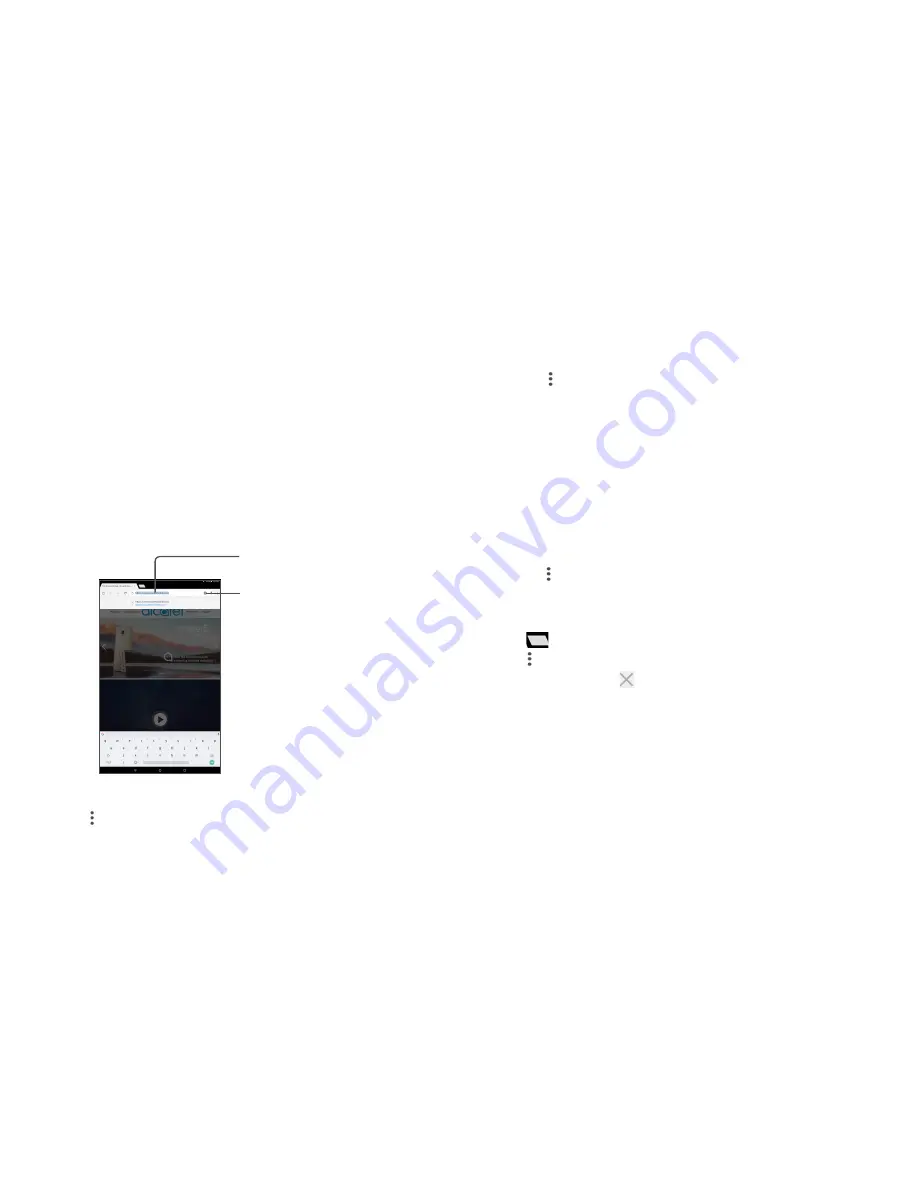
39
40
Viewing web pages
When opening a website, you can navigate on web pages by sliding your finger on the
screen in any direction to locate the information you want to view.
To find text on a web page
•
Touch the
icon from Chrome screen to display option menu, and touch
Find in
page
.
•
Enter the text or phrase you want to find.
•
Words with matching characters will be highlighted on the screen.
•
Touch the up or down arrow to switch to the previous or next matching items.
•
When finished, you can touch the
Back
key to close the search bar.
Further operations for the text on a web page
You can copy, share or search the text from a web page:
•
Long press the text to highlight the text.
•
Move two tabs to select the text.
•
Touch the icon to show further actions, including search on the web.
•
When finished, touch the
Back
key to deactivate the mode.
To open new window/switch between windows
•
Touch
to open a new window.
•
Touch
icon
and
New incognito tab
to open a window without any trace.
•
To close a window, touch
on the window you want to close or slide it sideways.
To forget a Wi-Fi network
The following steps prevent automatic connections to networks which you no longer
wish to use.
•
Turn on Wi-Fi, if it’s not already on.
•
In the Wi-Fi screen, touch the name of the saved network.
•
Touch
FORGET
in the dialog that opens.
5.2 Chrome
Using Chrome, you can enjoy surfing the Web.
To surf the web, touch from
Chrome
the Home screen
.
To go to a web page
On the Chrome screen, touch the URL bar at the top, enter the address of the web
page, then confirm.
Touch to delete all
contents
Touch to search and go
to this address
To set a homepage
•
Touch the
icon from Chrome screen to display option menu, touch
Settings\
Homepage
.
•
Touch the switch on to set this website as your homepage.
Содержание 1T 10
Страница 1: ......






























