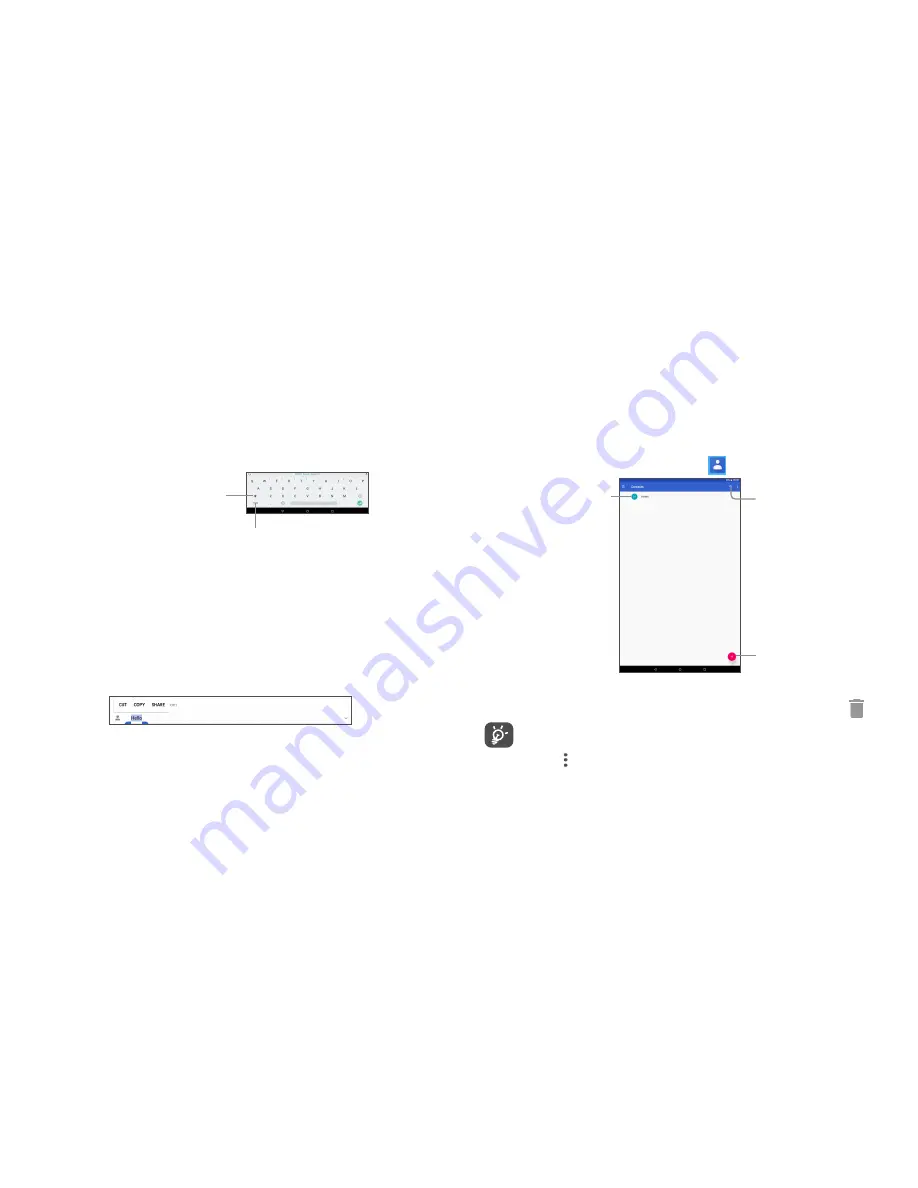
25
26
2
Text input
2.1 Using the Onscreen Keyboard
Onscreen Keyboard settings
Touch
Settings>System>Language & input
, touch the keyboard you want to set up
and a series of settings will become available.
2.1.1 Virtual keyboard
Touch to switch
between symbol and
numeric keyboard.
Touch to switch
between "abc/Abc"
mode;
Long press to switch to
"abc/ABC" mode.
2.2 Text editing
You can edit the texts you entered.
•
Long press or double touch within the texts you want to edit.
•
Drag the tabs to change the checked texts.
•
The following options will show:
CUT
,
COPY
and
SHARE
.
You can also insert new texts if preferred
•
Touch where you want to type, or long press the blank, the cursor will blink and the
tab will show. Drag the tab to move the cursor.
•
If you have cut or copied any text, touch the tab to show the
PASTE
icon which
allows you to complete pasting immediately.
3
Contacts & Gmail
3.1 Contacts
Contacts enables quick and easy access to the contact you want to reach.
You can view and create contacts on your device and synchronise these with your
Gmail contacts or other applications on the web or on your device.
3.1.1 Consult your Contacts
To see your contacts, touch
Contacts
icon
in the homescreen.
Touch to add new contact.
Touch to open Quick
Contact panel.
Long press to select
the current contact or
all contacts to delete
or share.
Touch to search in
Contacts
Delete a contact
To delete a contact, long press the contact you want to delete, then touch .
The contact you have deleted will also be removed from other applications
on the device or web the next time you synchronise your device.
Touch to display the contacts list option menu, following actions are
enabled:
•
Select
Touch to select one contact that you want
•
Select all
Touch to select all contacts
•
Customise view
Touch to set the contact display, like All contacts or
Cutomise which you can set for different groups.
Содержание 1T 10
Страница 1: ......





























