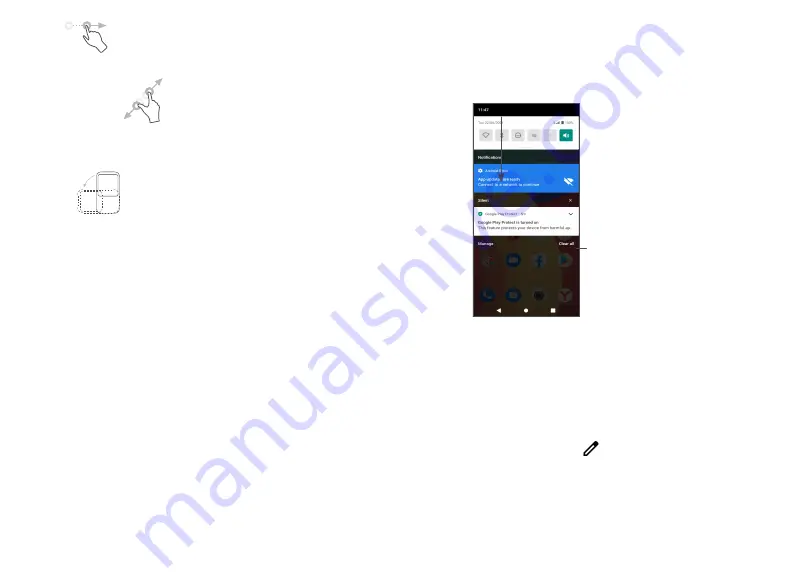
33
34
Flick
Similar to swiping, flicking is a lighter and quicker stroke.
Pinch/Spread
Place two fingers on the screen surface and draw them
apart or together to scale an element on the screen.
Rotate
Automatically change the screen orientation from
portrait to landscape by turning the phone sideways to
have a better screen view.
1.3.2 Status bar
From the status bar, you can view both phone status
(on the right side) and notification information (on the
left side).
Drag down the status bar to view notifications and drag
again to enter the quick settings panel.
Touch and drag up to close it. When there are
notifications, they can be accessed by touching them.
Notification panel
When there are notifications, touch and drag down the
Status bar to open the Notification panel to read more
detailed information.
Clear all notifications
(ongoing notifications
will remain)
Quick Settings panel
Touch and drag down from the top of the screen twice
to open the Quick settings panel.
You can enable or disable functions or change modes
by touching the icons.
Touch the
Edit
icon
to customise your Quick
settings panel.
Содержание 1L Pro 4065D
Страница 58: ...113 English CJA2HG0ALAAA...






























