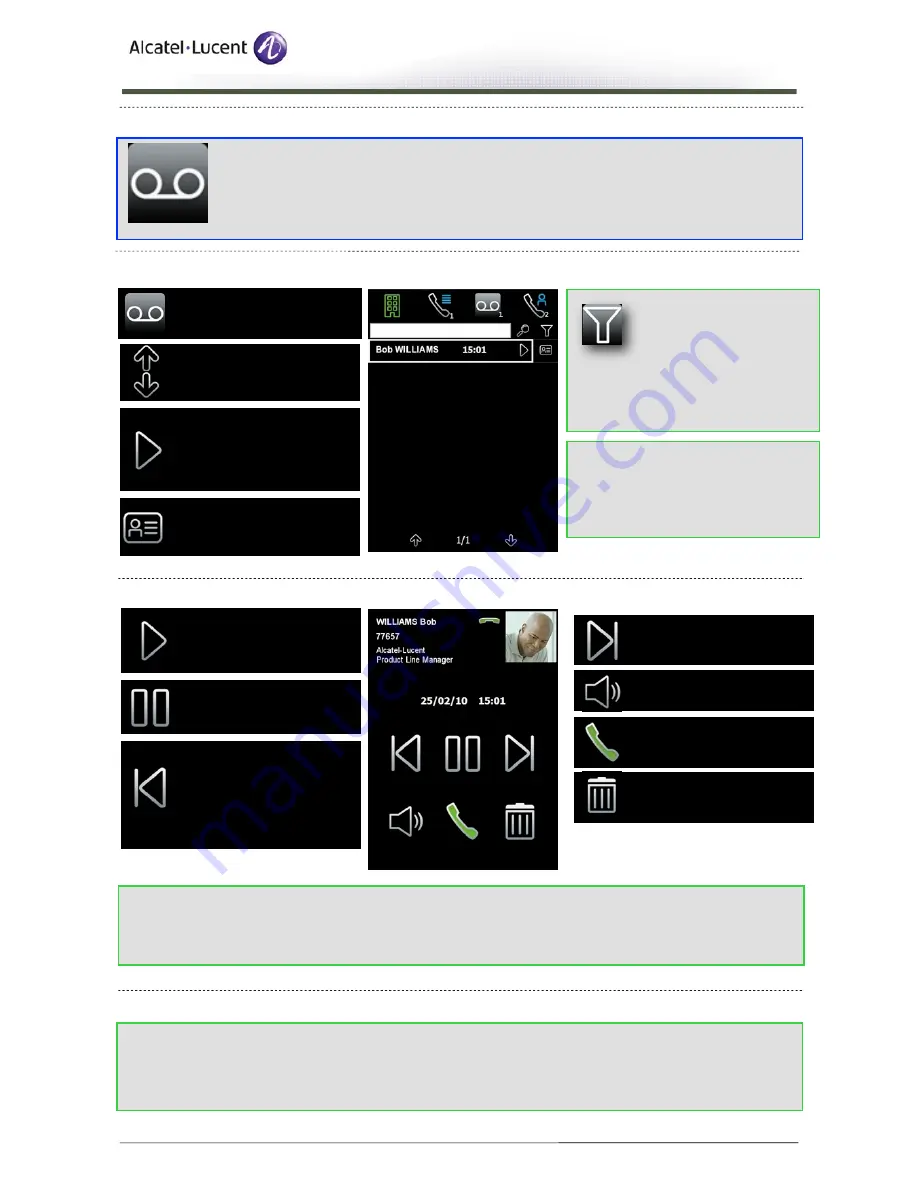
CHECKING YOUR COMPANY VOICEMAILS
ACCESSING YOUR COMPANY VOICEMAILS
LISTENING TO A MESSAGE
ACCESSING YOUR OPERATOR'S VOICEMAIL
OmniTouch 8600 My Instant Communicator
Mobile Edition
April 2010 -
8AL 90820 AAAB
ed 01 Page 20
This tab allows you to access your
company voice mail. The page
lists all of the messages in your
voicemail, as well as the date
they were left. The messages in
bold have not been listened to yet. The icon
indicates the number of messages not listened to
(in our example, there are 3 messages not
listened to). The messages are displayed
according to the date they are left.
Open your voice mailbox
Listen to the message /
continue listening to the
message
Next message
Pause while listening to the
message
When you have finished listening to a message,
the system automatically starts the next
message, until there are no more messages to
listen to.
To
stop listening
to your voicemail, close the
window by clicking "OK" in the top right-hand
corner.
Delete message
Call back the contact
Information about the caller
Listen to the message: long
press, validated by a
vibration, on the name, or tap
on the icon
To access the next or previous
page
Filter the list of contacts
Use the filter icon to
display only the contacts
required, according to the
filter value entered in the text zone.
Hands-free
3
If the application window is not
visible, you will be notified that a
new voicemail message has arrived
(Windows Mobile® notification
window).
•Start of message
(short keypress)
•Previous message
(long keypress validated
by vibration)
To consult your personal voicemail, dial the relevant
number as a private call. If the number for your
personal voicemail is configured as a special number,
you can dial this number directly. If this isn't the case,
dial * followed by your personal voicemail number (e.g
*888 for Orange).






























