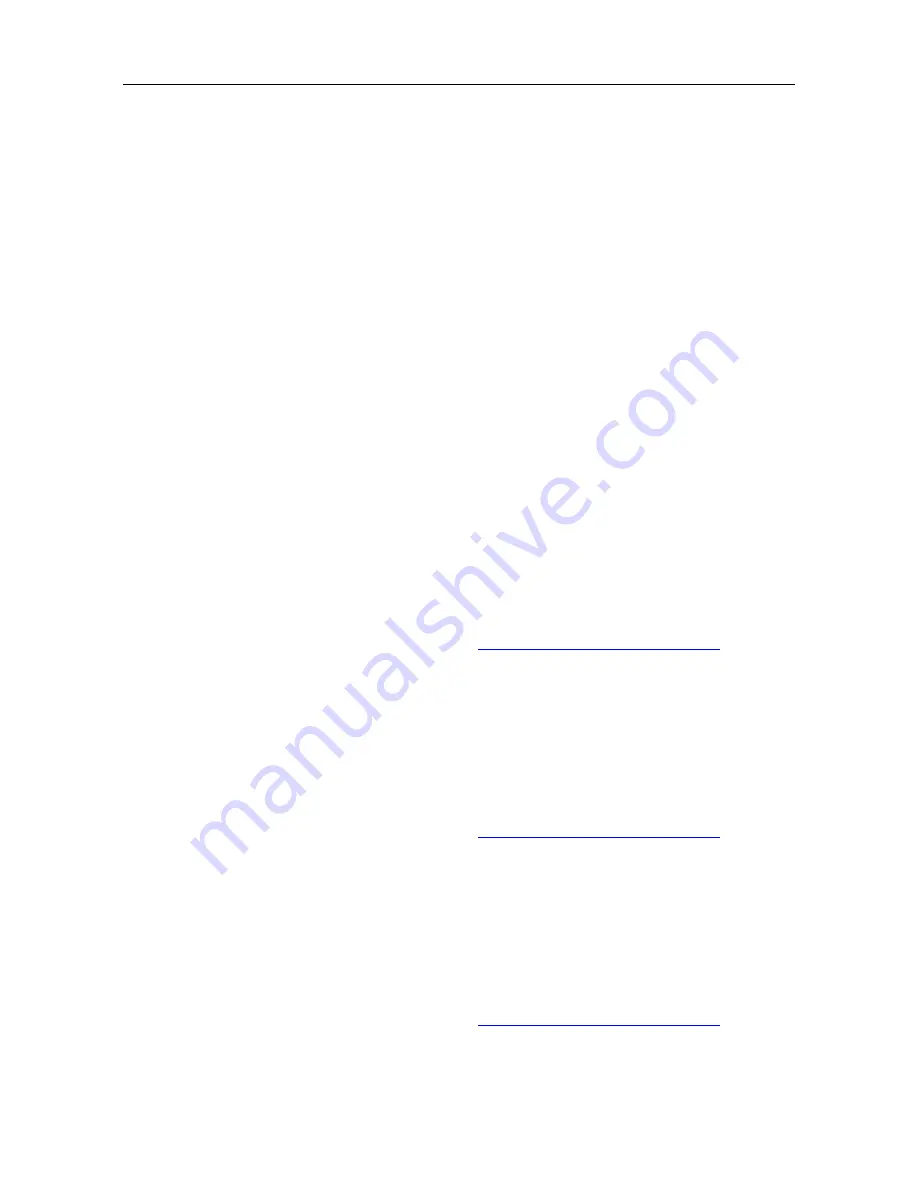
-
IP address
-
Router IP address
-
Subnet mask
-
Option 66: IP address or name of the Alcatel-Lucent OmniPCX Office Communication
Server:10443, for example
192.168.12.34:10443
-
Suboption 67 of option 43: the value of this sub-option corresponds to the DM Url.It must
contain a string value set to /dmcfg/
-
Option 58: VLAN ID: this is sent as a suboption of option 43
Optionally, the DHCP offer can include the following parameters, which can also be configured
locally on the terminal or on the Alcatel-Lucent OmniPCX Office Communication Server:
-
Option 6: Domain Name Server (DNS primary and secondary)
-
Option 15: Domain name
-
Option 12: Host name (eg, ICTouch<MAC>)
-
Option 42: SNTP server
-
Option 120: SIP server (outbound proxy server address or name)
Commissioning the Set in Static Mode
Selecting the Set Initialization Mode (Static)
By default, a set is configured to initialize in dynamic mode.
To modify the initialization mode:
1. Open the set administration menu (see:
Accessing the set administration menu
)
2. From the set administration menu, scroll up/down to display IP parameters and press OK
3. Scroll up/down to display IP mode: xxxx
The available initialization modes are: Dynamic (default option), Alcatel Dyn or Static
If the desired mode is displayed, you can skip IP mode selection
4. If Dynamic is displayed, press successively OK to change the initialization mode in Static
5. Scroll up/down to display Save and press OK
Configuring the Set IP Parameters
1. Open the set administration menu (see:
Accessing the set administration menu
)
2. From the set administration menu, scroll up/down to display IP Parameters and press OK.
3. Scroll up/down to display and modify set IP parameters:
•
IP @: Set IP address
•
Subnet: IP subnetwork mask
•
Router: Router IP address
4. After the Router parameter, scroll up/down to display Save and press OK
Configuring the binary and configuration file download parameters
1. Open the set administration menu (see:
Accessing the set administration menu
)
( )
4-37
Содержание OmniPCX Office
Страница 1: ...Installation Manual Release 9 0 October 2012 ...
Страница 8: ... P 8 6 Q 8 7 R 8 7 S 8 8 T 8 8 U 8 9 V 8 9 W 8 9 0 6 ...
Страница 14: ...Chapter 1 1 6 ...
Страница 19: ...2 3 Installation 2 3 1 Overview ___change begin___ 2 5 ...
Страница 48: ...Chapter 3 3 18 ...
Страница 176: ...Chapter 4 4 128 ...
Страница 178: ...Figure 5 1 Virtual Key Functions for Operator Sets in KeySystem mode Chapter 5 5 2 ...
Страница 179: ...Figure 5 2 Virtual Key Functions for Manager Assistant Normal sets in KeySystem Mode 5 3 ...
Страница 180: ...Figure 5 3 Virtual Key Functions for Attendant sets in KeySystem Mode with no Physical Add on Chapter 5 5 4 ...
Страница 181: ...Figure 5 4 Virtual and Physical Add on Key Functions for Attendant Sets in KeySystem mode 5 5 ...
Страница 182: ...Figure 5 5 US only Virtual Key Functions for Operator Sets in KeySystem Mode Chapter 5 5 6 ...
Страница 183: ...Figure 5 6 US only Virtual Key Functions for Manager Assistant Sets in KeySystem Mode 5 7 ...
Страница 184: ...Figure 5 7 US only Virtual Key Functions for Normal Sets in KeySystem Mode Chapter 5 5 8 ...
Страница 185: ...Figure 5 8 Virtual Key Functions for Operator Manager Assistant Normal Sets in PABX Mode 5 9 ...
Страница 186: ...Figure 5 9 US only Virtual Key Functions for Operator Sets in PABX Mode Chapter 5 5 10 ...
Страница 187: ...Figure 5 10 US only Virtual Key Functions for Manager Assistant Sets in PABX Mode 5 11 ...
Страница 190: ...Chapter 5 5 14 ...
Страница 213: ...settings are overwritten when configured PBXs are added to a network 6 23 ...
Страница 214: ...Chapter 6 6 24 ...
Страница 220: ...Chapter 7 7 6 ...






























