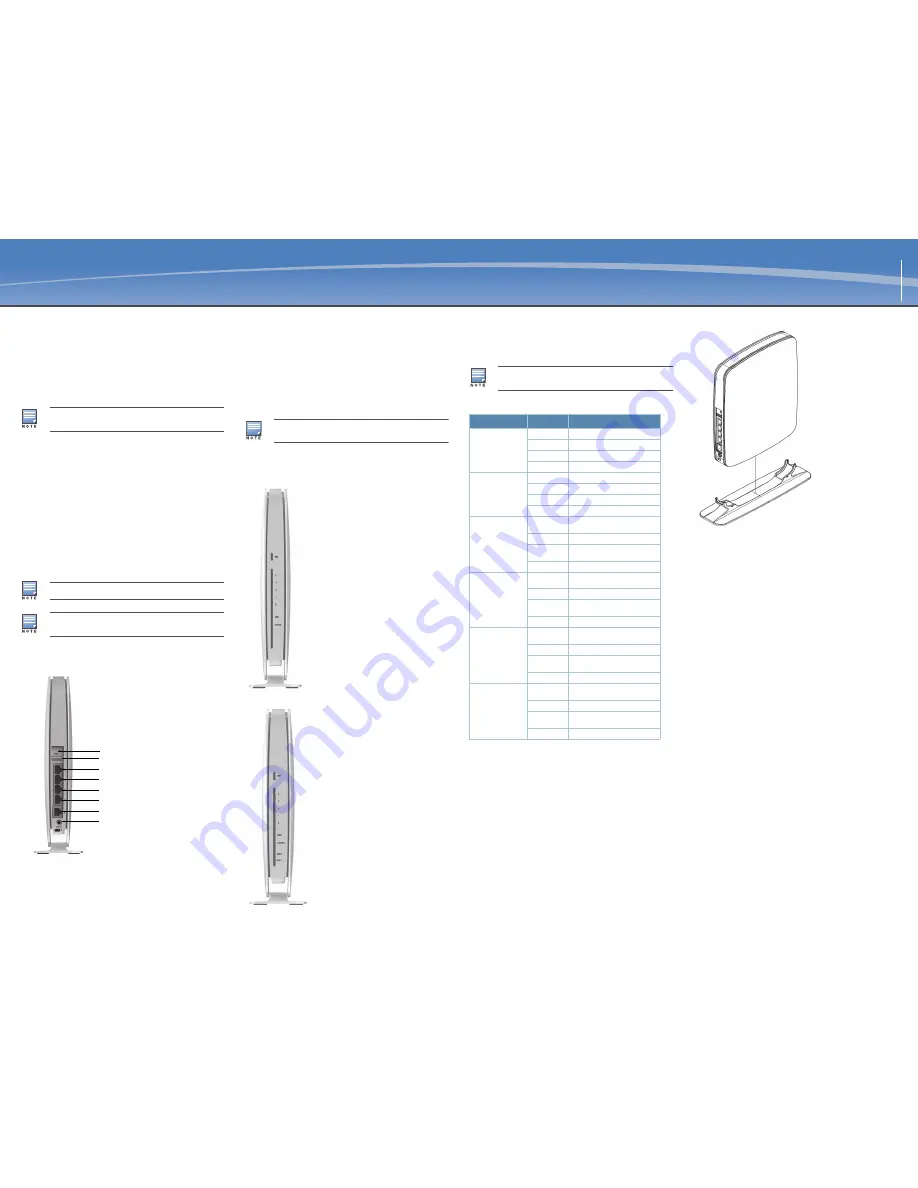
OAW-RAP155 / OAW-RAP155P Remote Access Point
Installation Guide
The Alcatel-Lucent OAW-RAP155 and OAW-RAP155P are dual-radio, dual-band
wireless access points (AP) that offer wired and wireless network access, zero-
touch provisioning, identity-based access control, policy based forwarding, air
monitoring, and wireless intrusion protection across the 2.4 GHz and 5 GHz
(802.11a/b/g and 802.11n) bands.
The Alcatel-Lucent OAW-RAP155 and OAW-RAP155P ship with the
Alcatel-Lucent Instant software. Therefore, out of the box, the Alcatel-Lucent
OAW-RAP155 and OAW-RAP155P operate as a Virtual Switch (VC) or an Instant
AP. However, the Alcatel-Lucent OAW-RAP155 and OAW-RAP155P can be
converted to operate as a Remote AP (RAP). For information about the IAP to
RAP conversion, see
RAP Conversion
.
The Alcatel-Lucent OAW-RAP155 and OAW-RAP155P provide the following
capabilities:
Wireless transceiver
Protocol-independent networking functionality
IEEE 802.11 a/b/g/n operation as a wireless access point
IEEE 802.11 a/b/g/n operation as a wireless air monitor
Compatibility with IEEE 802.3af and IEEE 802.3at PoE
Package Contents
1x OAW-RAP155 or OAW-RAP155P Access Point
1x Stand
1x Installation Guide (this document)
1x Alcatel-Lucent Instant Quick Start Guide
1x RJ-45 Ethernet Cable
1x 12V Power Adapter, power cord included (OAW-RAP155 only)
1x 54V Power Adapter (OAW-RAP155P only)
OAW-RAP155 and OAW-RAP155P Overview
Figure 1
Rear View
10/100/1000 Base-T Ethernet Ports
The OAW-RAP155 or OAW-RAP155P has five 10/100/1000Base-T (RJ-45)
Ethernet ports for wired network connectivity. E0 is an uplink port and E1-E4
are downlink ports.
E0: WAN port
E1: LAN port
E2: LAN port
E3: LAN port
E4: LAN port
On the OAW-RAP155P, port E1 and E2 have PoE power sourcing capability
(PSE) to supply power to two 802.3af powered device (class 0-4) on E1 and E2
port or one 802.3at powered device on either E1 or E2 port.
DC IN (Power Socket)
The OAW-RAP155 or OAW-RAP155P power adapter (included) connects to the
DC IN port. The OAW-RAP155 or OAW-RAP155P does not have an On/Off
switch. The device turns on when the power adapter is attached and plugged
into a power outlet. The device turns off when you disconnect the power adapter
from the power source (outlet).
USB Port
The OAW-RAP155 or OAW-RAP155P is equipped with a USB port to support
cellular modems.
Figure 2
Front View of OAW-RAP155
Figure 3
Front View of OAW-RAP155P
Serial Console Port
The serial console port is located at the bottom of OAW-RAP155 or
OAW-RAP155P and closed by a rubber insert when not in use. To use this port
for troubleshooting, remove the rubber insert and connect the serial adapter
cable to the port.
LEDs
Reset Button
The OAW-RAP155 and OAW-RAP155P are equipped with a reset button, that
when pushed, resets the device to factory default settings. The reset button is
located on the rear of the device and is recessed in a small, round hole.
To reset the OAW-RAP155 and OAW-RAP155P, insert a small, narrow object,
such as a pin or paperclip, into the hole and press and hold the button for 5-10
seconds while powering on the OAW-RAP155 and OAW-RAP155P. This will
return the device to factory default settings.
OAW-RAP155 and OAW-RAP155P Installation
Tabletop Mounting
The OAW-RAP155 and OAW-RAP155P ship with a stand to use on flat (i.e. table
top) surfaces. Place the OAW-RAP155 and OAW-RAP155P in the stand (see
Figure 4
) and place the stand on a flat, level surface.
Figure 4
Stand Installation
Connecting the Required Cables
The OAW-RAP155 or OAW-RAP155P must be connected to a network device that
has access to the Internet, such as a router or modem. To complete the
installation of the OAW-RAP155 or OAW-RAP155P:
1. Connect one end of the provided RJ-45 cable to port E0 on the OAW-RAP155
or OAW-RAP155P.
2. Connect the other end of the RJ-45 cable to a free RJ-45 port on your modem
or router.
3. Attach the provided power adapter to the DC IN port on the OAW-RAP155 or
OAW-RAP155P.
4. Connect the other end of the power adapter to a power outlet.
The OAW-RAP155 or OAW-RAP155P is now powered on. To verify this, ensure
that the PWR LED is solid green.
Verifying Successful Installation
Once the OAW-RAP155/OAW-RAP155P’s PWR LED has come up, the device will
take 2 to 3 minutes to complete the boot cycle. Once the boot cycle is complete,
you can connect to your company or corporate network.
RAP Conversion
If your network administrator has instructed you to convert the OAW-RAP155 or
OAW-RAP155P to work in RAP mode, follow the process below to complete the
RAP conversion.
1. Power up the OAW-RAP155 or OAW-RAP155P.
2. Connect to
Instant
SSID.
3. Login to the OAW-RAP155 or OAW-RAP155P by navigating to
http://
instant.alcatel-lucentnetworks.com
and login to the Instant UI. The default
username is
admin
and the default password is
admin
. See the included
Alcatel-Lucent Instant Quick Start Guide
for more information.
4. Navigate to the
Maintenance
tab in the top right.
5. Click on the
Convert
tab.
6. Select
Remote APs managed by a Mobility Switch
from the drop down
menu.
7. Enter the IP address of the switch. This is provided by your network
administrator.
8. Click
Convert Now
to complete the conversion (see
Figure 5
).
9. The OAW-RAP155 or OAW-RAP155P will reboot and begin operating in RAP
mode.
The OAW-RAP155 and OAW-RAP155P require Alcatel-Lucent Instant 3.3
or higher version when deployed as an Instant AP and AOS-W 6.3 or higher
version when deployed in conjunction with a Mobility Controller.
The 54V power adapter that ships with the OAW-RAP155P does not come
with a country specific power cord. This cord must be ordered separately.
Inform your supplier if there are any incorrect, missing, or damaged parts. If
possible, retain the carton, including the original packing materials. Use
them to repack the product in case there is a need to return it.
Reset button
USB port
E4 (LAN port)
E3 (LAN port)
E2 (LAN port)
E1 (LAN port)
E0 (WAN port)
DC IN (Power)
The OAW-RAP155 ships with a 12V power supply and the OAW-RAP155P
ships with a 54V power supply. These power supplies are not
interchangeable.
The OAW-RAP155 or OAW-RAP155P does not ship with a serial adapter
cable. This cable is available as accessory with the part number AP-CBL-
SER and should be ordered separately.
LED
Mode
Status
PWR
On-Green
Device Ready
Flashing-Green
Device booting - not ready
Red
Initial power-up condition
Off
No power
Ports (E0, E1, E2, E3,
E4)
On-Green
1000 Mbps link established
Off
No Ethernet link
On-Yellow
10/100 Mbps link established
Flashing Ethernet
activity
RF0 (Radio 0, 5GHz,
802.11a/n)
On-Green
5GHz radio enabled in HT WLAN
mode
Flashing
5GHz Air monitor
On-Yellow
5GHz radio enabled in non-HT WLAN
mode
Off
5GHz radio disabled
RF1 (Radio 1, 2.4GHz,
802.11b/g/n)
On-Green
2.4GHz radio enabled in HT WLAN
mode
Flashing
2.4GHz Air monitor
On-Yellow
2.4GHz radio enabled in non-HT
WLAN mode
Off
2.4GHz radio disabled
PSE1 (OAW-RAP155P
only)
On-Green
Port1 sourcing POE power to an
802.3at powered device.
Flashing
Port1 PoE sourcing error condition
On-Yellow
Port1 sourcing POE power to an
802.3af powered device.
Off
No PoE power sourcing on port1.
PSE2 (OAW-RAP155P
only)
On-Green
Port2 sourcing POE power to an
802.3at powered device.
Flashing
Port2 PoE sourcing error condition
On-Yellow
Port2 sourcing POE power to an
802.3af powered device.
Off
No PoE power sourcing on port2.


