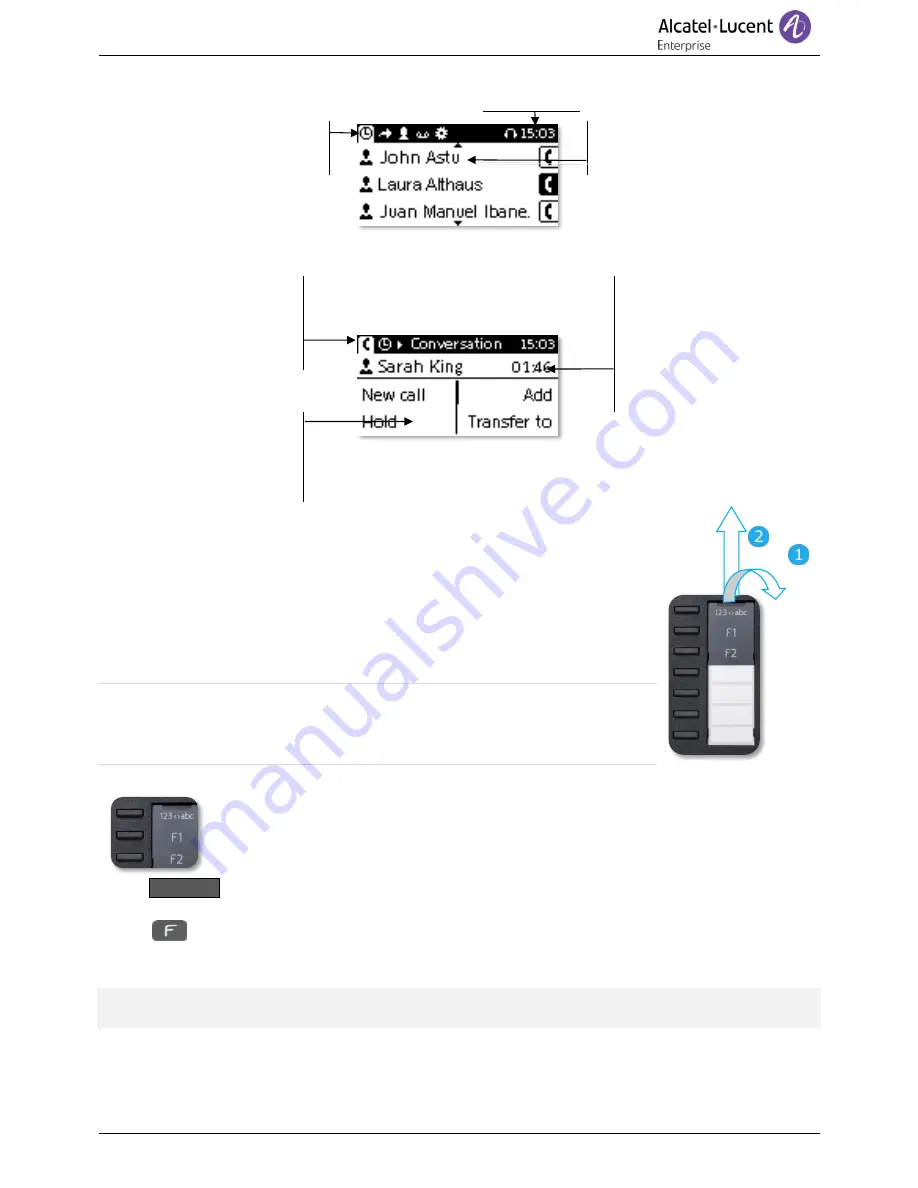
SIP Business
8AL90341ENAAed01
7 /31
1.2.2
Main screen
Date and time
Display the page by selecting
the corresponding tab.
The homepage shows the
history of all your
conversations.
1.2.3
Call management screen
Incoming call icon, Call
in progress, Call on hold,
…
Incoming call and
conversation
presentation screen
Soft keys: actions
available depending on
the call status (when
presentation screen is
not displayed)
1.2.4
Changing or updating the paper label
Removing the paper label
•
Lift the protective cover at the notch and slide it up to take it out of its
housing.
•
Remove the apper label in the same way.
•
Update or replace the paper label.
Inserting the phone label
•
Insert the paper label from the top end, making sure it is placed
correctly behind the notches.
•
Put the protective cover back in the same way.
1.2.5
Function keys and programmable keys
The 8018 DeskPhone uses 3 preprogrammed keys to access some features. In this case,
the icon of the feature is printed on the paper. Use the feature by pressing the
corresponding key. When activated, the LED corresponding to the key remains lit up. Press
the corresponding key to deactivate it.
•
123<>abc
Alpha-numerical keypad
Use this key to switch between alphabetic keyboard and numeric keyboard.
•
Programmable keys (F1 and F2 keys). A service or a direct call can be associated to these
keys.
The application 'LabelSet' is available to help you to print the paper labels. Please contact your business
partner for more information.








































