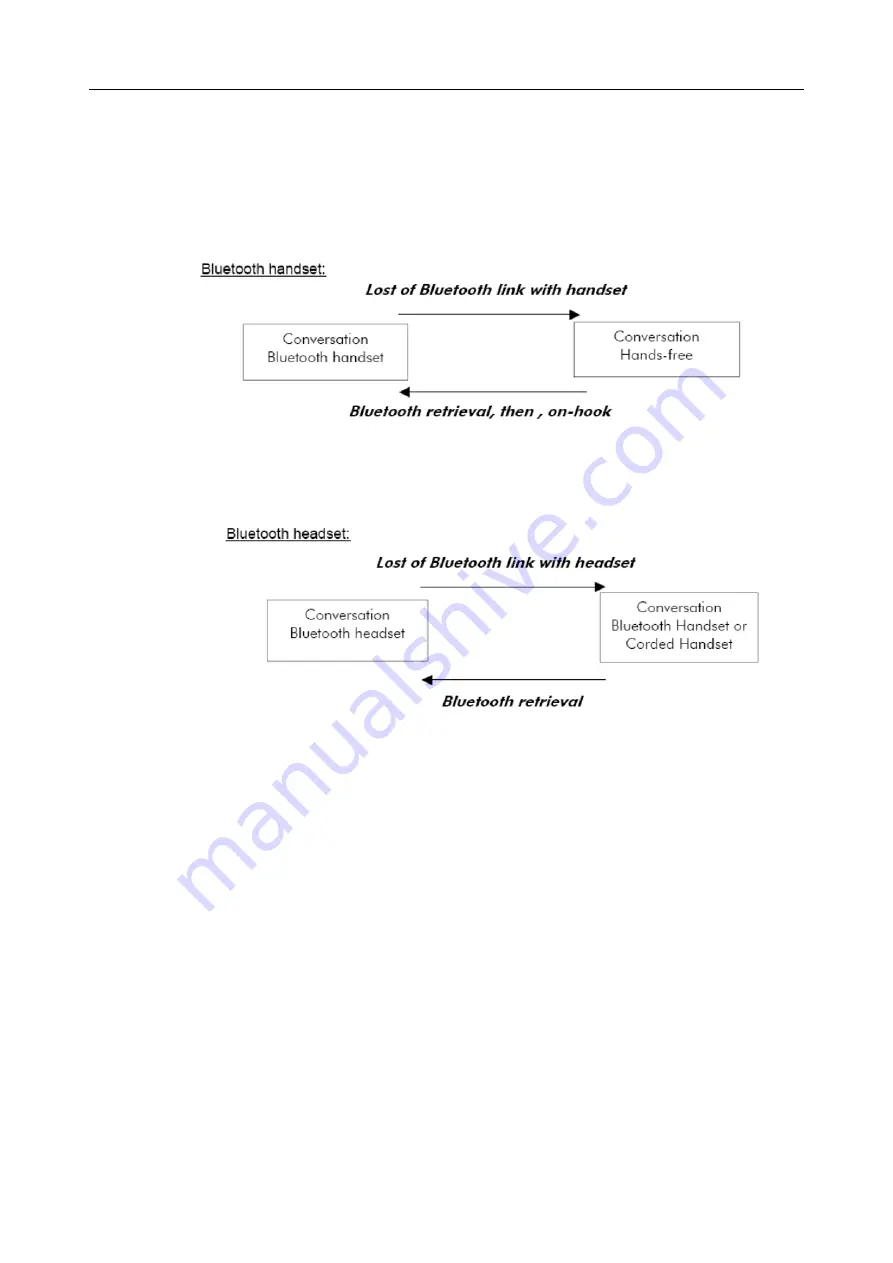
1.4.5
Bluetooth Call Recovery Sequence
Figure 1.4: Bluetooth Handset:
Figure 1.5: Bluetooth Headset
Caution:
The associated sets will take a few seconds (about 20 seconds, Alcatel-Lucent IP Touch
4068 Phone characteristics) before it detects the loss or retrieval of the Bluetooth link.
1.4.6
Audio Device Keys
The keys on the Bluetooth handset have no effect. The On/Off key on the handset can switch
on/off the handset.
The keys on the Bluetooth headset have no effect. The On/Off key on the headset can switch
on/off the headset.
The key located on the Jack headset has no effect on the attendant.
1.4.7
Set Incompatible Features
The 4059 IP attendant set cannot support the following features:
-
Multiline (for example: boss-secretary, twin set, supervisor)
#' (
!" # $%
13/69














































