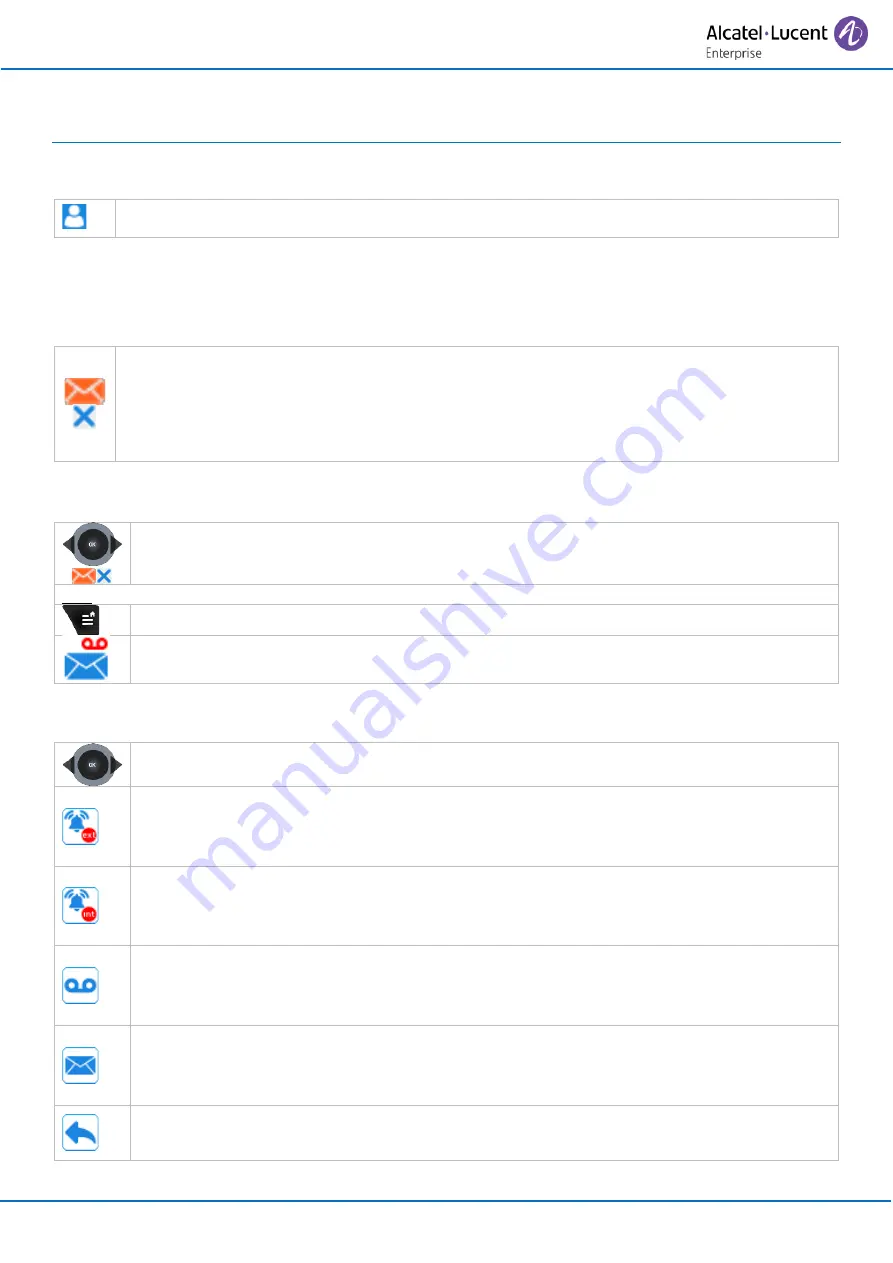
8AL90387ENAAed0a
18 /60
3 Using your telephone
3.1 Identify the terminal you are on
•
Displays your telephone number (Long press).
3.2 Messaging portal
The messaging portal allows you to access and manage features such as the voice messages, text
messaging or missed calls.
When you have received a new event (new voice message, new text message or new missed
call) the message icon is displayed in the status bar. In case of a missed call, a blue arrow is
displayed in the status bar. The orange LED on your telephone flashes to indicate that you have
a new request. You are alerted by a special tone.
The event priority is (high to low): voice message, text message and missed call.
Select the icon to access the messaging portal directly.
Accessing the messaging portal
•
Select the message icon in the status bar from the welcome screen by using the
left/right navigation keys. New events are automatically displayed.
OR.
•
Access MENU.
•
Messages
Access the messaging portal.
Accessing the features of the messaging portal
•
Use the left/right navigation keys to select the desired tab.
•
Call log:
Consulting external missed calls.
Enter your password if required (Depending on the system configuration and your
preferences).
•
Call log:
Consulting internal missed calls.
Enter your password if required (Depending on the system configuration and your
preferences).
•
Voice Mail:
Access the voice mail.
Enter your password if required (Depending on the system configuration and your
preferences).
•
Textmails:
Access the text mail.
Enter your password if required (Depending on the system configuration and your
preferences).
•
Access to callback requests.
















































