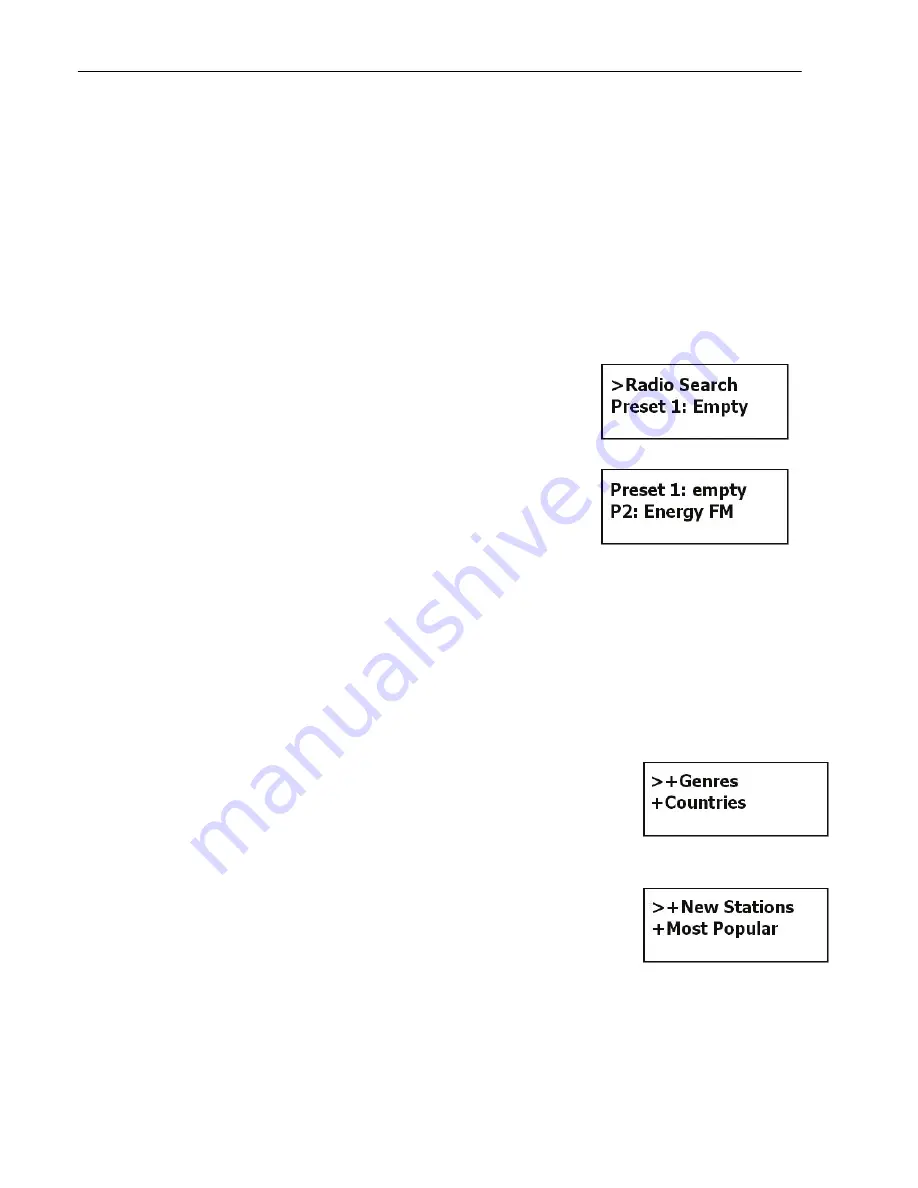
Internet
Internet radio gives you the access to all the Radio stations available worldwide. Once
your
product
is connected to Wi-Fi, you can listen to either all the preset memory
channels by direct memory buttons1 to 5 or select any Internet Radio Station
worldwide from
Radio Search
option. Here you can find all your favorite Radio
channels, which are arranged in different categories. Please refer to
Radio Search
section below for details.
Listening to the Internet Radio
To listen to the Internet Radio, first connect the radio to the Internet as explained on
the above section, then select
Internet Radio
from the
Main Menu
.
Radio Search
is an advance search which is organized into
different categories. Please read on the below section on
Radio Search for details.
Press Memory 1-5 to access to the saved preset station,
then you turning
Tune/OK
button to the left or right to select
one preset station, then pressing
Tune/OK
knob button to
confirm. If you want to save the current station to one of the
memories, you can turn
Tune/OK
to the left or right and
select the position, then press
Tune/OK
button to save it.
Radio Search
The Radio Search is organized to search the stations in the following groups:
Local stations
includes stations organized by the type of stations( All stations,
Adult contemporary, Business news, Classical, Comedy, News , News Talk,
Sports , Talk, Top 40, Varity, World Asia)
Genres
includes stations organized by the type of music
played (e.g. Ambient Big Band, Blues, Classic Rock,
Classical, Country, Dance, Electronic, Folk, Hard Rock,
Hip Hop, Jazz, New Age, News, Oldies, Public,
Religious, RnB, Rock, Soft Rock, Soundtracks, Sports, Talk,
Weather, Web Audio and World).
Countries
are a search based on the different
geographical locations of the world.
New Stations
Contains list of new Radio Stations.
Most Popular Stations
include stations based on the
popularity.
Note:
All above listings are Music Portal side dependent it
may vary from time to time.
In the Internet Radio mode, if you turn the
Tune/OK
knob, it will show the options -
Radio Search and Preset (Memory buttons 1 to 5).
6

















