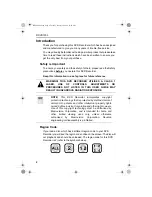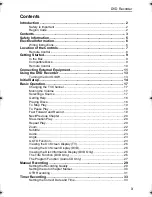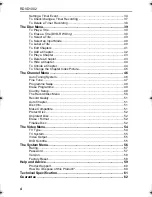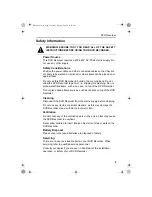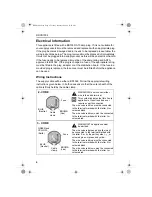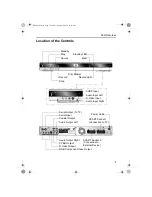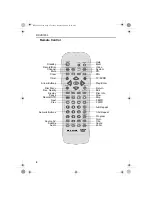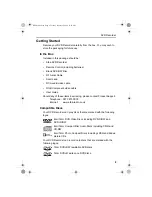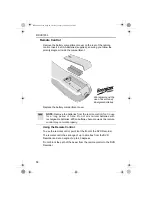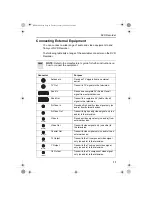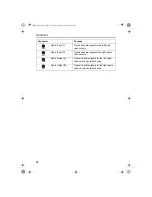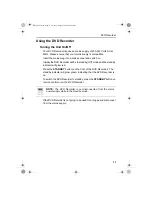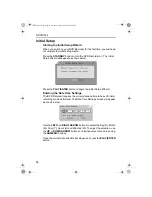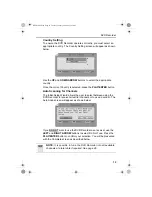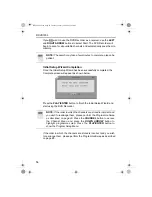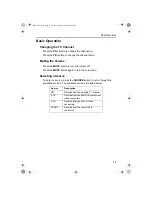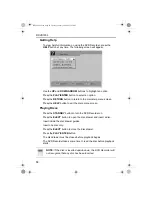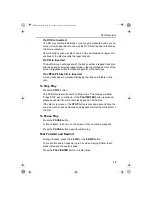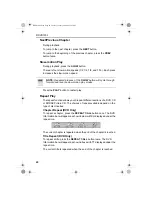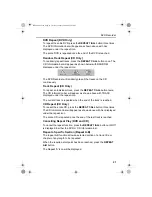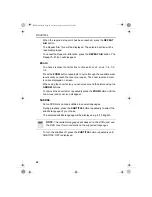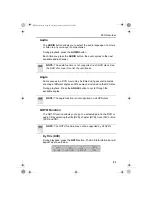RDVD1002
8
Remote Control
Video
PR+
PR-
System
Play/Enter
Return
Disc Info
Edit
Slow
Stop
F.BWD
1/All Repeat
Program
Title
Angle
Zoom
Pause
Rec. Quality
Display
Disc Menu
Arrow Buttons
Channel
Standby
Help
Eject
Record/Disc
Mute
Clear
Timer
Record/OTR
Next
Prev
Numeric Buttons
Source AV
Subtitle
Audio
TV/DVDR
F.FWD
A-B Repeat
Goto
RDVD1002.book Page 8 Tuesday, January 24, 2006 12:25 PM