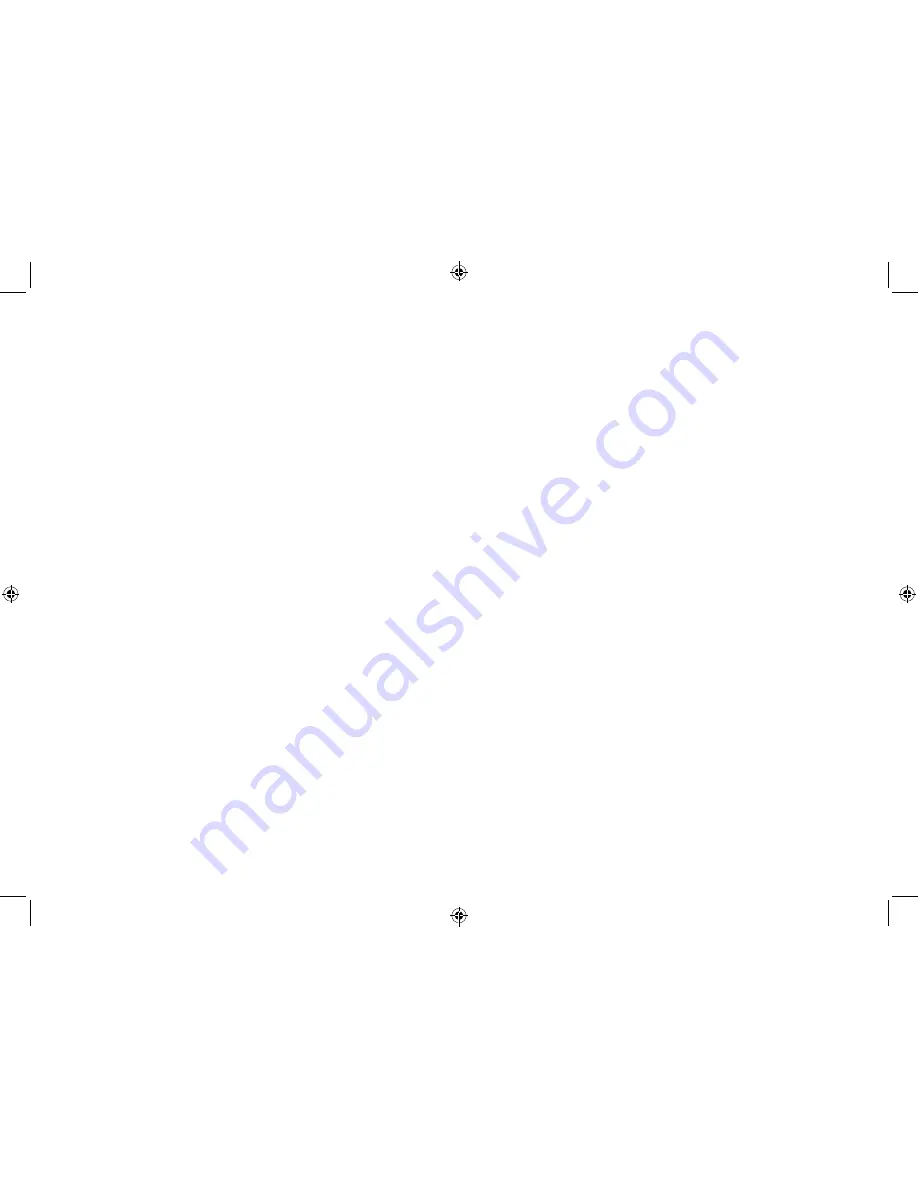
10
11
Connect to a Bluetooth device
Check that your Radio is in Bluetooth mode. If you are not
already in Bluetooth mode, press and release the ‘Mode’ button
until you are in Bluetooth mode (check the display). ‘Bluetooth
Disconnected’ will be displayed and your product will search for
Bluetooth devices. If a device is already connected (paired) with
your radio, ‘Connected’ will be displayed on the second line of the
display.
In Bluetooth (BT) Mode:
1.
‘Bluetooth Disconnected’ will be displayed and your product
will search for Bluetooth devices.
2. On the device that you would like to connect to your radio
via Bluetooth (e.g. iPhone/ iPad/Android/other phone/Tablet/
Computer), turn on Bluetooth connectivity and ensure that it
is ‘discoverable’.
Note: If necessary, refer to the instructions for your device to
add or set up Bluetooth.
3. Select to ‘Add new device’, if necessary.
Note: Some products will automatically search for a new
device and so the ‘Add new device’ option is not available.
4. When found, your radio will be displayed as ‘ALBA Audio’.
Select the device name to begin pairing.
5. When pairing is complete, ‘Connected’ will be displayed on
the second line of the display.
6. Now that you have paired your device with the radio, it will
connect to it when it is within range, which is about 10 metres
or less (33 feet or less), line of sight.
7. Your device will remain paired with the radio unless you
decide to disconnect or ‘unpair’ it.
Note: If your device should be come unpaired for any reason,
follow the steps above to ‘pair’ it again.
Sleep timer
You can set your radio to turn o
ff
automatically using the sleep
timer. You can choose from Sleep o
ff
, 15, 30, 45, 60 and 90
minutes.
In DAB, FM and Bluetooth mode:
1.
Press and hold the ‘Menu’ button for 3 seconds to enter the
Menu options. .
2. Press and release the ‘Next’ or ‘Prev‘ buttons until ‘<System>’ is
displayed.
3. Press and release the ‘Select/Snooze’ button. ‘<Sleep>’ is
displayed.
4. Press and release the ‘Select/Snooze’ button.
5. Press and release the ‘Prev’ or ‘Next’ button to scroll through
the available options. Stop when the sleep time you would
like is displayed. Press and release the ‘Select/Snooze’ button
to select.
6. The radio will now countdown until the sleep time you have
set and will then switch o
ff
and go to standby mode.
Using headphones
You can connect headphones with a 3.5mm plug (not included)
to your radio. The stereo headphone socket can be found on
the back of the radio at the bottom. When you have headphones
connected the radio speaker is switched o
ff
and all sound is via the
headphones.
Note: Always keep the volume within reasonable limits.
Содержание Mono DAB
Страница 1: ...Instruction Manual Mono DAB Radio with Bluetooth...
Страница 18: ......
Страница 19: ...Aug16 Issue 1...



















