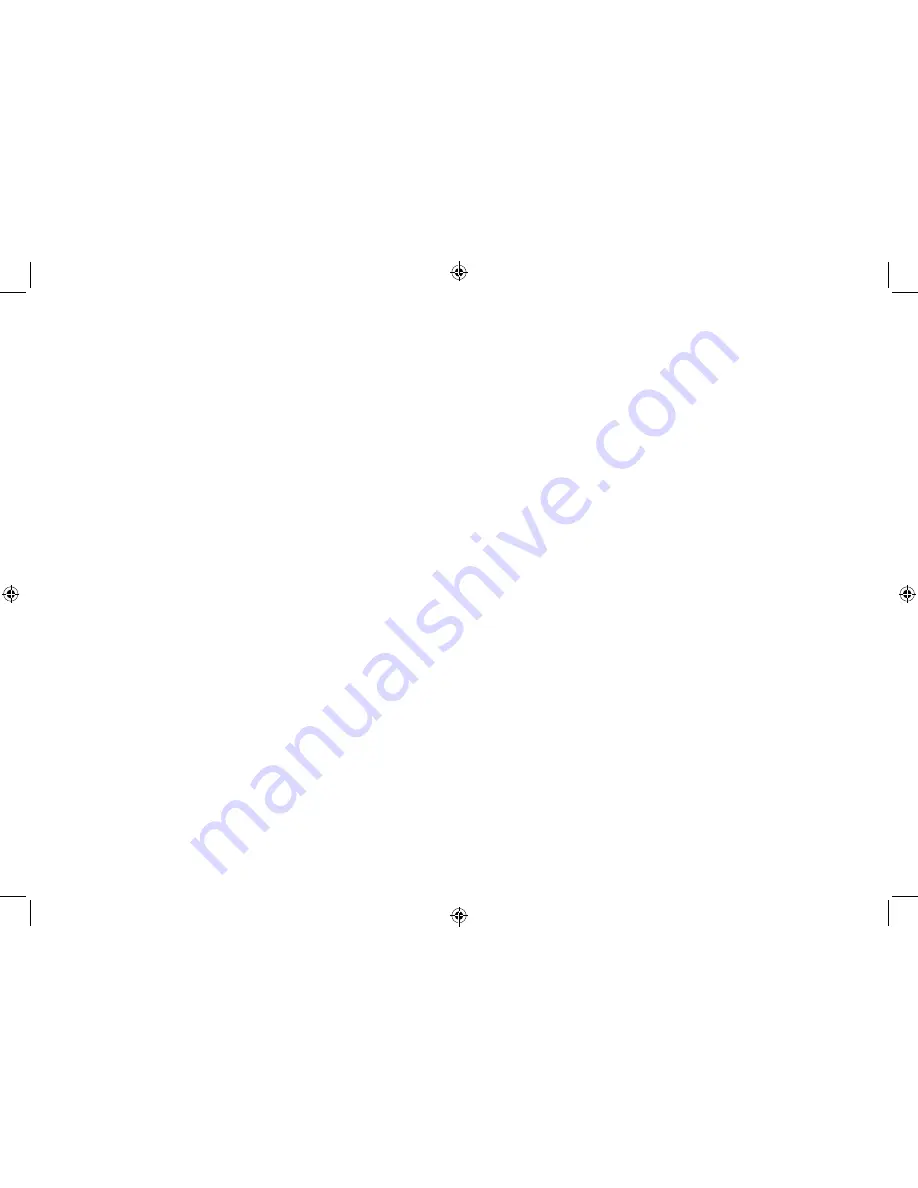
20
21
3. Use the ‘Prev’ or ‘Next’ buttons to choose from the two
options available and press the ‘Select/Snooze’ button to
select. Press and release the ‘Menu’ button to return to the
station display.
Storing an FM station preset
Your radio can store up to 10 FM stations in its preset memories for
instant access to your favourite stations.
Note: When you store FM radio station presets, these do not
overwrite your DAB station presets.
1.
Tune your radio to the station that you wish to preset (see
Tuning to an FM station on page 18).
2. Press and hold the ‘Menu’ button until ‘<Preset Store>’ is
displayed. Press and release the ‘Select/Snooze’ button to
select.
3. ‘Preset Store <1: (Empty) >’ is displayed if no previous station
has been stored.
4. Press and release the ‘Prev’ or ‘Next’ button to scroll to the
preset location that you would like to store the radio station to
(1-10).
5. Press and release the ‘Select/Snooze’ button to select., the
display will confirm ‘Preset X stored’, where ‘X’ is the number of
the preset (1-10).
Note: If there is already an existing FM station stored under a
preset, it will be overwritten when you store the new station.
Tune to an FM preset station
In FM mode:
1.
Press and hold the ‘Menu’ button until ‘<Preset Store>’ is
displayed.
2. Press and release the ‘Next’ button to scroll to ‘<Preset
Recall>’. Press and release the ‘Select/Snooze’ button to select.
3. ‘Preset Recall <1: >’ is displayed and the name or frequency of
the station stored there, or ‘(Empty)’ if no previous station has
been stored.
4. Press and release the ‘Prev’ or ‘Next’ button to scroll to the
preset location and station that you would like to listen to
(1-10).
5. Press and release the ‘Select/Snooze’ button to select. The
radio will tune to that station and begin to play.
Note: If no FM station has been stored under the preset
button, ‘Preset Empty’ will be displayed and the radio will
revert to the previously selected radio station.
FM display information
When listening to an FM station you can change the information
that will appear on the second line of the display.
•
Radiotext (RT)
This is scrolling text information supplied by the broadcaster.
Information could be the name of an artist or music title, DJ’s
name, contact details for the radio station etc.
•
Program Type (PTY)
Such as ‘Rock’, ‘Pop‘, Talk’ or ‘News’
•
Station name or frequency
Such as BBC R4 or 93.30MHz
•
Audio mode
The radio will automatically switch between Stereo and Mono,
depending on the quality of the signal being received but
you can override this function and manually switch between
‘Stereo’ and ‘Mono’. Please refer to ‘Audio Mode’ on page 18.
•
Time and date - Supplied by the broadcaster.
1.
Repeatedly press and release the ‘Menu’ button on the top of
the radio to cycle through the di
ff
erent information options.
Содержание Mono DAB
Страница 1: ...Instruction Manual Mono DAB Radio with Bluetooth...
Страница 18: ......
Страница 19: ...Aug16 Issue 1...



















