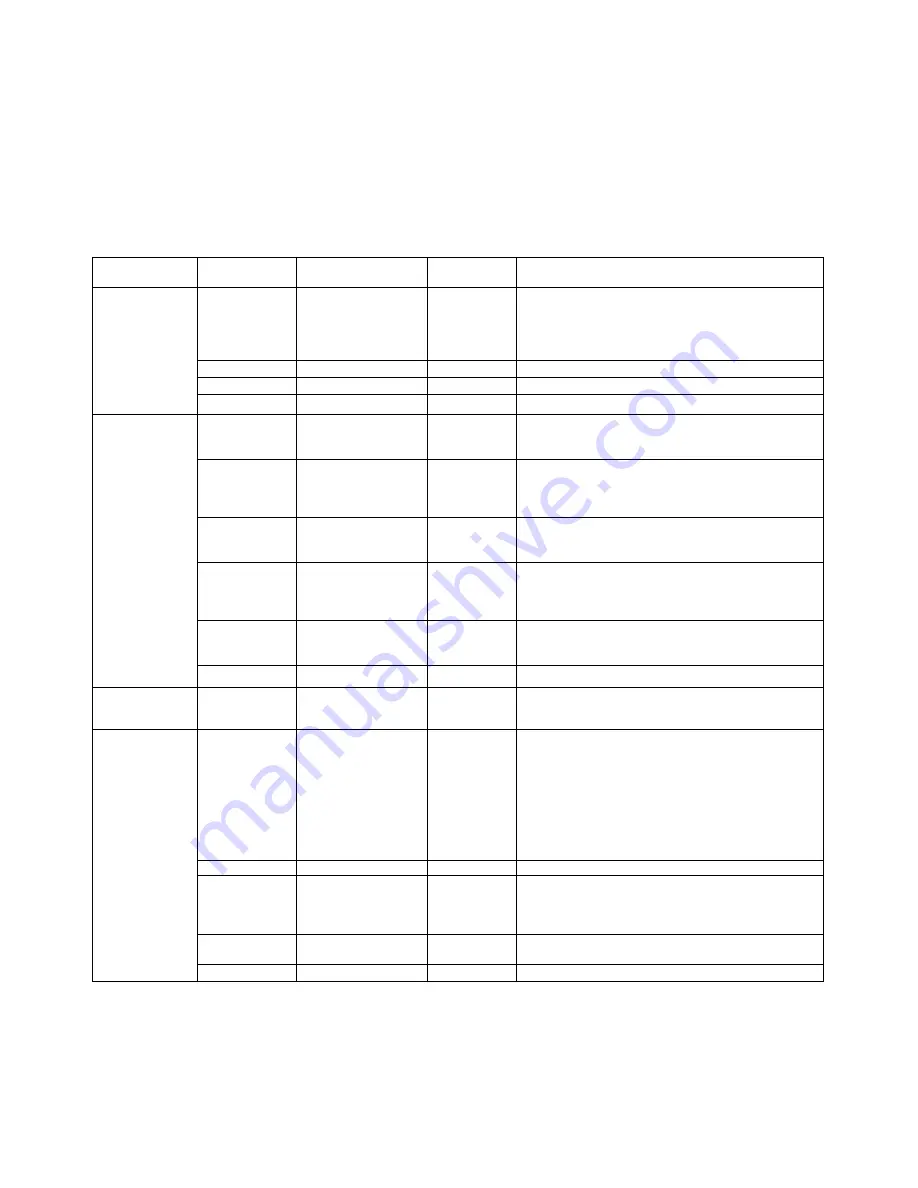
11
20.
SET UP MENU
(in play or stop modes)
20.1
Press the SETUP button and the general set up menu is displayed.
20.2
Use the UP / DOWN buttons (
Ï
Ð
) until the desired feature / functions are displayed. Use the RIGHT (
Î
)
button to enter the feature menu.
20.3
Use the UP / DOWN buttons (
Ï
Ð
) until the desired function is highlighted and use the RIGHT (
Î
)
button to enter the sub menu for this function.
20.4
Use the UP / DOWN buttons (
Ï
Ð
) to navigate to the desired option and press the ENTER button to
select and confirm. A tick will be shown against the option selected.
20.5
Use the LEFT (
Í
) button to move to another feature or press the SET UP button to exit this function.
Note
Some functions in the step up menu may only be accessed when the player is in stop mode or a disc is
not present.
SET UP MENU
/ FEATURE
SUB MENU /
FUNCTIONS
OPTIONS DEFAULT
SETTING
Explanation
OSD Lang
English
French
German
Italian
Spanish
English
Sets the language of the display menus
Menu
Varies by disc
English
Sets the language of disc menu
Audio
Varies by disc
English
Sets the language being heard
Language
Subtitle
Varies by disc
English
Sets the language of the subtitles
TV Type
4:3PS
4:3LB
16:9
4:3PS
Sets the aspect ratio – choose the aspect that
corresponds to the TV the player is connected to.
(Note: PS = Pan and scan, LB = Letter box)
Screen Saver
On
Off
On
Select to switch screen saver function on or off. If
screen saver function is switched on the screen will
go blank after approximately 3 minutes without DVD
activity.
TV System
NTSC
PAL
Auto
PAL
Selects the video system
Video output
S-video
RGB
YUV
YUV P-SCAN
RGB
Selects the video source output
Brightness Normal
Brightness
Soft
Normal
Brightens or darkens the picture
Video
Contrast
-4 to +4
0
Increases or decreases picture contrast
Audio Setup
Downmix Lo/Ro
Lt/Rt
Lo/Ro
Selects plain (Lo/Ro) or an encoded (Lt/Rt) audio
signal suitable for Dolby decoder.
Parental
control
1 Kid safe
2 G
3 PG
4 PG13
5 PG-R
6 R
7 NC-17
8 Adult
Off
8
Select to set censorship level of programmes
viewed without a password being entered.
Password
8888
Select to change password.
Style Style
1
Style 2
Style 3
Style 4
Style 3
Changes background colour of the display.
Angle Mark
On
Off
on
Select to switch the angle mark on or off
Custom Setup
Default
Reset
Select to return to the default OSD settings.













