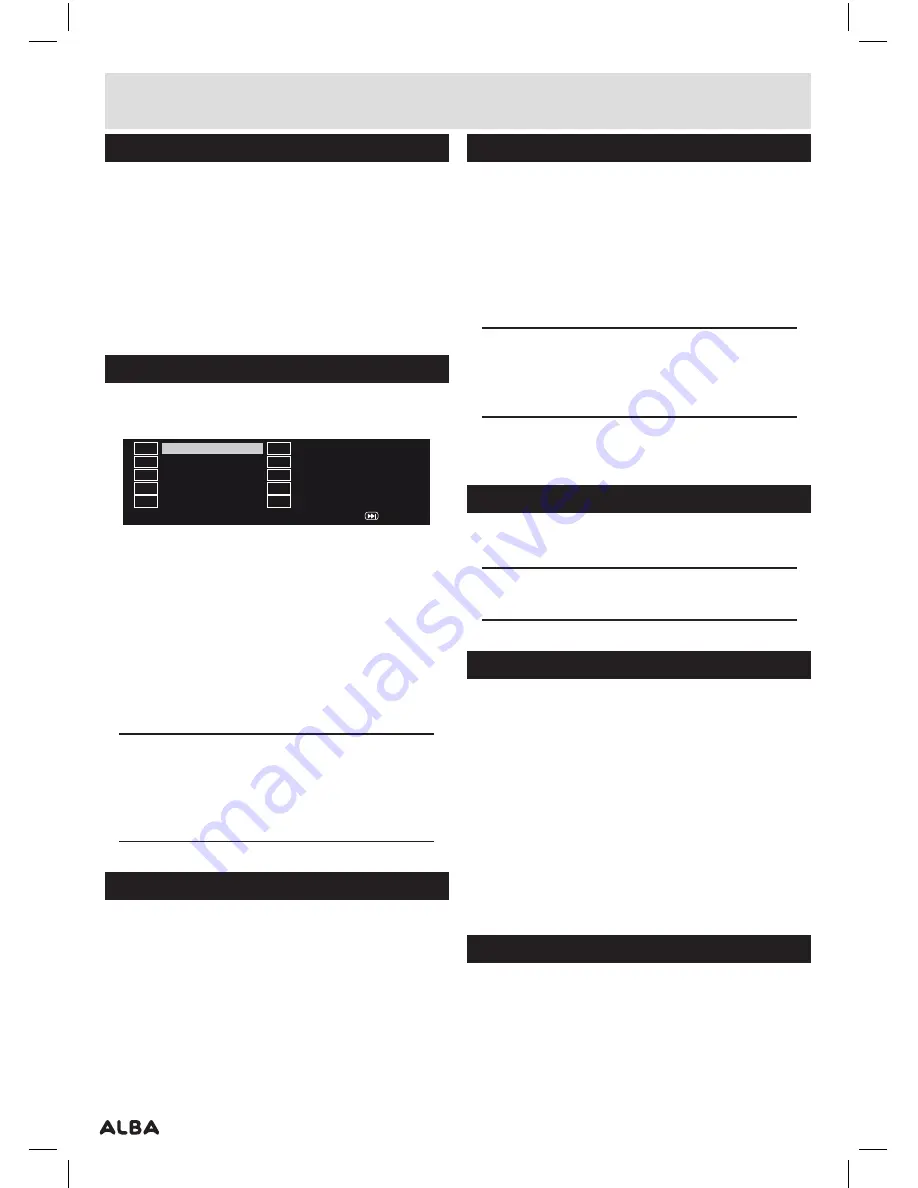
Page 8
User instructions
GOTO function
The GOTO function allows you to enter a specific
chapter
,
title
,
audio track
,
subtitle track
,
angle and
specific time codes .
1:
Press the
GOTO
button during playback to activate
the
GOTO
menu screen .
2:
Use the numeric buttons to enter specific digits .
3:
Press the
ENTER
or
OK (6)
button to activate
(if
required)
.
Program playback (up to 20 tracks)
1:
Press the
PROGRAM
button, the below screen will be
displayed
5
Exit
NEXT
4
3
2
1
_ _
_ _
_ _
_ _
_ _
10
9
8
7
6
_ _
_ _
_ _
_ _
_ _
2:
Use the navigation buttons to select the playback
sequence number and then type in the chapter
(DVD)
or track
(CD)
digits using the numeric buttons .
3:
Should you need to program more than
10
chapters/
tracks navigate to the
NEXT
option and press
ENTER
or
OK (6)
to advance to
11
-
20
.
4:
Once setup navigate to
START
option and press
ENTER/
OK (6)
.
5:
To clear the setup screen navigate to
EXIT
and
press
ENTER/
OK (6)
.
Note:
The start button does not appear until you
have entered track numbers to playback.
You must start entering track numbers at number
1 and continue numerically.
Zoom function
1:
To use the zoom function, press the
ZOOM
button
to activate the default zoom setting
ZOOM 2
. Every
subsequent press cycles through the zoom options
eg:
ZOOM X2
,
ZOOM X3
,
ZOOM X4
,
ZOOM 1
/
2
,
ZOOM
1
/
3
&
ZOOM 1
/
4
. The next press will return to the
OFF
setting .
Selecting an audio track
When viewing a DVD
,
you may wish to change the
audio track for example You wish to use a 2 channel
version instead of 5 .1 or you require another language
other than the default .
1:
Press the
AUDIO
button, every press will cycle through
the available audio tracks, and the details will be
displayed on the screen .
NOTE:
This DVD player does NOT support DTS
audio. If you select a DTS audio track or one is
selected automatically no sound will be output.
Should this occur select a compatible audio track.
2:
When no extra audio tracks are available, pressing the
button will do nothing .
Change viewing angle
1:
Press the
ANGLE
button to select the desired angle
you wish to view the scene in .
NOTE:
Not all DVD discs have multi-angles and as
such pressing the button will do nothing.
Subtitles
You may wish to watch a DVD with a subtitle track
enabled . To activate and choose the correct subtitle
track follow these steps .
1:
Press the
SUBTITLE
button to view the first
subtitle option .
2:
Press repeatedly to cycle through the available
subtitle options .
3:
When you have found the track you wish to view
release the button for a few seconds to activate .
4:
To cancel press the
SUBTITLE
button until you see
[OFF]
.
DVD menu
To display a DVD’s menu at any time follow the below .
1:
Press
MENU (7)
on the unit or remote to display the
DVD
menu
(if available)
.
2:
Press the
TITLE
button to return to the
DVD
title
menu .















